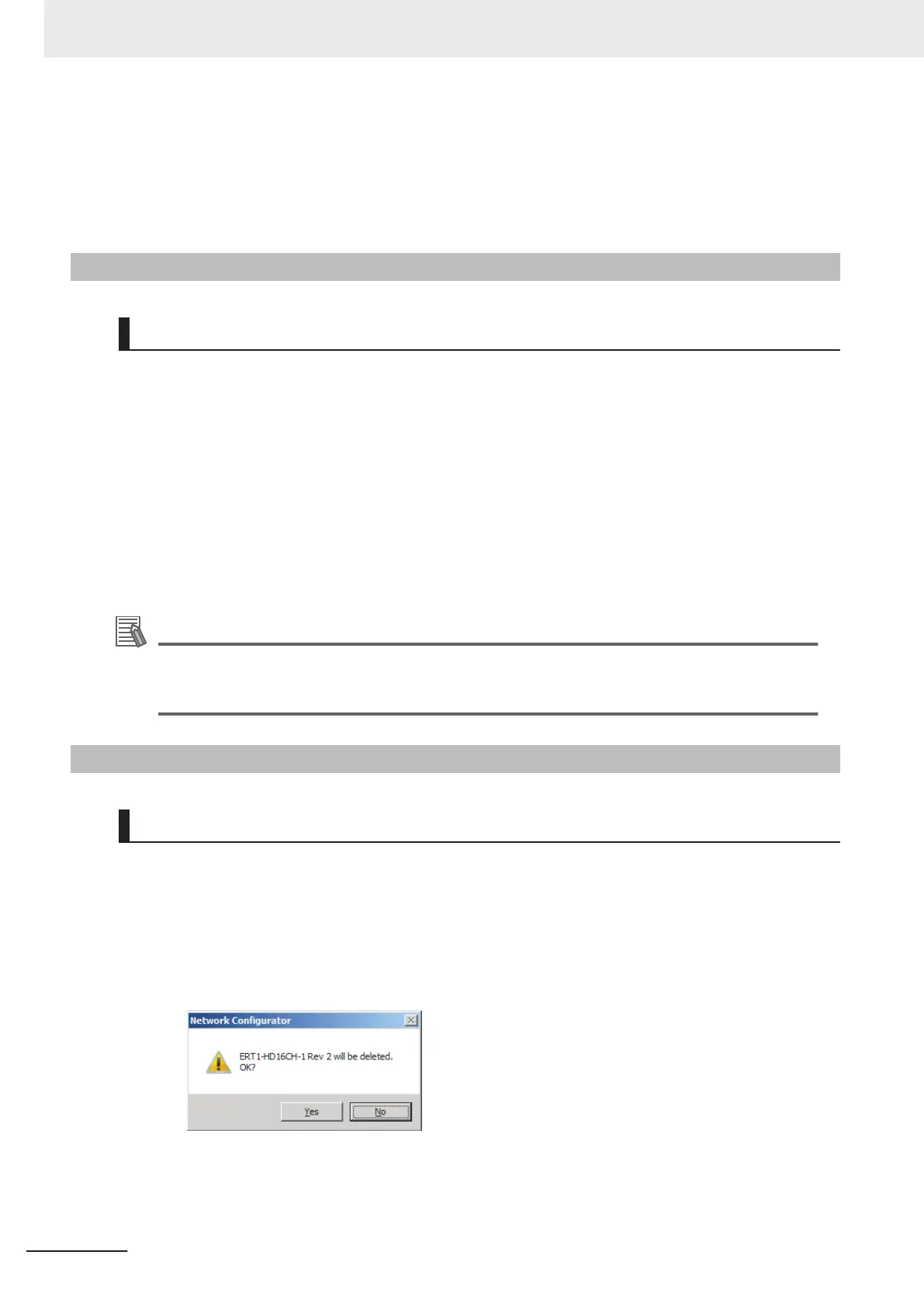2 Select the EDS file to install, and click the Open Button.
Next, select the icon file (*.ico). The EDS file is added to the Hardware List as a new device.
If the hardware already exists, the new Hardware List will overwrite the previous one.
If the hardware has dif
ferent versions, each hardware version is added to the Hardware List.
A-3-2
Creating EDS Files
EDS File - Create
The EDS files are required for the Network Configurator to create a network configuration. To create
an EDS file, use the following procedure.
1 Select EDS File
- Create.
2 Set the device information. You can obtain the device information from the device on the net-
work if it is online.
3 The device is added to the Hardware List as a new device, just like when you install an EDS
file.
Additional Information
You cannot set device parameters when you create an EDS file with the Network Configurator.
Obtain a proper EDS file from the manufacturer of the device to make device parameter set-
tings for the device.
A-3-3
Deleting EDS Files
EDS File - Delete
To delete an EDS file, use the following procedure.
1 Select the device from the Hardware List.
2 Select EDS File - Delete.
The following confirmation dialog box is displayed.
3 Click the Y
es Button.
The selected device is deleted from the Hardware List together with the EDS file.
Appendices
A-40
NJ/NX-series CPU Unit Built-in EtherNet/IP Port User’s Manual (W506)
