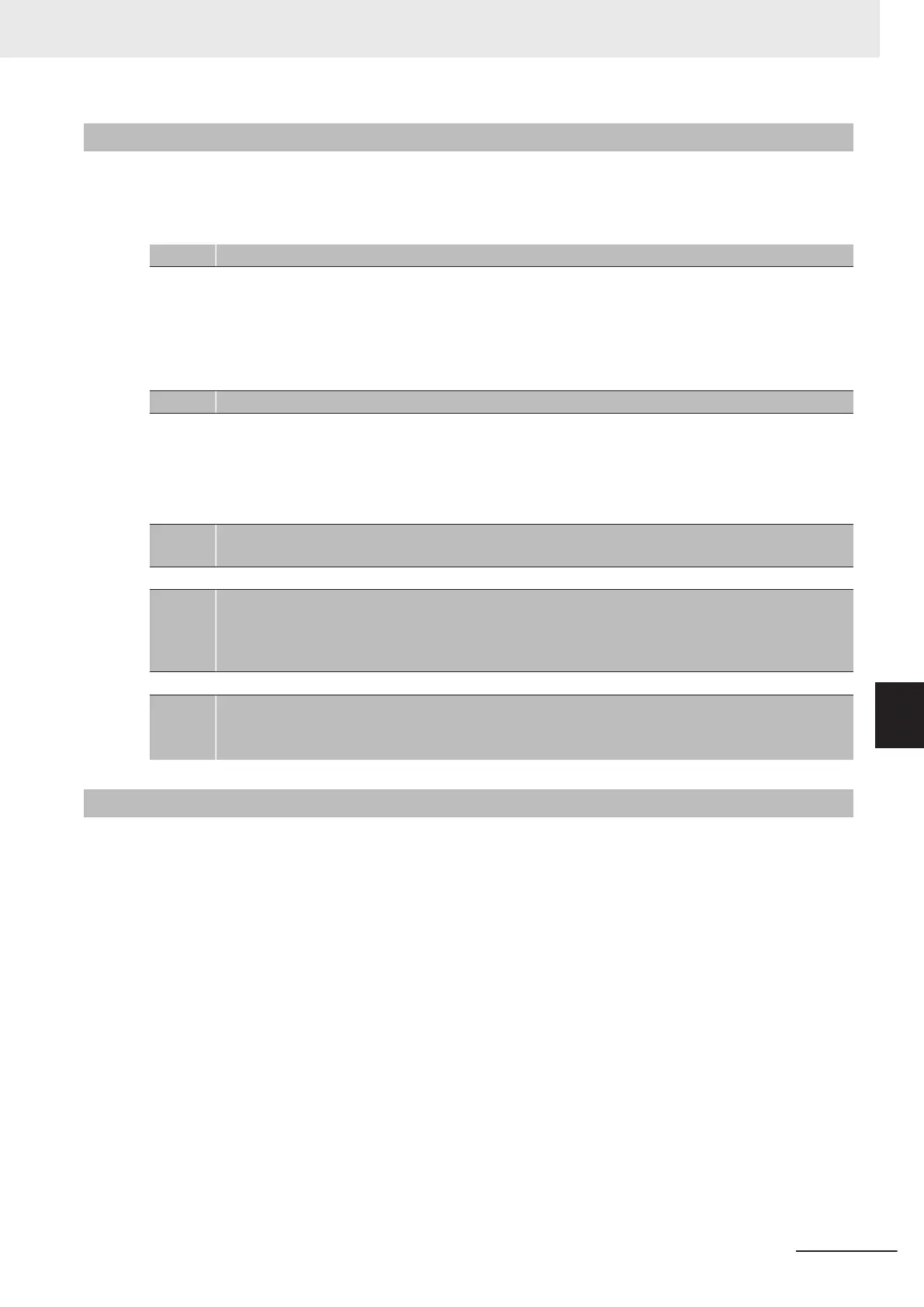7-2-2
Tag Data Link Setting Procedure
This section describes the procedure to set tag data links (i.e., connection information).
For data links between Controllers, the connection information is set only in the originator
, i.e., the
node that receives data.
1
Create the network configuration.
1. Register all the built-in EtherNet/IP ports for which to create connections, in the EtherNet/IP Net-
work Configuration Pane. (Refer to 7-2-3 Registering Devices
on page 7-21)
Note If a system has already been installed, connect online to the EtherNet/IP network and up-
load the network configuration. (Refer to 7-2-10 Uploading Tag Data Link Parameters on
page 7-61)
↓
2
Create the tag and tag set connections.
1. Create tags and tag sets for all the registered devices (built-in EtherNet/IP ports). (Refer to
7-2-4
Creating Tags and Tag Sets on page 7-23)
2. Create a connection for the originator device (i.e., the registered device that receives data as in-
put data). (Refer to 7-2-5 Connection Settings on page 7-36)
↓
3
Download the tag data link parameters. (Refer to 7-2-9 Downloading T
ag Data Link Parameters
on page 7-58)
↓
4
Make sure that the tag data links are operating normally, by using the indicators for the built-
in EtherNet/IP port (refer to NJ/NX-series T
roubleshooting Manual (Cat. No. W503)) and the de-
vice monitor function of the Network Configurator (refer to 16-2 Checking Status with the Net-
work Configurator on page 16-3).
↓
5
Make sure that the output tag data is reflected in the input tags by checking the Watch Tab
Page on the Sysmac Studio.
Refer to the Sysmac Studio V
ersion 1 Operation Manual (Cat. No. W504) for the procedure.
7-2-3
Registering Devices
Register all of the devices required in the equipment (such as EtherNet/IP Units performing tag data
links) in the network configuration.
1 Register the devices that will participate in the tag data links by dragging the devices from the
Hardware List and dropping them in the Network Configuration Pane on the right. (T
o drag and
drop an icon, click and hold the left mouse button over the icon, move the icon to the destina-
tion, and release the mouse button.)
You can also select a device in the Hardware List and press the Enter Key to register it. The
icon of the device is displayed in the Network Configuration Pane, as shown in the following
picture.
7 Tag Data Link Functions
7-21
NJ/NX-series CPU Unit Built-in EtherNet/IP Port User’s Manual (W506)
7-2 Setting Tag Data Links
7
7-2-2 Tag Data Link Setting Procedure
