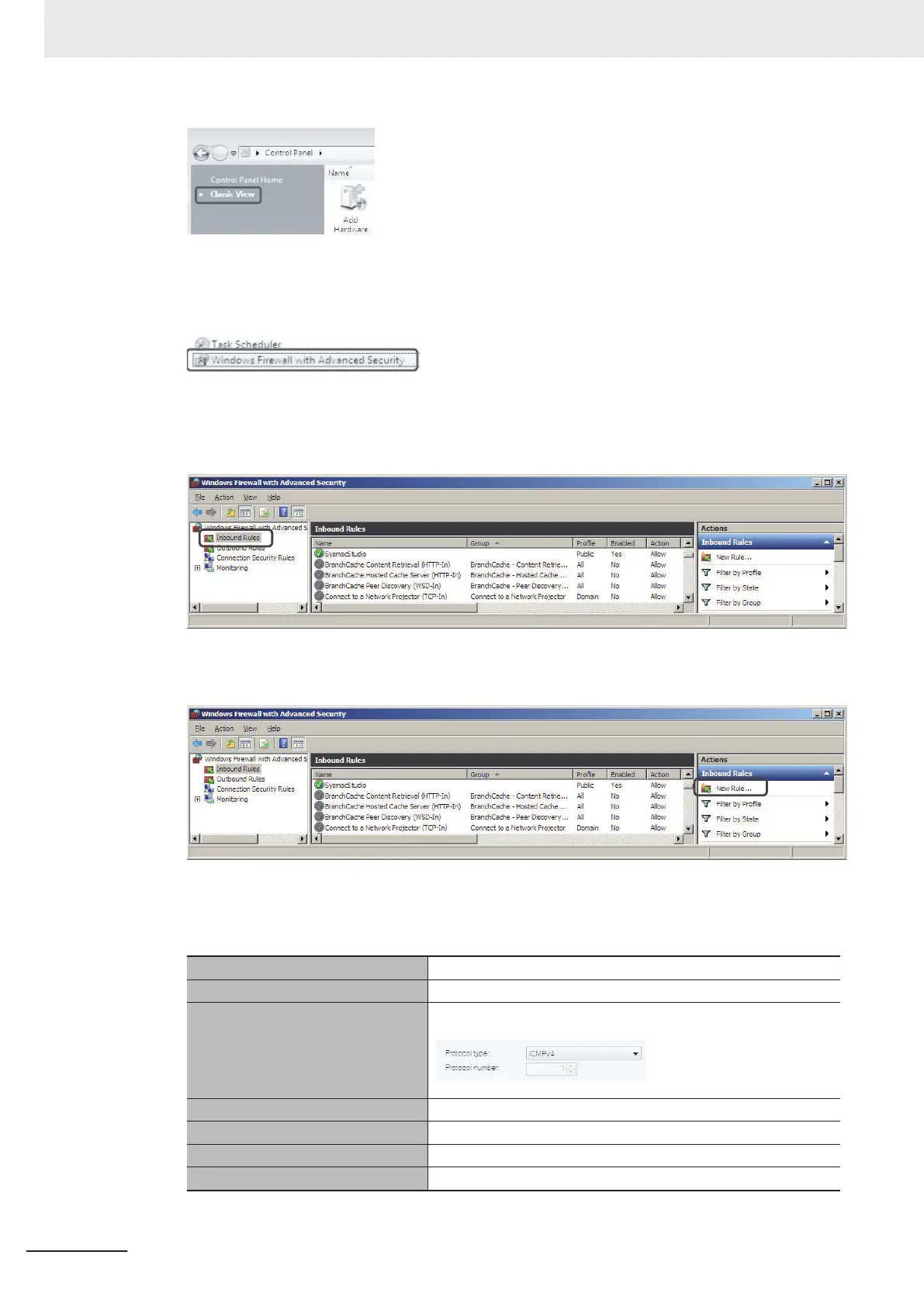2 Open Administrative T
ools, and select Windows Firewall with Advanced Security in the
displayed dialog box.
3 Select Inbound Rules under W
indows Firewall with Advanced Security on Local
Computer on the left side of the Windows Firewall with Advanced Security Dialog Box.
4 Select New Rule under Inbound Rules in the Actions Area on the right side of the dialog box.
5 Follow the steps below to make the settings in the New Inbound Rule W
izard Dialog Box. Se-
lect the specified option at each step, and click the Next Button to move to the next step.
Rule Type Select Custom.
Program Select All Programs.
Protocol and support Select ICMPv4 as the protocol type.
Scope Select Any IP address for all.
Action Select Allow the connection.
Profile Select Domain, Private, and Public.
Name Enter an arbitrary name (e.g., Omron_EIP).
Appendices
A-44
NJ/NX-series CPU Unit Built-in EtherNet/IP Port User’s Manual (W506)
