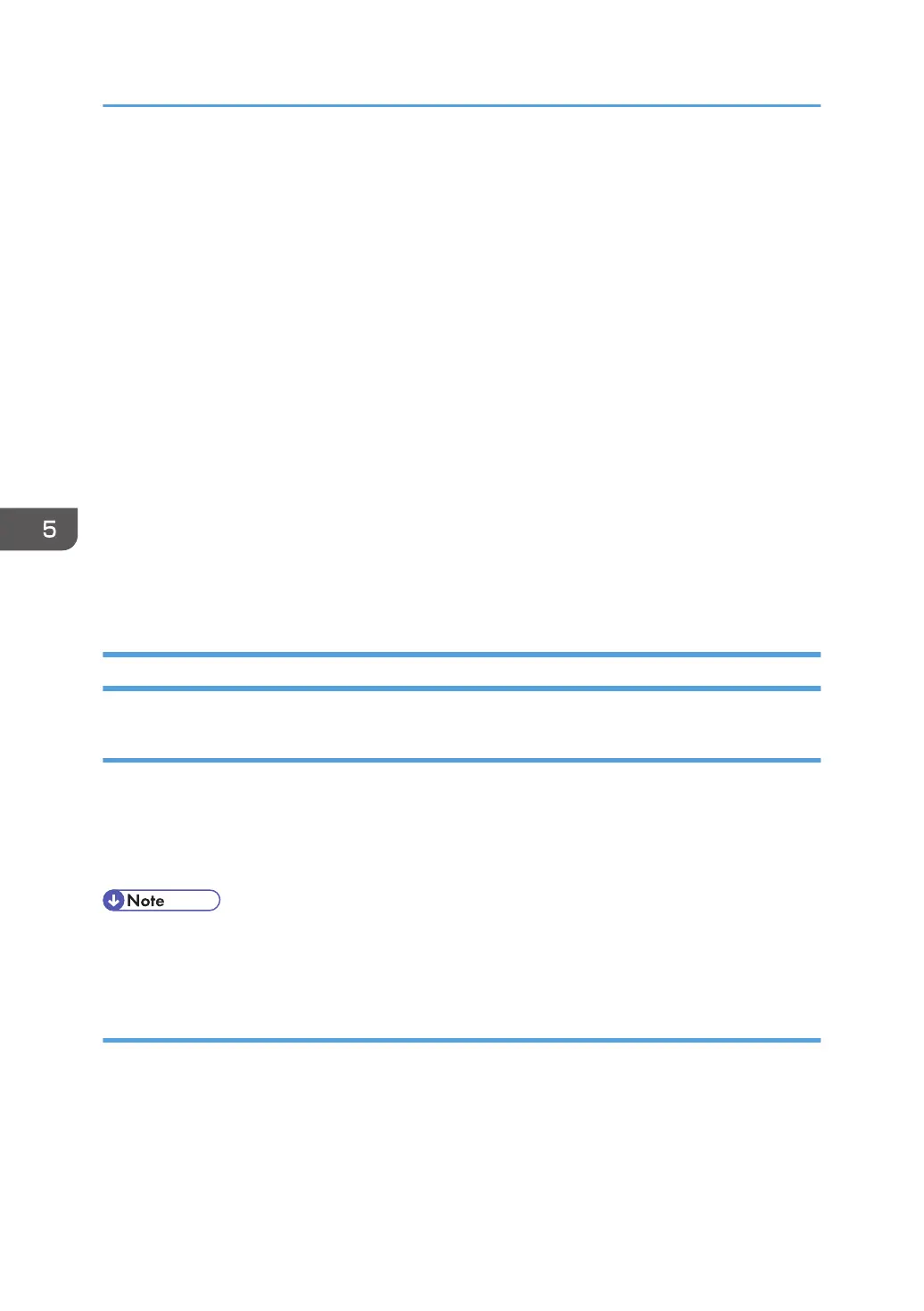• Never switch the machine off while the firmware is downloading from the SD card.
• Keep SD cards in a safe location where they are not exposed to high temperature, high humidity,
or exposure to direct sunlight.
•
Always handle SD cards with care. Do not bend or scratch them. Do not let the SD card get
exposed to shock or vibration.
• Make sure that the write protection of an SD card is unlocked when you download an application
to it. If not, downloading fails and a download error (e.g. Error Code 44) occurs during a firmware
upgrade.
Keep the following points in mind when you use the firmware update software:
• "Upload" means to send data from the machine to the SD card. "Download" means to send data
from the SD card to the machine.
• To select an item on the LCD, touch the appropriate button on the soft touch-screen of the LCD, or,
press the appropriate number key on the 10-key pad of the operation panel. For example, when
"Exit (0)" shows on the screen you can touch the Exit button on the screen, or, press the "0" button
on the operation panel of the copier.
• Make sure that the machine is disconnected from the network to prevent a print job for arriving
while the firmware update is in progress before you start the firmware update procedure.
Updating Firmware
Preparation
• If the SD card is blank, copy the entire "romdata" folder onto the SD card.
• If the card already contains the "romdata" folder, copy the "D117" folder onto the card.
If the card already contains folders up to " D117", copy the necessary firmware files (e.g.
D086xxxx.fwu) into this folder.
• Do not put multiple machine firmware programs on the same SD card. Copy the only model
firmware you want.
Updating Procedure
1. Turn the main power switch off.
5. System Maintenance
602
