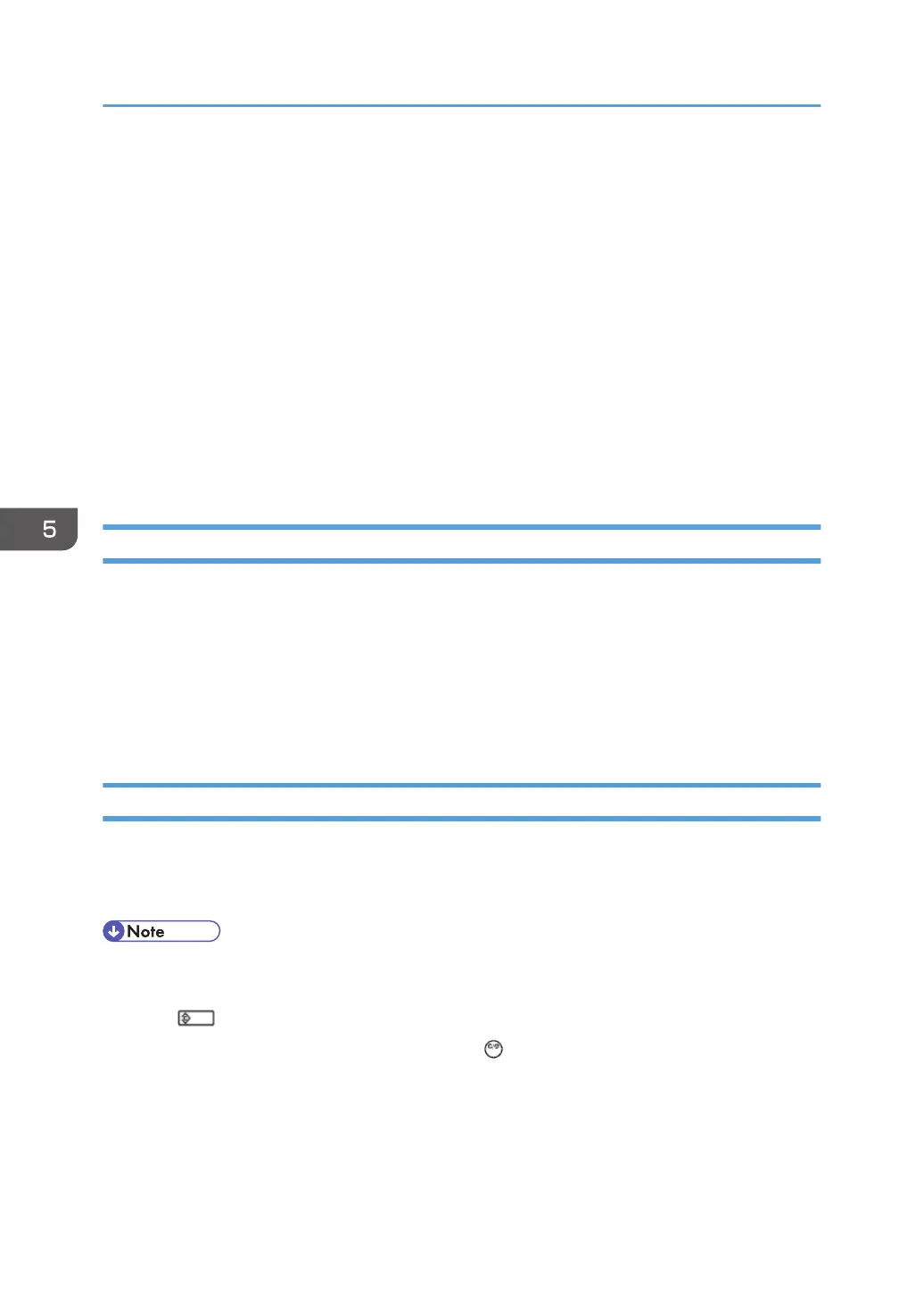Please keep the following important points in mind when you do this setting:
• Note that the number entries for Keys 1 to 5 are the same for the Copy, Printer, Scanner, and Web
memory modules.
•
The initial settings are all zero.
• These settings remain in effect until you change them. Be sure to check all the settings, especially
the settings for Keys 6 to 10. To switch off a key setting, enter a zero for that key.
• You can select any number of keys from 1 to 10 (or all) by entering the corresponding 4-digit
numbers from the table.
• You cannot mix settings for the groups (COPY, PRINTER, etc.) for 006 to 010. For example, if you
want to create a PRINTER debug log you must select the settings from the 9 available selections for
the "PRINTER" column only.
• One area of the disk is reserved to store the debug log. The size of this area is limited to 4 MB.
Retrieving the Debug Log from the HDD
Retrieve the debug log by copying it from the hard disk to an SD card.
1. Insert the SD card into slot 2 (lower)(service slot) of the copier.
2.
Enter the SP mode and execute SP5857-009 (Copy HDD to SD Card (Latest 4 MB)) to write the
debugging data to the SD card.
3. Use a card reader to copy the file and send it for analysis to your local Ricoh representative by
email. You can also send the SD card by regular mail if you want.
Recording Errors Manually
SC errors and jams only are recorded to the debug log automatically. Please instruct the user to do the
following immediately after occurrence to save the debug data for any other errors that occur while the
customer engineer is not on site. Such problems also include a controller or panel freeze.
• You must previously switch on the Save Debug Feature (SP5857-001) and select the hard disk as
the save destination (SP5857-002) if you want to use this feature.
1. Press (Clear Modes).on the operation panel when the error occurs.
2. On the control panel, enter "01". Then hold down for at least 3 seconds until the machine beeps
and then release it. This saves the debug log to the hard disk for later retrieval with an SD card by
the service representatives.
3. Switch the machine off and on to resume operation.
The debug information for the error is saved on the hard disk. This lets the service representative
retrieve it on their next visit by copying it from the HDD to an SD card.
5. System Maintenance
622
