
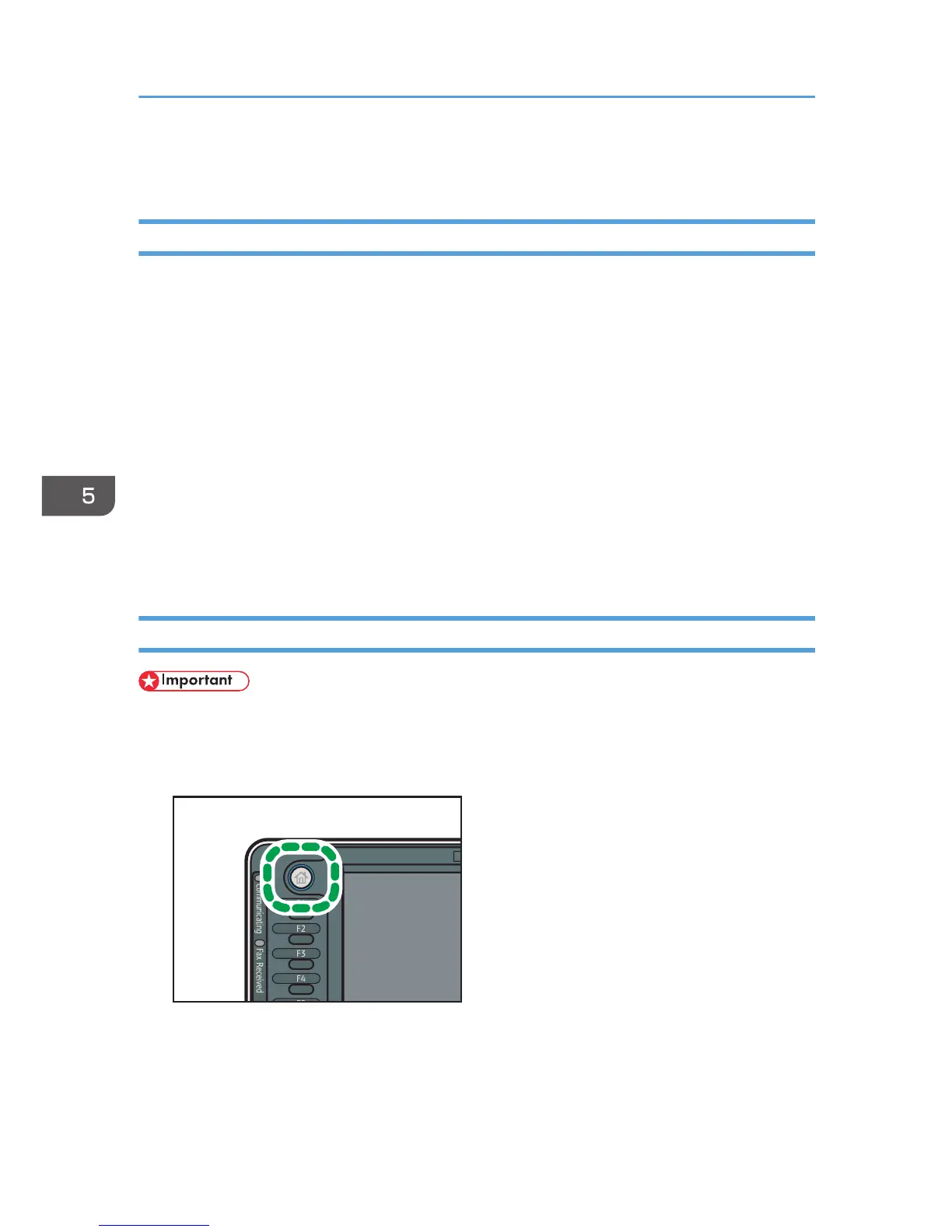 Loading...
Loading...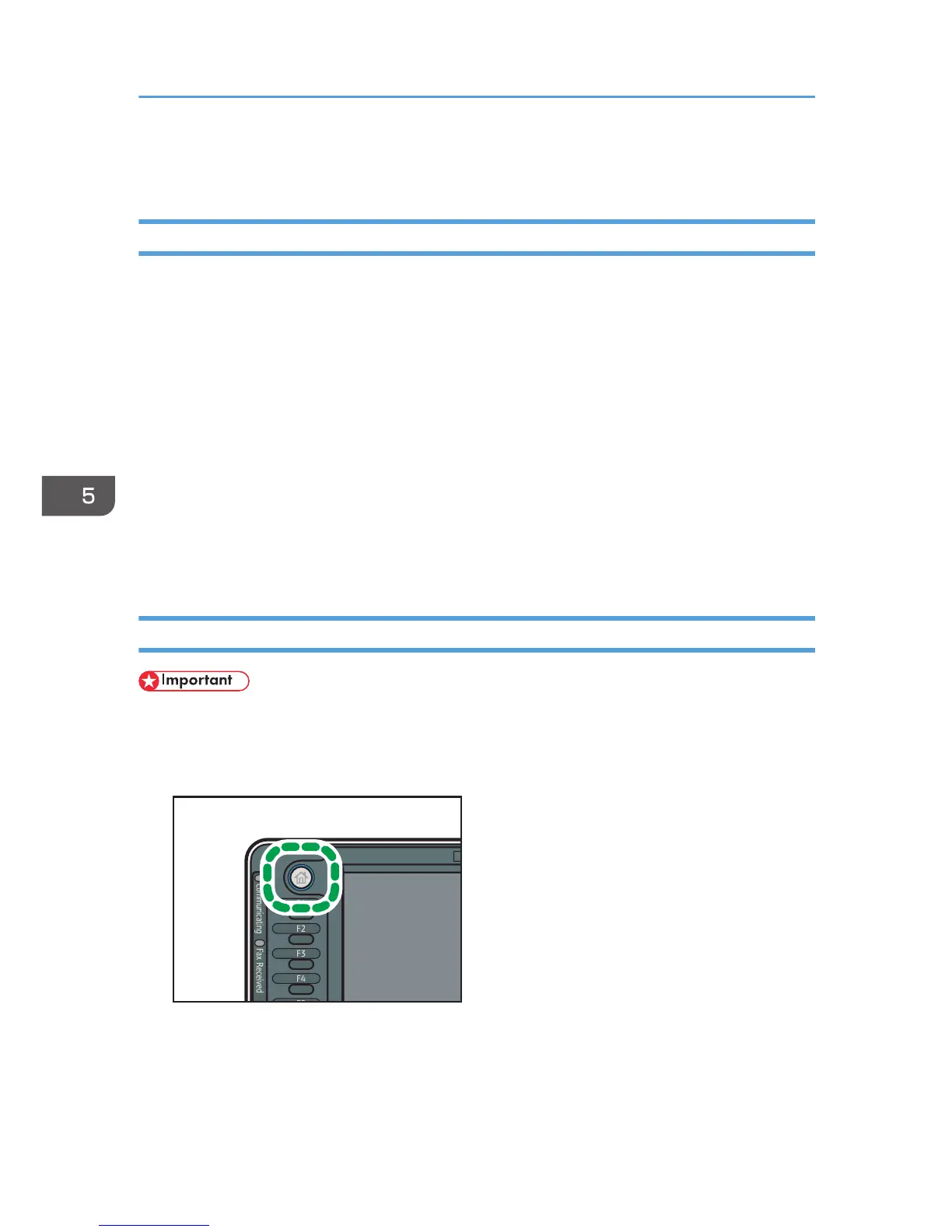
Do you have a question about the Ricoh MP 6002 and is the answer not in the manual?
| Print Technology | Laser |
|---|---|
| Functions | Print, Copy, Scan, Fax |
| Max Paper Size | A3 |
| Print Resolution | 1200 x 1200 dpi |
| Maximum Paper Capacity | 8, 300 sheets |
| Monthly Duty Cycle | 300, 000 pages |
| Fax Speed | 33.6 kbps |
| Fax Resolution | 200 x 200 dpi |
| Operating System Compatibility | Windows, Mac OS, Linux |
| Print Speed | 60 ppm |
| Scan Resolution | 600 x 600 dpi |
| Memory | 2 GB |
| Hard Drive | 160 GB |
| Network Connectivity | Ethernet |
| Scanner Type | Flatbed, Automatic Document Feeder |











