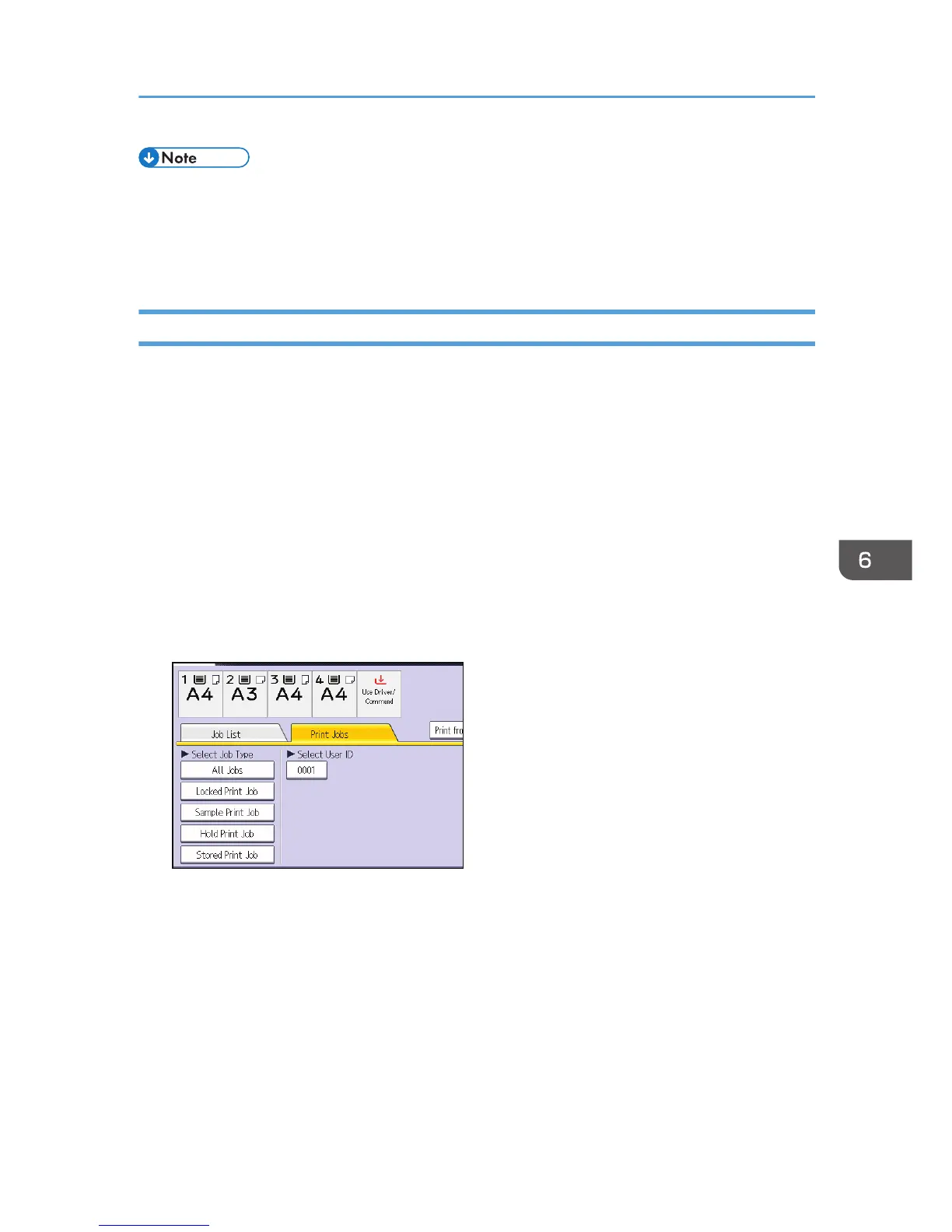• You can configure this machine to delete stored files automatically by setting the "Auto Delete
Temporary Print Jobs" option to [On]. For details about "Auto Delete Temporary Print Jobs", see
"Maintenance", Print.
•
This can also be specified via Web Image Monitor. For details, see Web Image Monitor Help.
Changing the Password of a Locked Print File
This can be specified by the file administrator or file creator (owner).
If the password has been forgotten, the file administrator changes the password to restore access.
1. The file administrator or the file creator (owner) logs in from the control panel.
2. Press the [User Tools/Counter] key to switch to the normal screen.
If the message "You do not have the privileges to use this function." appears, press [Exit].
3. Press the [Home] key on the top left of the control panel, and press the [Printer] icon on
the [Home] screen.
If the message "You do not have the privileges to use this function." appears, press [Exit].
4. Press [Print Jobs].
5. Press [Locked Print Job].
6. Select the file.
Managing Locked Print Files
203
