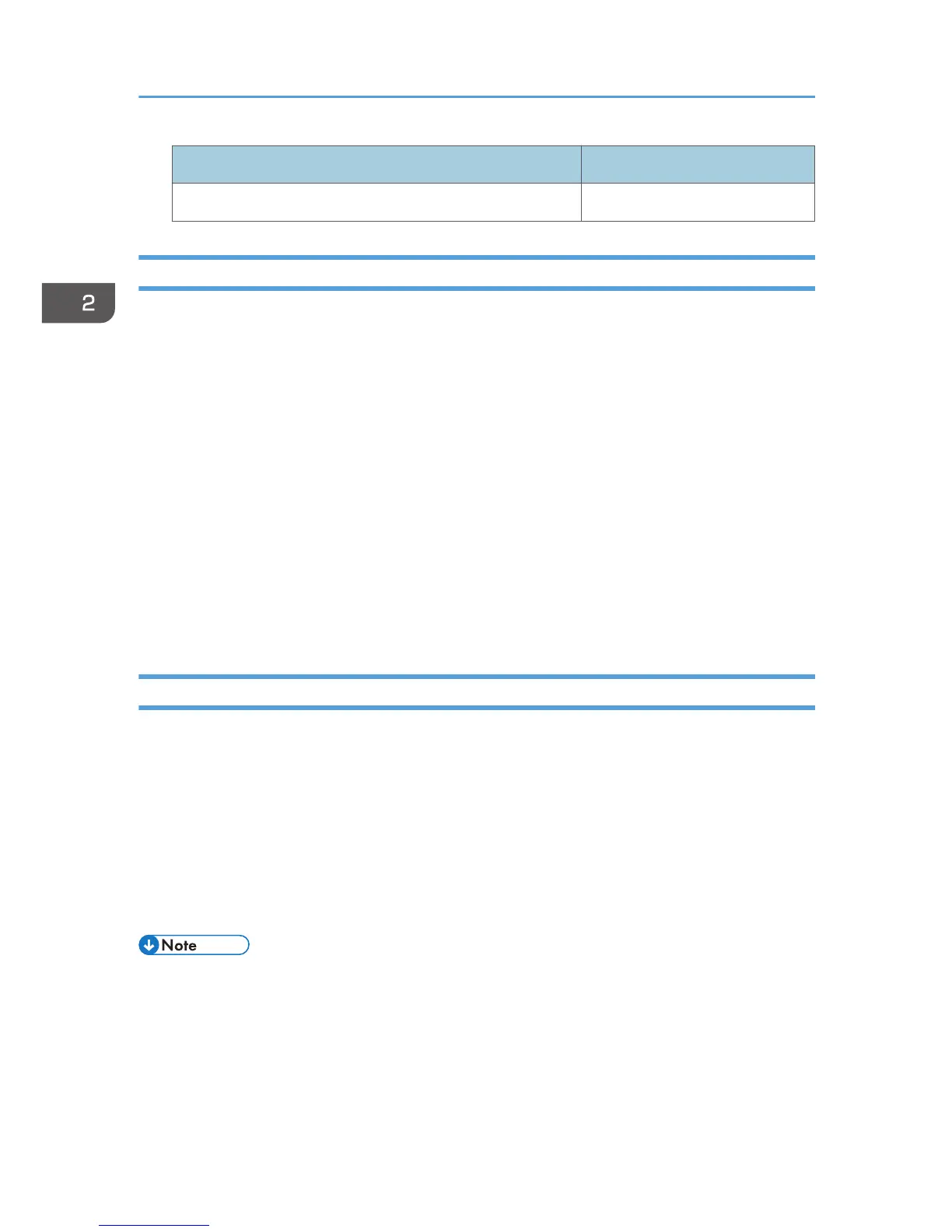Locked out user Unlocking administrator
supervisor machine administrator
Specifying the User Lockout Function
1. Log in as the machine administrator from Web Image Monitor.
2. Point to [Device Management], and then click [Configuration].
3. Click [User Lockout Policy] under "Security".
4. Set "Lockout" to [Active].
5. In the drop-down menu, select the number of login attempts to permit before applying
lockout.
6. After lockout, if you want to cancel lockout after a specified time elapses, set "Lockout
Release Timer" to [Active].
7. In the "Lock Out User for" field, enter the number of minutes until lockout is disabled.
8. Click [OK].
User Lockout Policy is set.
9. Log out.
Canceling Password Lockout
1. Log in as the user administrator from Web Image Monitor.
2. Point to [Device Management], and then click [Address Book].
3. Select the locked out user's account.
4. Click [Manual Input], and then click [Change].
5. Set "Lockout" to [Inactive] under "Authentication Information".
6. Click [OK].
7. Log out.
• You can cancel the administrator and supervisor password lockout by turning the main power off
and then turning it back on again, or by canceling the setting in [Program/Change Administrator]
under [Configuration] in Web Image Monitor.
2. Configuring User Authentication
70
