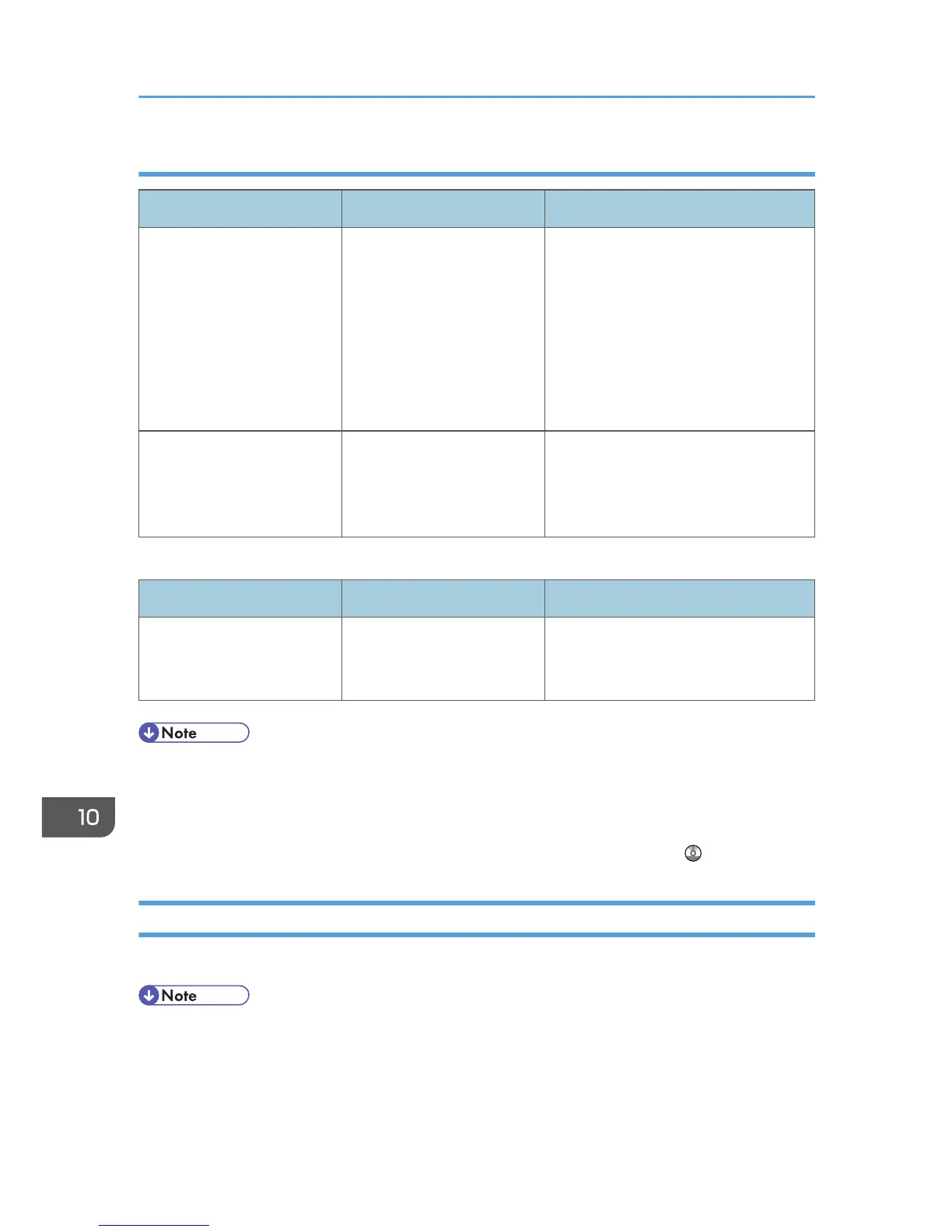When the memory becomes full while using the copy/document server function
Message Causes Solutions
"Memory is full. nn originals
have been scanned. Press
[Print] to copy scanned
originals. Do not remove
remaining originals."
"n" in the message
represents a changeable
number.
The scanned originals
exceed the number of pages
that can be stored in
memory.
Press [Print] to copy scanned originals
and cancel the scanning data. Press
[Clear Memory] to cancel the scanning
data and not copy.
"Press [Continue] to scan
and copy remaining
originals."
The machine checked if the
remaining originals should
be copied, after the scanned
originals were printed.
Remove all copies, and then press
[Continue] to continue copying. Press
[Stop] to stop copying.
Connect Copy
Message Causes Solutions
"Sub-machine memory is full.
Sub-machine will be
disconnected."
The quantity of data exceeds
the capacity of the sub-
machines.
Continue printing on the main machine.
• If you set [Memory Full Auto Scan Restart] in [Input / Output] of User Tools to [On], even if the
memory becomes full, the memory overflow message will not be displayed. The machine will make
copies of the scanned originals first, and then automatically proceed to scan and to copy the
remaining originals. In this case, the resulting sorted pages will not be sequential. For details about
Memory Full Auto Scan Restart, see "Input / Output", Copy/ Document Server .
Messages Displayed When Using the Facsimile Function
This section describes the machine's main messages. If other messages appear, follow their instructions.
• Settings that can be confirmed in System Settings or Facsimile Features on the control panel can
also be confirmed from Web Image Monitor. For details about how to confirm the settings from
Web Image Monitor, see Web Image Monitor Help.
10. Troubleshooting
168
