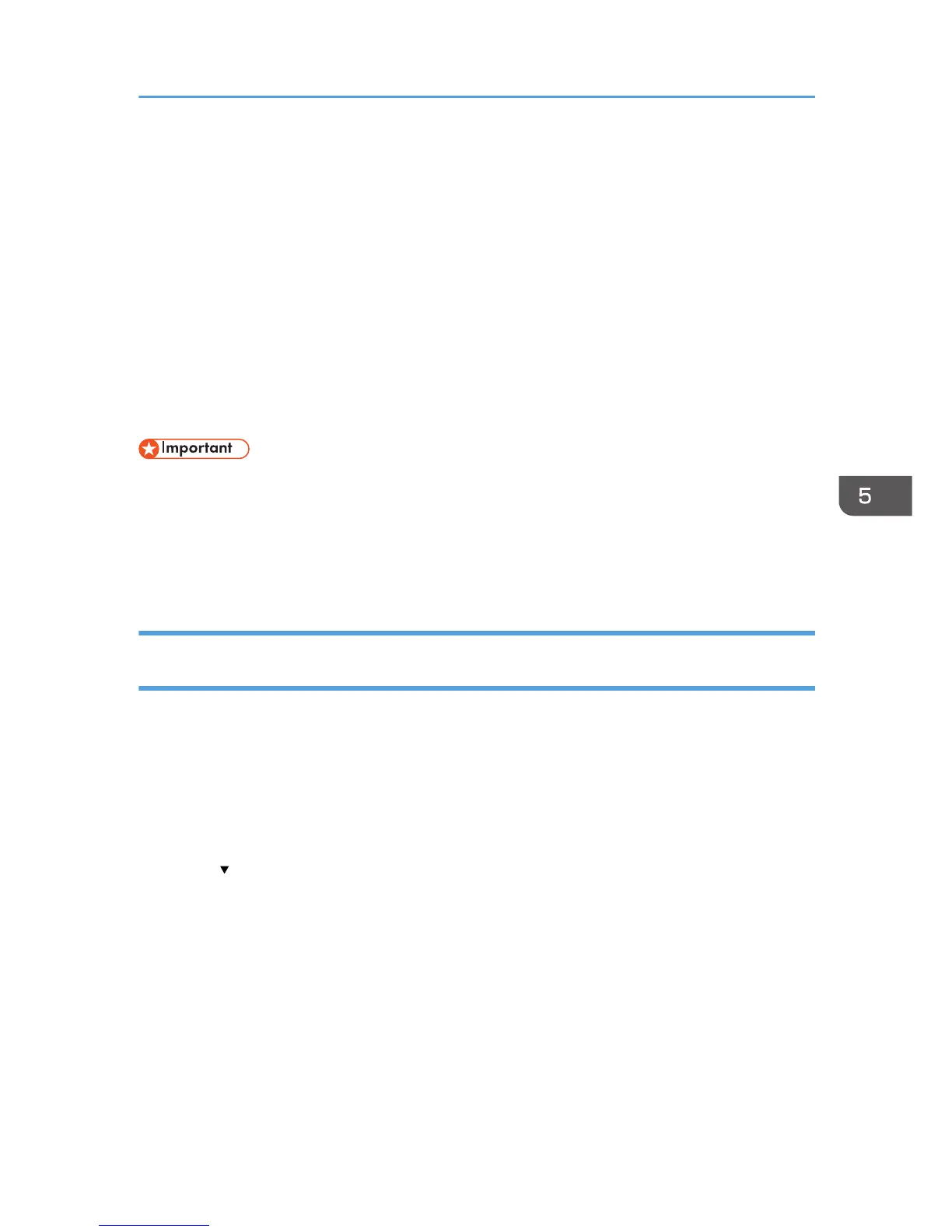Protecting the Communication Path via a
Device Certificate
This machine can protect its communication path and establish encrypted communications using SSL/
TLS, IPsec, S/MIME, or IEEE 802.1X.
To use these protocols, it is necessary to create and install a device certificate for the machine in
advance.
The following two kinds of device certificates are possible.
•
Create a self-signed certificate via the machine itself
• Request a certificate from a certificate authority
• The administrator is required to manage the expiration of certificates and renew the certificates
before they expire.
•
The administrator is required to check that the issuer of the certificate is valid.
• When SHA256 or SHA512 is set for the "Algorithm Signature" on the device certificate, Windows
XP SP3 or later is required to connect the device using Internet Explorer 6.0.
Creating and Installing a Device Certificate from the Control Panel (Self-Signed
Certificate)
Create and install the device certificate using control panel.
This section explains the use of a self-signed certificate as the device certificate.
1. The network administrator logs in from the control panel.
2. Press [System Settings].
3. Press [Administrator Tools].
4. Press [ Next] three times.
Protecting the Communication Path via a Device Certificate
131
