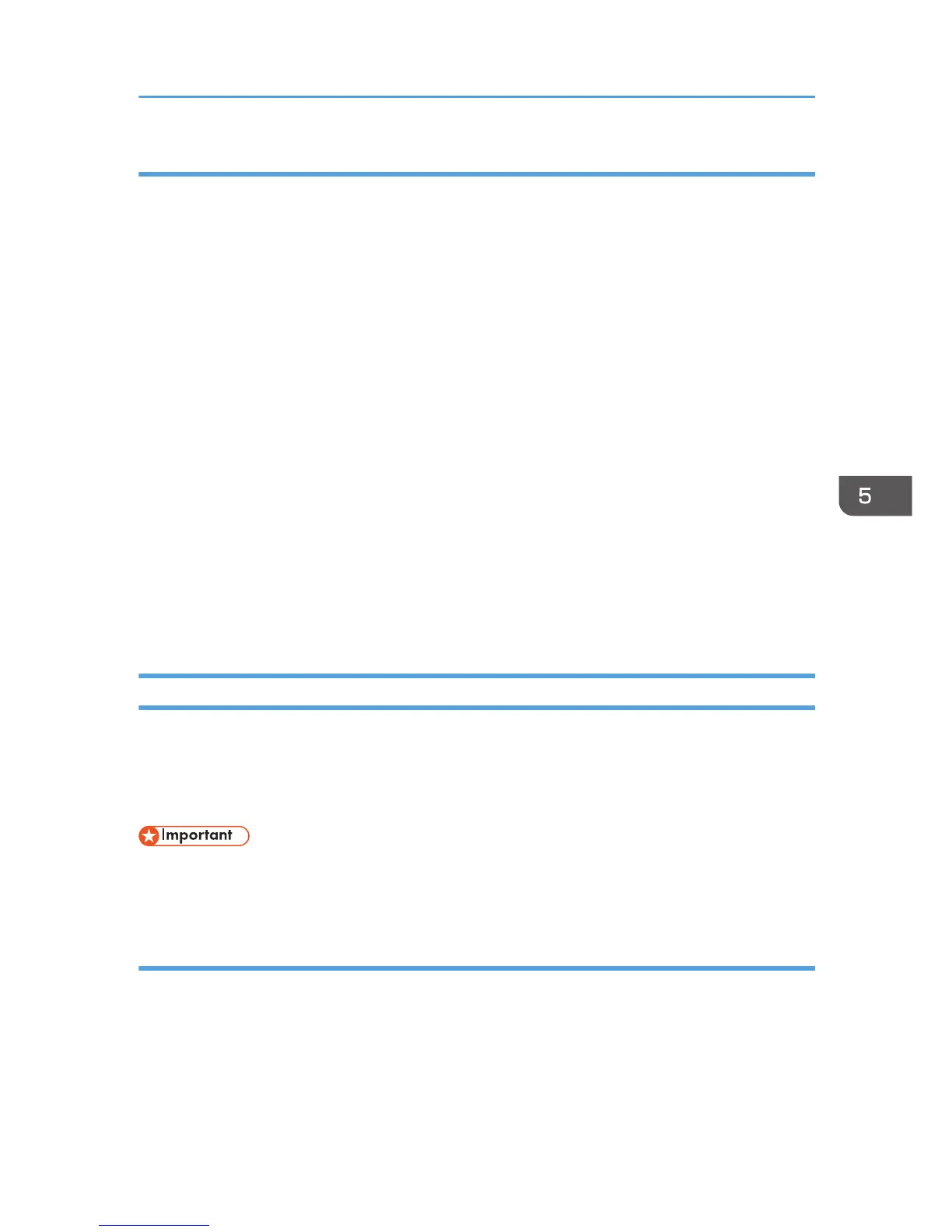Specifying Encryption Key Manual Settings
1. Log in as the network administrator from Web Image Monitor.
2. Point to [Device Management], and then click [Configuration].
3. Click [IPsec] under "Security".
4. Select [Active] for "Encryption Key Manual Settings".
5. Click [Edit] under "Encryption Key Manual Settings".
6. Set items for encryption key manual settings in [Settings 1].
If you want to make multiple settings, select the settings number and add settings.
7. Click [OK].
8. Select [Active] for "IPsec" in "IPsec".
9. Set "Exclude HTTPS Communication" to [Active] if you do not want to use IPsec for HTTPS
communication.
10. Click [OK].
11. "Updating..." appears. Wait for about one or two minutes, and then click [OK].
If the previous screen does not reappear after you click [OK], click the web browser's [Reload]
button.
12. Log out.
telnet Setting Commands
You can use telnet to confirm IPsec settings and make setting changes. This section explains telnet
commands for IPsec. The default user name for logging in to telnet is "admin". No password is
configured. For details about logging in to telnet and telnet operations, see "Using telnet", Connecting
the Machine/ System Settings.
• If you are using a certificate as the authentication method in encryption key auto exchange settings
(IKE), install the certificate using Web Image Monitor. A certificate cannot be installed using telnet.
ipsec
To display IPsec related settings information, use the "ipsec" command.
Display current settings
msh> ipsec
Displays the following IPsec settings information:
• IPsec shared settings values
Configuring IPsec
165
