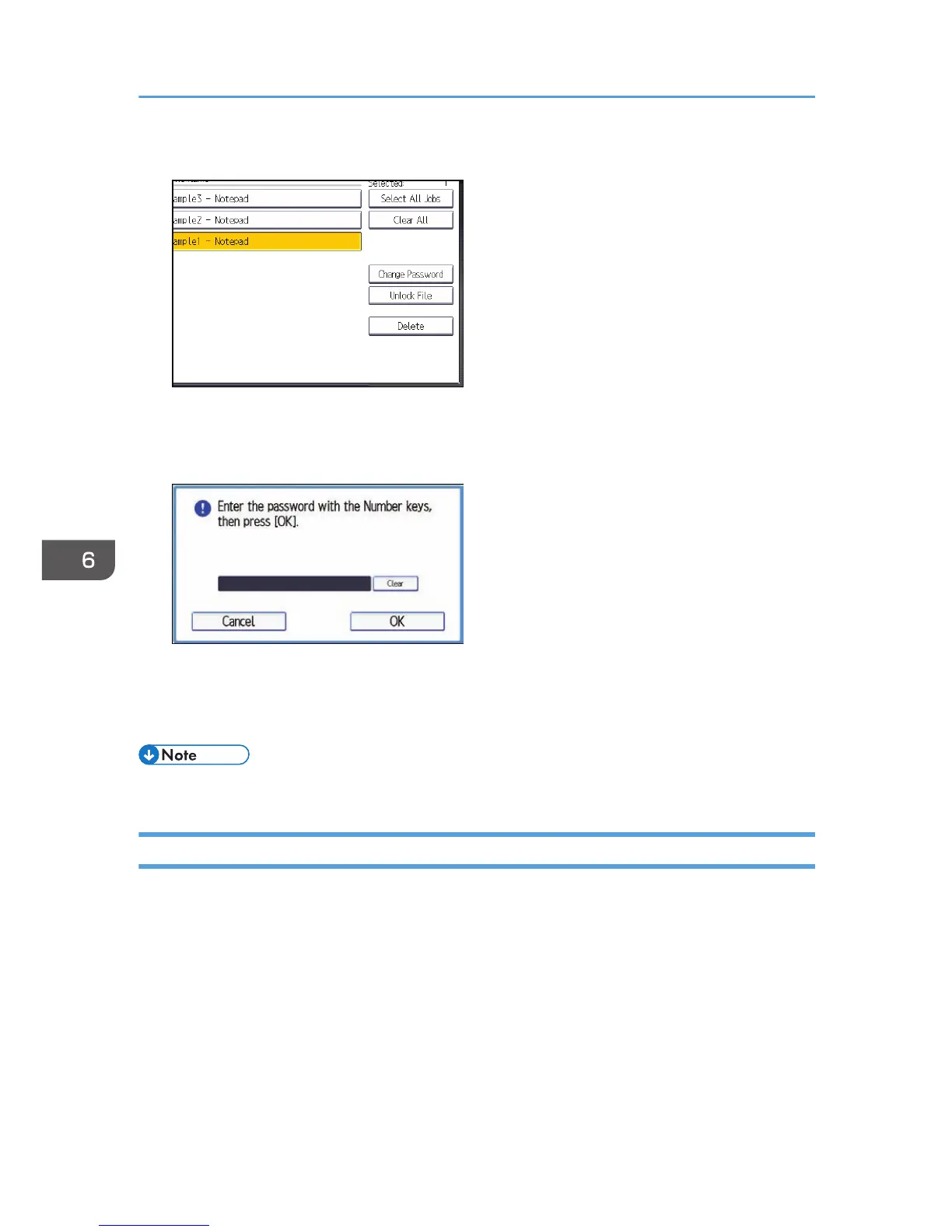7. Press [Change Password].
8. If a password entry screen appears, enter the password for the stored file, and then press
[OK].
The password entry screen will not appear if the file administrator is logged in.
9. Enter the new password for the stored file, and then press [OK].
10. Re-enter the password for confirmation, and then press [OK].
11. Log out.
• This can also be specified via Web Image Monitor. For details, see Web Image Monitor Help.
Unlocking a Locked Print File
Only the file administrator can unlock files.
If you specify [On] for "Enhance File Protection", the file will be locked and become inaccessible if an
invalid password is entered ten times. This section explains how to unlock files.
"Enhance File Protection" is one of the extended security functions. For details about this and other
extended security functions, see p.261 "Specifying the Extended Security Functions".
1. The file administrator logs in from the control panel.
2. Press the [User Tools/Counter] key to switch to the normal screen.
If the message "You do not have the privileges to use this function." appears, press [Exit].
6. Preventing the Leaking of Documents
204