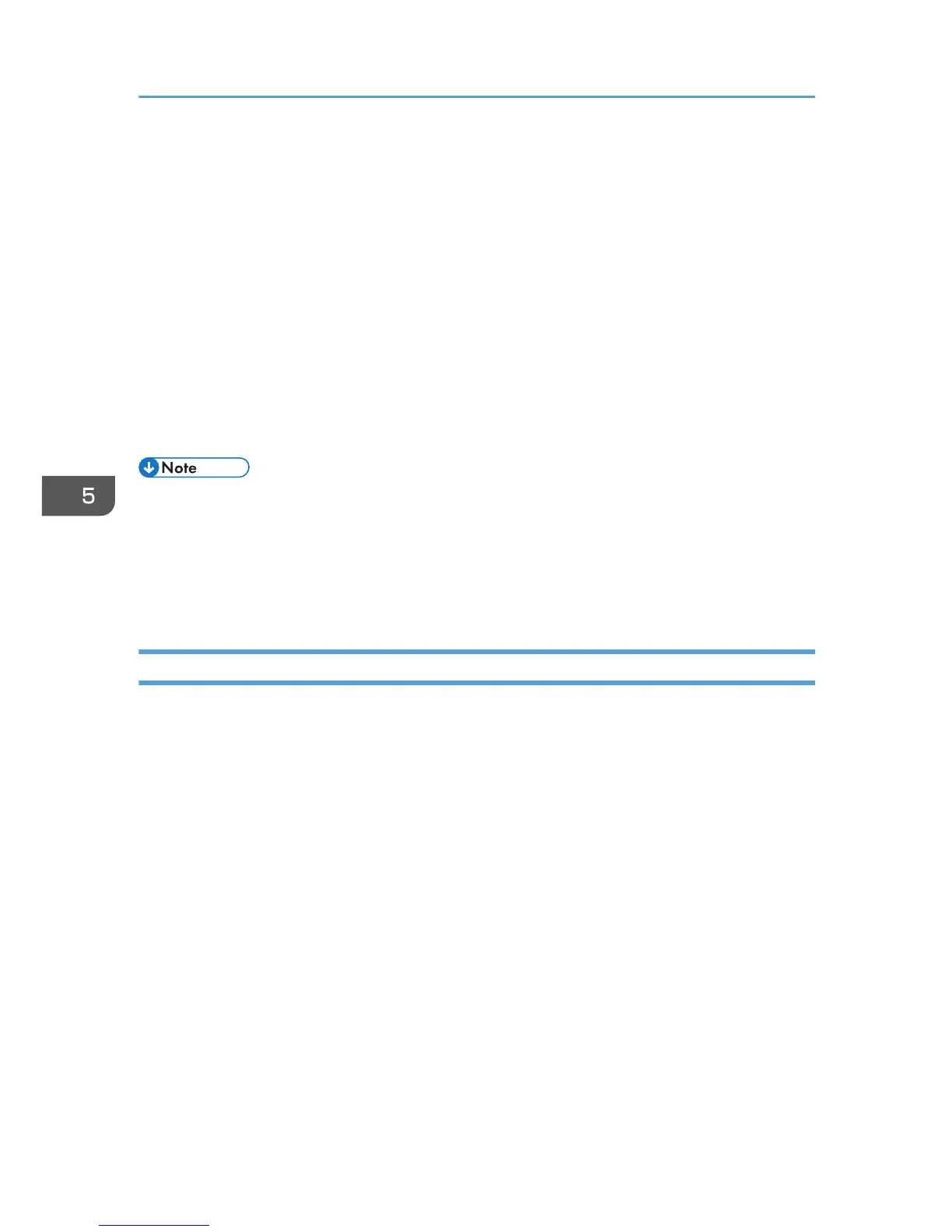6. Make the necessary settings.
7. Click [OK].
The setting is changed.
8. Click [OK].
"Requesting" appears for "Certificate Status".
9. Log out.
10. Apply to the certificate authority for the device certificate.
The application procedure depends on the certificate authority. For details, contact the certificate
authority.
For the application, click Web Image Monitor Details icon and use the information that appears in
"Certificate Details".
• The issuing location may not be displayed if you request two certificates at the same time. When
you install a certificate, be sure to check the certificate destination and installation procedure.
•
Using Web Image Monitor, you can create the contents of the device certificate but you cannot
send the certificate application.
• Click [Cancel Request] to cancel the request for the device certificate.
Installing the Device Certificate (Issued by a Certificate Authority)
Install the device certificate using Web Image Monitor. For details about the displayed items and
selectable items, see Web Image Monitor Help.
This section explains the use of a certificate issued by a certificate authority as the device certificate.
Enter the device certificate contents issued by the certificate authority.
1. Log in as the network administrator from Web Image Monitor.
2. Point to [Device Management], and then click [Configuration].
3. Click [Device Certificate] under "Security".
4. Check the radio button next to the number of the certificate you want to install.
To use SSL/TLS, select [Certificate 1]. To use any other protocol, select the certificate number
desired.
5. Click [Install].
6. Enter the contents of the device certificate.
In the certificate box, enter the contents of the device certificate issued by the certificate authority.
If you are installing an intermediate certificate, enter the contents of the intermediate certificate also.
For details about the displayed items and selectable items, see Web Image Monitor Help.
5. Enhanced Network Security
134
