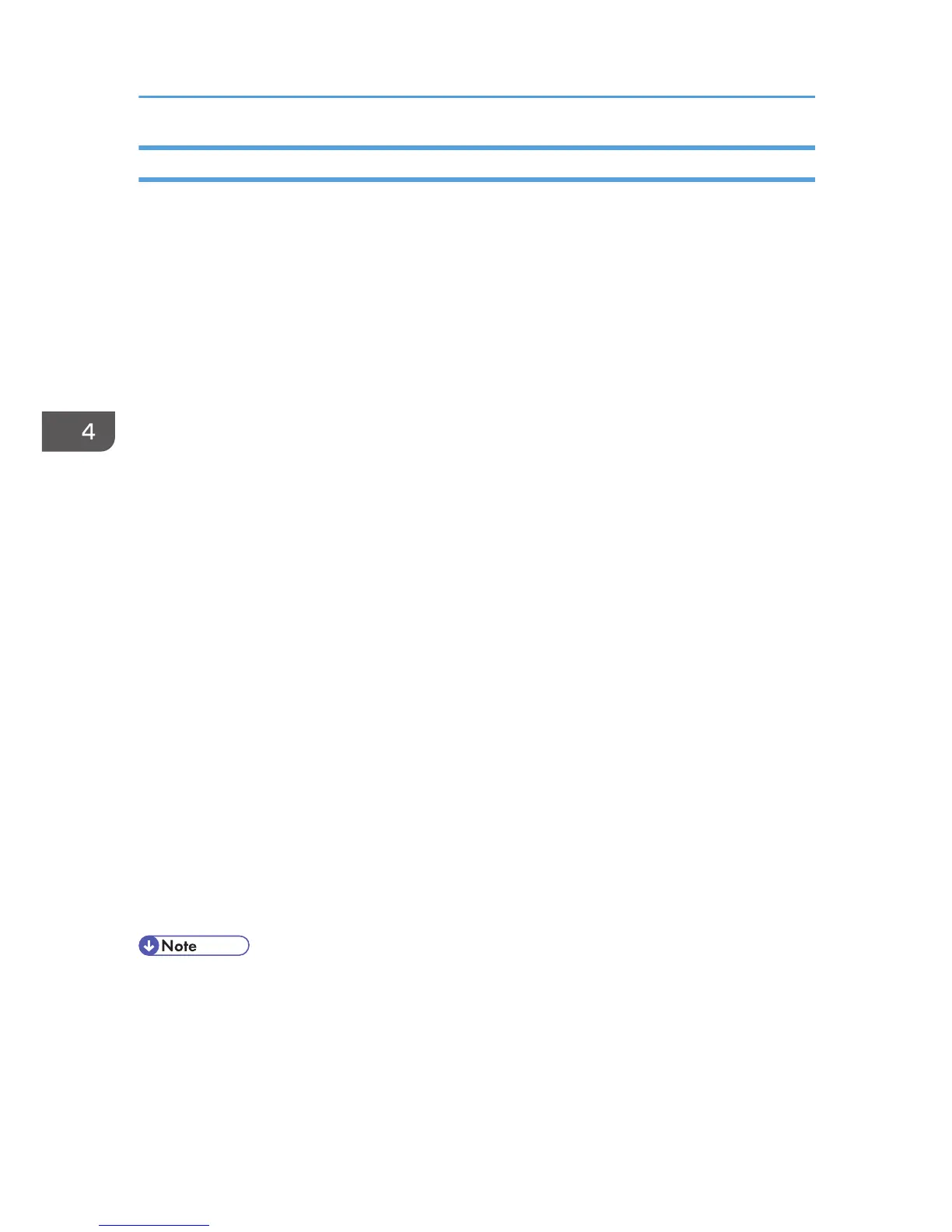Configuring Option Settings for the Facsimile
1. Open the printer windows.
•
Windows XP, Windows Server 2003/2003 R2:
On the [Start] menu, select [Printers and Faxes].
• Windows Vista, Windows Server 2008:
On the [Start] menu, select [Control Panel], and then click [Printers] in [Hardware and Sound]
category.
• Windows 7, Windows Server 2008 R2:
On the [Start] menu, select [Devices and Printers].
2. Open the printer properties dialog box.
• Windows XP/Vista, Windows Server 2003/2003 R2/2008:
Right-click the [LAN-Fax M(number)] icon, and then click [Properties].
• Windows 7, Windows Server 2008 R2:
Right-click the [LAN-Fax M(number)] icon, and then click [Printer properties].
3. Click the [Accessories] tab, and then make the settings for the option configuration.
4. Select the check boxes for the installed optional units.
5. Click [Apply].
Option configuration settings are complete.
6. Click [OK].
[Accessories] tab
The [Accessories] tab contains the following items besides option configuration items.
• Enable E-mail
Check this when using Internet Fax with the LAN-Fax function.
• IP-Fax
Check this option when using IP-Fax.
After checking this option, select a protocol by clicking an appropriate radio button.
• If the options on this machine are not configured as instructed, LAN-Fax functions may fail.
•
If this machine is connected to a network and SmartDeviceMonitor for Client is installed on your
computer, configuration of each option installed on the machine will be performed automatically. If
the settings do not match the installed optional units, click [Load from Device].
4. Installing the Facsimile Driver
48
