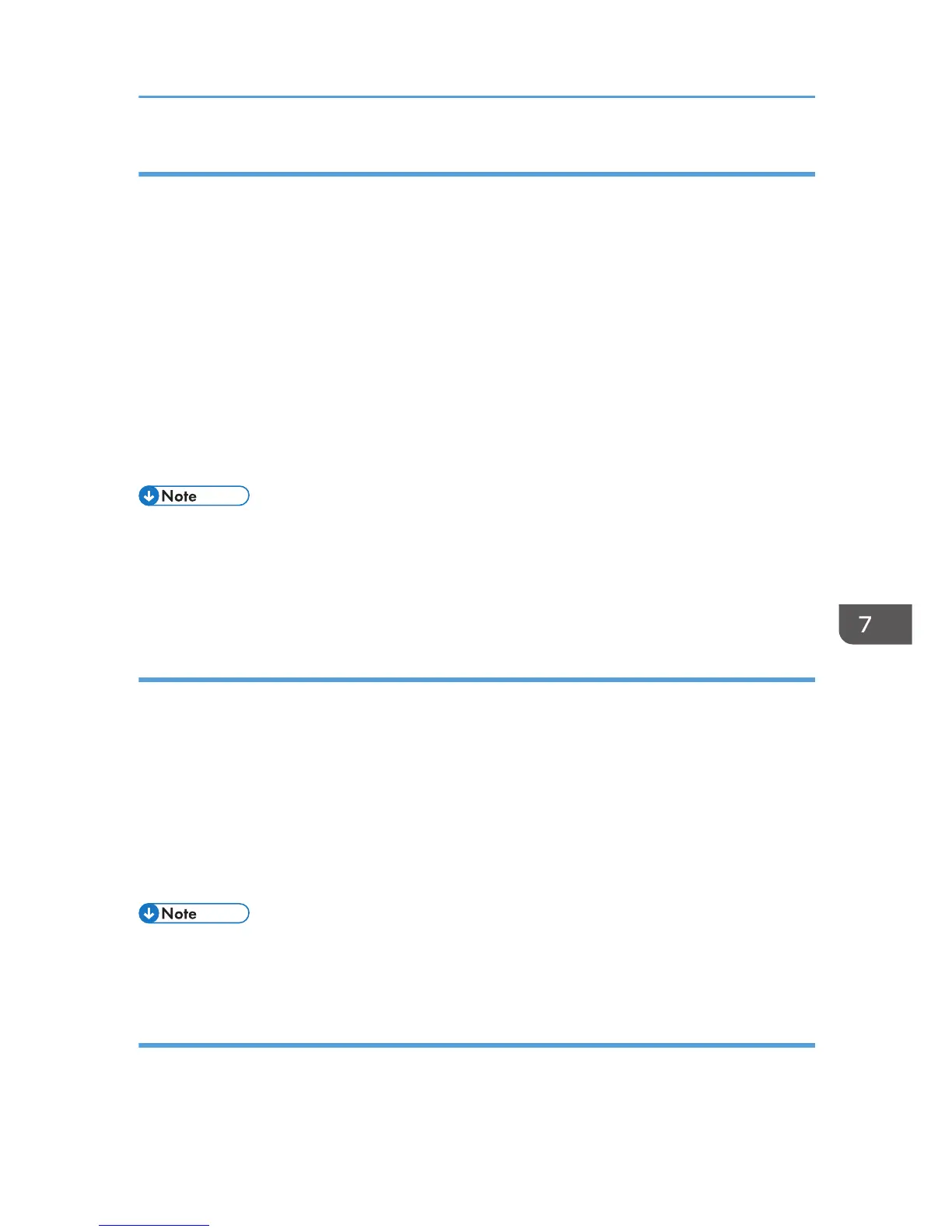Specifying log encryption
Use the following procedure to enable/disable log encryption.
1. Log in as the machine administrator from Web Image Monitor.
2. Point to [Device Management], and then click [Configuration].
3. Click [Logs] under "Device Settings".
4. Select [Active] under "Encrypt Logs".
To disable log encryption, select [Inactive].
5. Click [OK].
A confirmation message appears.
6. Click [OK].
7. Log out.
• To encrypt the logs, it is necessary to make the collection setting active for each of the job logs,
access logs, and/or eco-friendly log.
•
If the data stored in the machine has been encrypted, the log files will still be encrypted, regardless
of this setting.
Deleting all logs
Use the following procedure to delete all logs stored in the machine.
1. Log in as the machine administrator from Web Image Monitor.
2. Point to [Device Management], and then click [Configuration].
3. Click [Logs] under "Device Settings".
4. Click [Delete] under "Delete All Logs".
5. Click [OK].
6. Log out.
• When reading the log settings screen, "Delete All Logs" does not appear if the job log, access log,
or eco-friendly log is not set to [Active].
Downloading logs
Use the following procedure to convert the logs stored in the machine into a CSV file for simultaneous
batch download.
Managing Log Files
211
