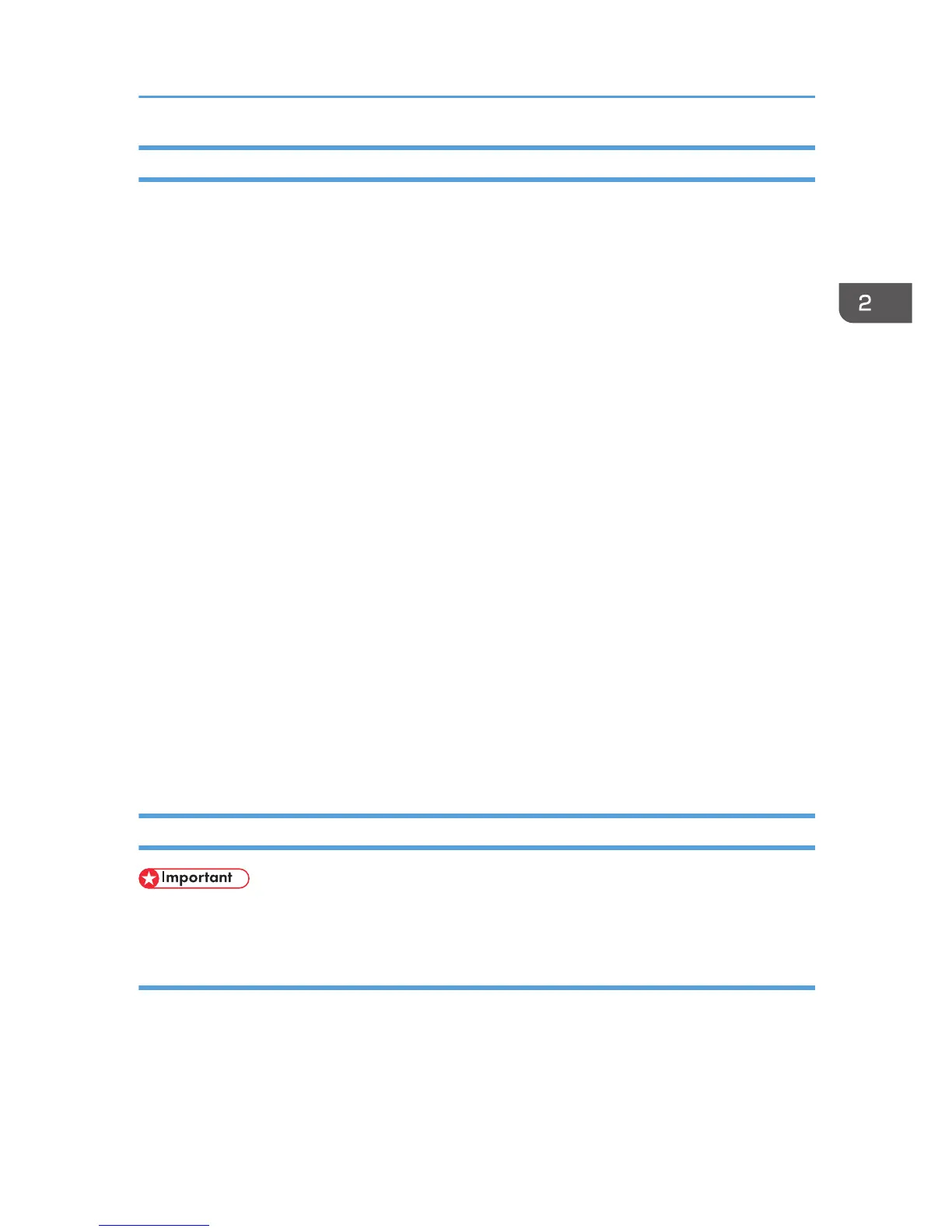Parallel Connection
To use a printer connected using a parallel interface, click [LPT1] when installing the printer driver.
1. Quit all applications. (Do not close this manual.)
2. Insert the provided CD-ROM into the computer's CD-ROM drive.
If the [AutoPlay] dialog box appears, click [Run AUTORUN.EXE].
3. Select an interface language, and then click [OK].
For details about the languages supported in the printer drivers, see p.6 "Supported languages".
4. Click [PCL Printer Drivers] or [PostScript 3 Printer Driver].
5. The software license agreement appears in the [License Agreement] dialog box. After
reading the agreement, click [I accept the agreement.], and then click [Next].
If installing the PostScript 3 printer driver, proceed to step 7.
6. Select a printer driver you want to use, and then click [Next].
7. Select the check box of the machine model you want to use.
8. Double-click the machine name to display the printer settings.
9. Click [Port :].
10. Select [LPT1:] in the [Change settings for 'Port'] drop-down list.
11. Configure the user code, default printer, and shared printer as necessary.
12. Click [Continue].
The installation starts.
13. Click [Finish].
Select one of the options to restart the computer either now or later, and then click [Finish].
Bluetooth Connection
• The Bluetooth unit and the optional wireless LAN unit cannot be used simultaneously.
Supported profiles and restrictions
Supported Profiles
•
SPP (Serial Port Profile)
• HCRP (Hardcopy Cable Replacement Profile)
• BIP (Basic Imaging Profile)
Installing the Printer Driver for a Local Connection
31
