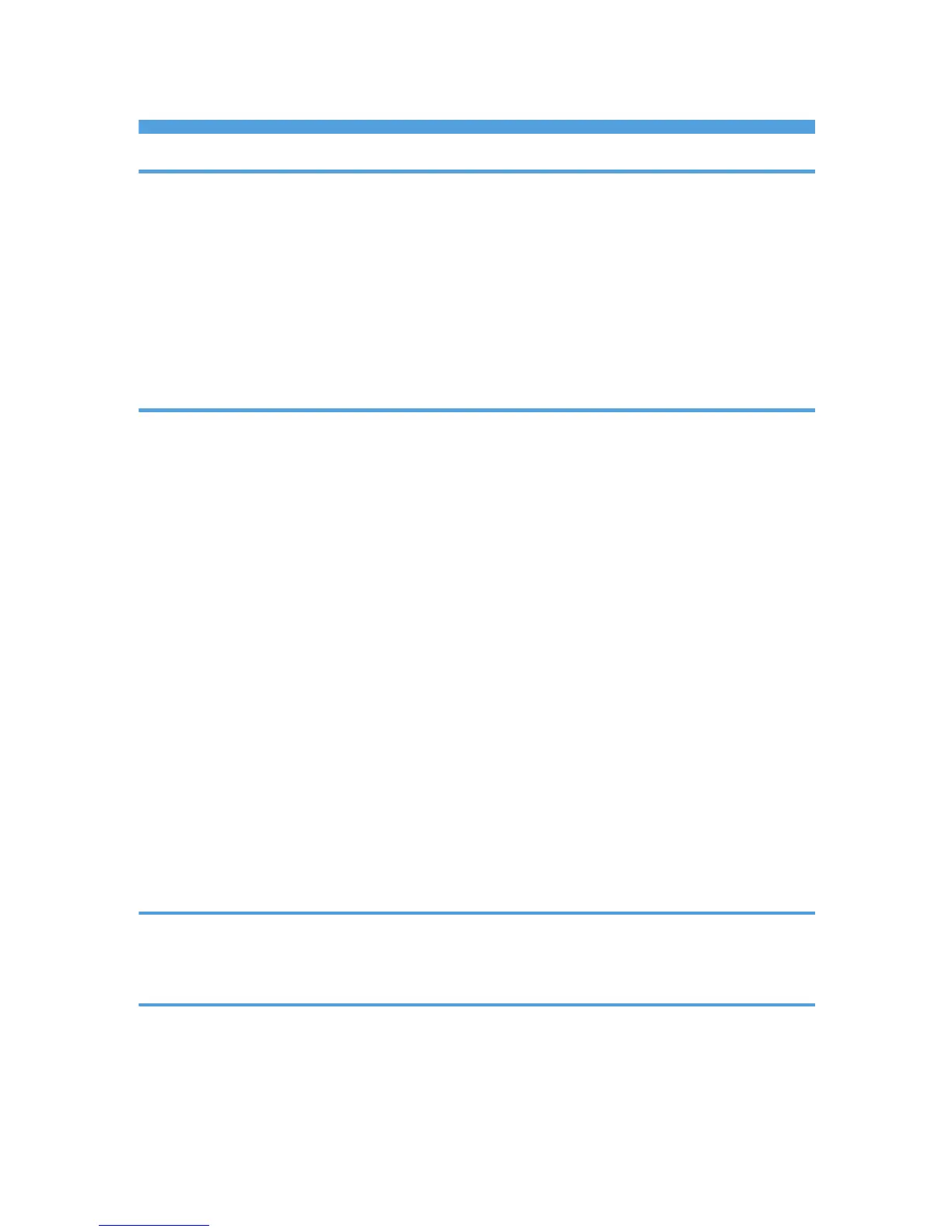TABLE OF CONTENTS
1. Introduction
Start Installer........................................................................................................................................................3
Software and Utilities Included on the CD-ROM.............................................................................................5
Printer Drivers..................................................................................................................................................5
TWAIN Driver.................................................................................................................................................7
LAN-Fax Driver...............................................................................................................................................8
Font Manager.................................................................................................................................................9
For Mac OS X Users........................................................................................................................................10
2. Installing the Printer Driver
Confirming the Connection Method...............................................................................................................11
Network Connection...................................................................................................................................11
Local Connection.........................................................................................................................................12
Quick Install......................................................................................................................................................13
Installing the Printer Driver for a Network Connection..................................................................................14
Installing the Printer Driver for the Selected Port........................................................................................14
Using as a Network Printer.........................................................................................................................22
Installing the Printer Driver for a Local Connection.......................................................................................27
USB Connection...........................................................................................................................................27
Parallel Connection.....................................................................................................................................31
Bluetooth Connection..................................................................................................................................31
Configuring Option Settings for the Printer....................................................................................................35
Conditions for Bidirectional Communication.............................................................................................35
If Bidirectional Communication is Disabled...............................................................................................36
Installing Font Manager...................................................................................................................................37
Using Adobe PageMaker Version 6.0, 6.5, or 7.0......................................................................................38
3. Installing the Scanner Driver
Installing the TWAIN Driver............................................................................................................................39
Installing a TWAIN-Compliant Application on the Same Client Computer............................................39
4. Installing the Facsimile Driver
Installing the LAN-Fax Driver..........................................................................................................................41
Specifying the Same Port as the Printer Driver...........................................................................................41
Specifying the Port When Installing the LAN-FAX Driver.........................................................................42
Enabling the Function to Prevent Transmission to the Wrong Destination...................................................44
1
