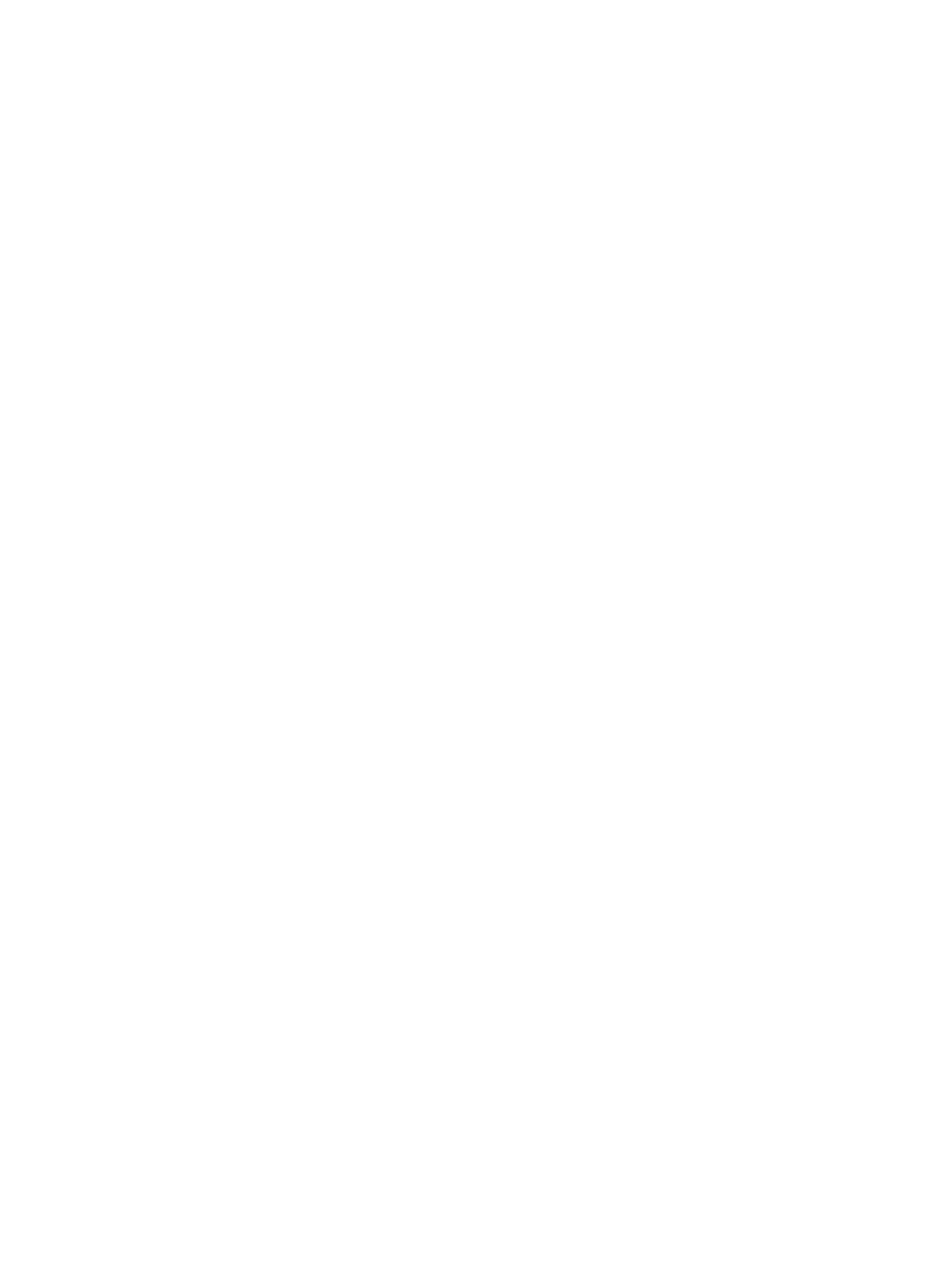Error Troubleshooting
Xerox Internal Use Only Phaser 6600 and WorkCentre 6605
Service Manual
2-5
Media-Based Problems
1. Check that the correct type of media is being used; for the correct media types and weights, refer
to the “Supplies” page on the Xerox web site. The customer should be using a quality laser printer
paper. The printer may have trouble picking glossy or overly smooth paper.
2. Inspect the paper for bent, torn, or folded corners.
3. Check the media path for obstructions or debris.
4. Ensure that the correct media type is set at the Control Panel.
5. Ensure that the media guides are set correctly.
6. Ensure that the media is a supported type for the tray.
7. Load a fresh ream of paper in the tray.
Multiple-Sheet Pick or Mis-Pick
1. Check the media. Is the media in good condition and listed as supported media? Quality office
laser printer paper works best.
2. Check that the printer is printing within its environmental specifications by printing and review the
environmental information on the Information page.
3. Remove, fan, and then reload the media. Ensure that the guides are securely against the media
and the tray has not been over filled.
4. Try loading paper from a fresh ream, fan the paper, and then insert into the tray or flip existing
paper over.
5. Check the tray’s Separator Roller for damage.
6. Clean the Feed Rollers with a clean, dry, lint-free wipe.
7. Replace the Feed Rollers.
Skewed Image
1. The image area is not parallel, skewed, with the sides of the page but the printer neither jams nor
displays an error code.
2. Remove the tray and ensure the paper guides are set correctly.
3. Check that the correct type of media for the tray is being used.
4. Ensure that the tray has not been over filled. (Skewed images are a common defect when the tray
is overfilled.)
5. Verify the Feed Rollers are installed correctly.
6. Clean the Feed and Separator Rollers with a clean, dry, lint-free wipe.
Damaged Prints
The printed page exits the printer either wrinkled, creased, or torn. The printer neither jams nor displays
an error code.
1. Stop the sheet at various points in the media path to determine where the media is damaged.
2. Try using the next heaviest type of paper.