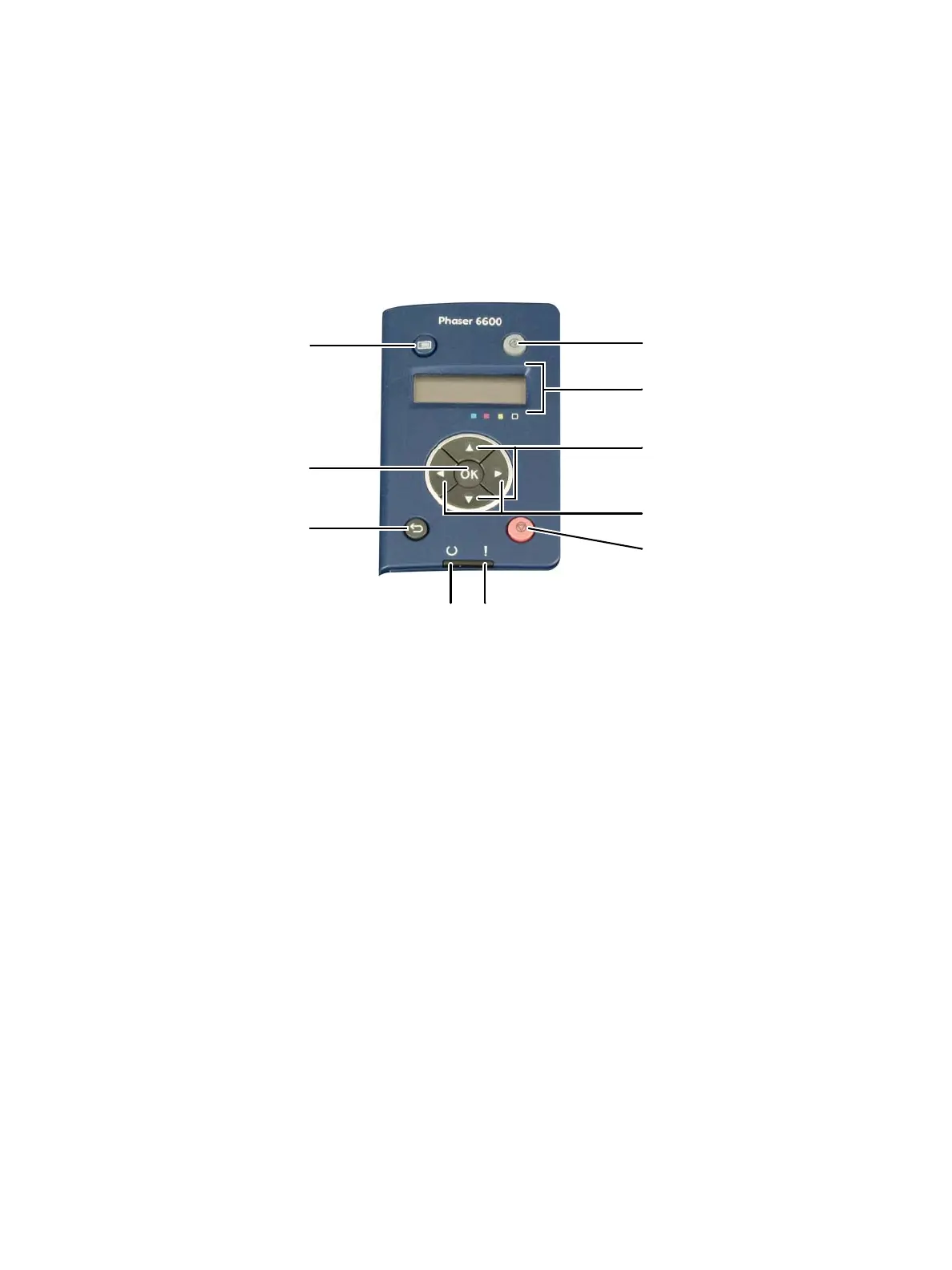General Information
Phaser 6600 and WorkCentre 6605 Xerox Internal Use Only
Service Manual
1-24
Control Panel
The Control Panel consists of multiple LEDs, a display, and several function buttons. These buttons are
used to navigate the menu system, perform functions, and select modes of operation.
Phaser 6600 Control Panel Button Descriptions
1. Back/Return Goes up one level in the menu.
2. OK Displays the selected menu or selects the current menu option.
3. Menu Displays the Information Pages, Billing Meters, Admin, Tray Settings, and Panel
Language menus.
4. Power Saver Enters and exits low-power mode.
5. Display Provides information about settings, and status or error messages. An asterisk (*)
next to a menu option indicates the current default setting.
6. Up and Down
Arrow Buttons
Navigate to the next menu, item, or option.
7. Left and Right
Arrow Buttons
Move forward and back through sub-menus or number fields. To display the Walk-up
Features menu and list Secure Jobs and Saved Jobs, press the Left arrow button
8. Cancel Ends printing jobs.
9. Error indicator • Lights red to indicate an error condition or warning that requires your attention.
• Blinks red when an error occurs that requires technical support.
10. Ready indicator • Lights green when the printer is ready to receive data.
• Blinks green when the printer is busy receiving data.