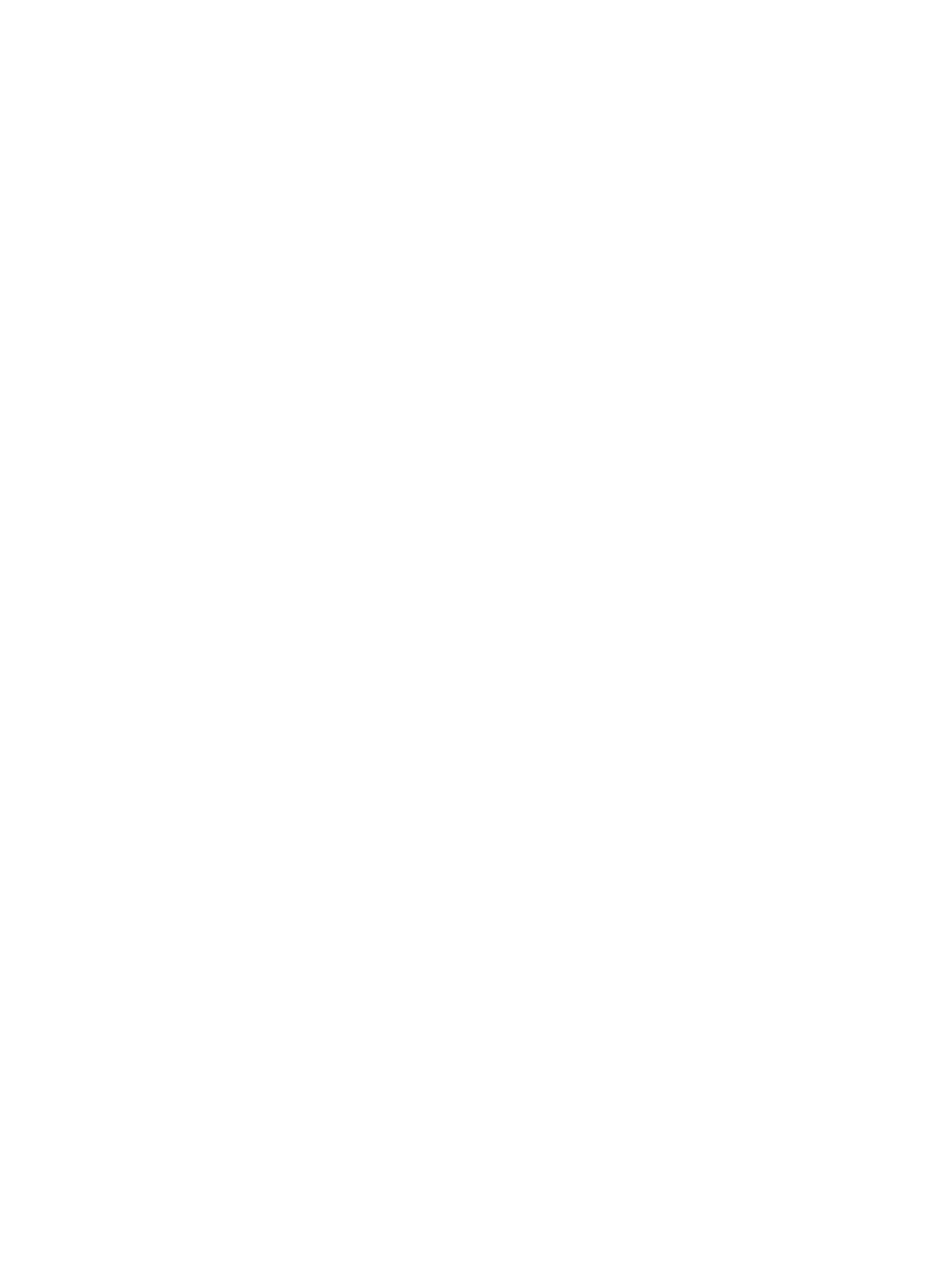Error Troubleshooting
Phaser 6600 and WorkCentre 6605 Xerox Internal Use Only
Service Manual
2-90
Error History Report
The Error History Report provides a list of error messages and codes relating to jams and system errors.
The Error History page contains two types of history information.
• System Fail History contains: Date, Time, Chain-Link code, and Error Information.
• Paper Jam History contains: Date, Time, Chain-Link code and Paper Jam Type.
Printing the Error History Report with the Printer Settings Utility
1. From the Start Menu, select Programs > Xerox Office Printing >Phaser 6600 > Printer Settings
Utility.
2. On the Printer Settings Report tab, select Information Pages.
3. Press the Error History button.
The Error History Report is printed.
Note: If the Error History Report will not print due to printer failure, see “Error Code Tables” on
page 2-90.
Printing the Error History Report at the Control Panel
1. At the Control Panel, press the System button.
2. Select Information Pages, press OK.
3. Press the Up or Down arrow button to find Error History. Press OK.
Error Code Tables
The Error Code Tables list possible errors, along with the corresponding code, and page reference for
the corrective procedure. There are two separate tables, one for the Phaser 6600 and one for the
WorkCentre 6605.
• The Chain Link column lists the code associated with the error.
• The Error Message column shows the error history message when the error occurs during normal
operation.
• The Error column lists the error title.
• The Error Details column describes the error in more detail.
• The Control Panel Messages column contains the messages that appear in either the MFP touch
panel or the SFP LCD panel.
• The FIP Location column links to the Fault Isolation Procedure related to the error.