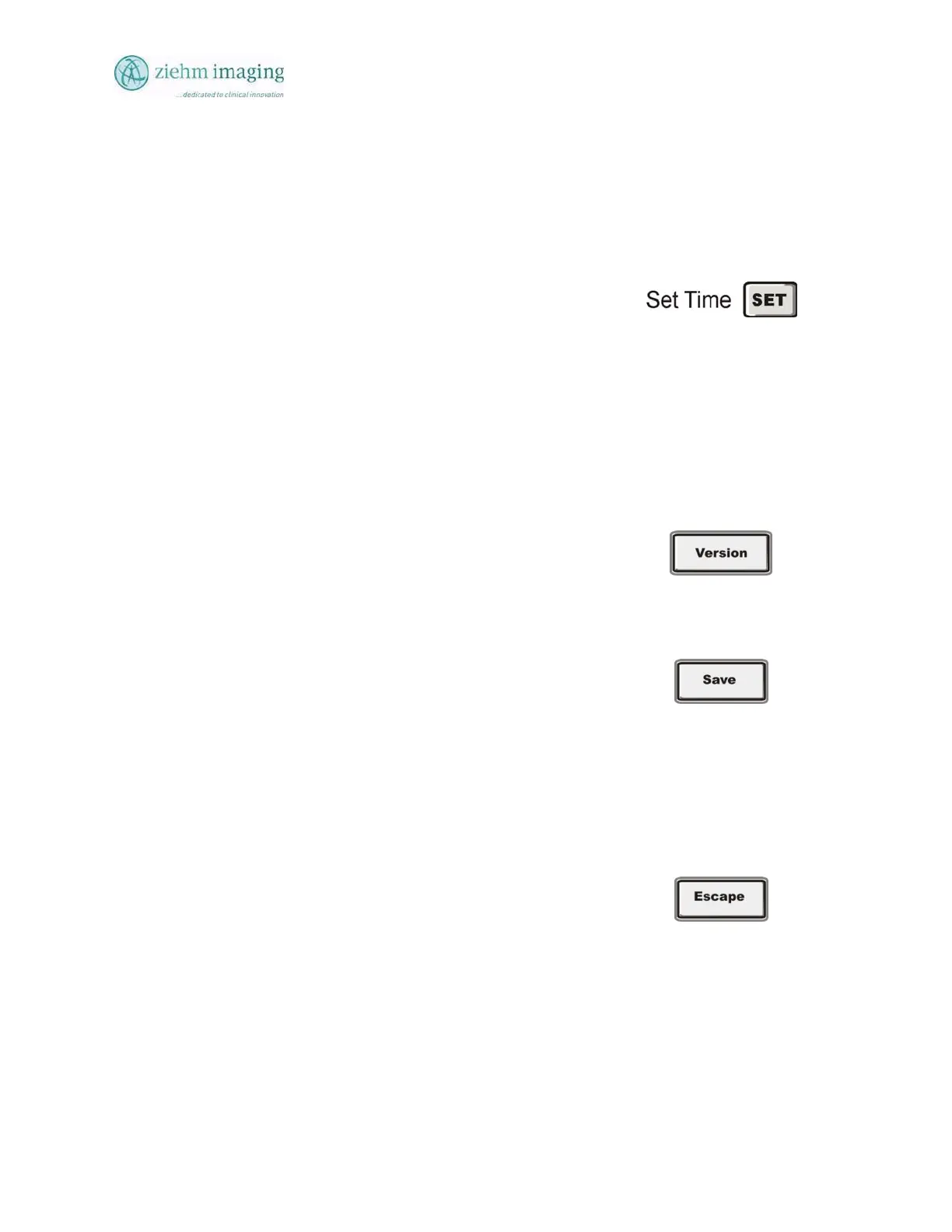Section 10.0
MAN 06–0017H
ZIEHM QUANTUM User’s Manual Page 166 of 220
10.13.4 SETTING TIME AND DATE:
The system time and date must be set using the
configurations screen.
• Select the Date by pressing on the right side
over the arrow on the drop box
• The system will display a calendar.
• Use the right and left arrows to move to the
month and year
• Now press the date within the month desired.
• The system will display the SET TIME button.
• Press this button to update the system time and
date.
• Now press the SAVE button on the
configuration screen and restart the system.
VERSION:
Press the lower right button VERSION on the configuration
screen and a message box will open with the current software
versions. Press “OK” to clear the screen; you may have to do
this twice
SAVE
The User and Administrator must press the SAVE
utton to
save any changes to the configuration screen before leaving
otherwise the changes will not take effect when the system is
rebooted.
ESCAPE
The user can escape the screen without changes by pressing
the ESCAPE
utton. The system will close the configuration
screen and then return to the Patient File screen.
• Press the selection buttons to toggle the
functions ON or OFF, or to set a mode like
noise LOW, MED, or High.
• The sections are used at startup and are the
default settings when the system boots.
• After you make changes press the save
button to save the changes.