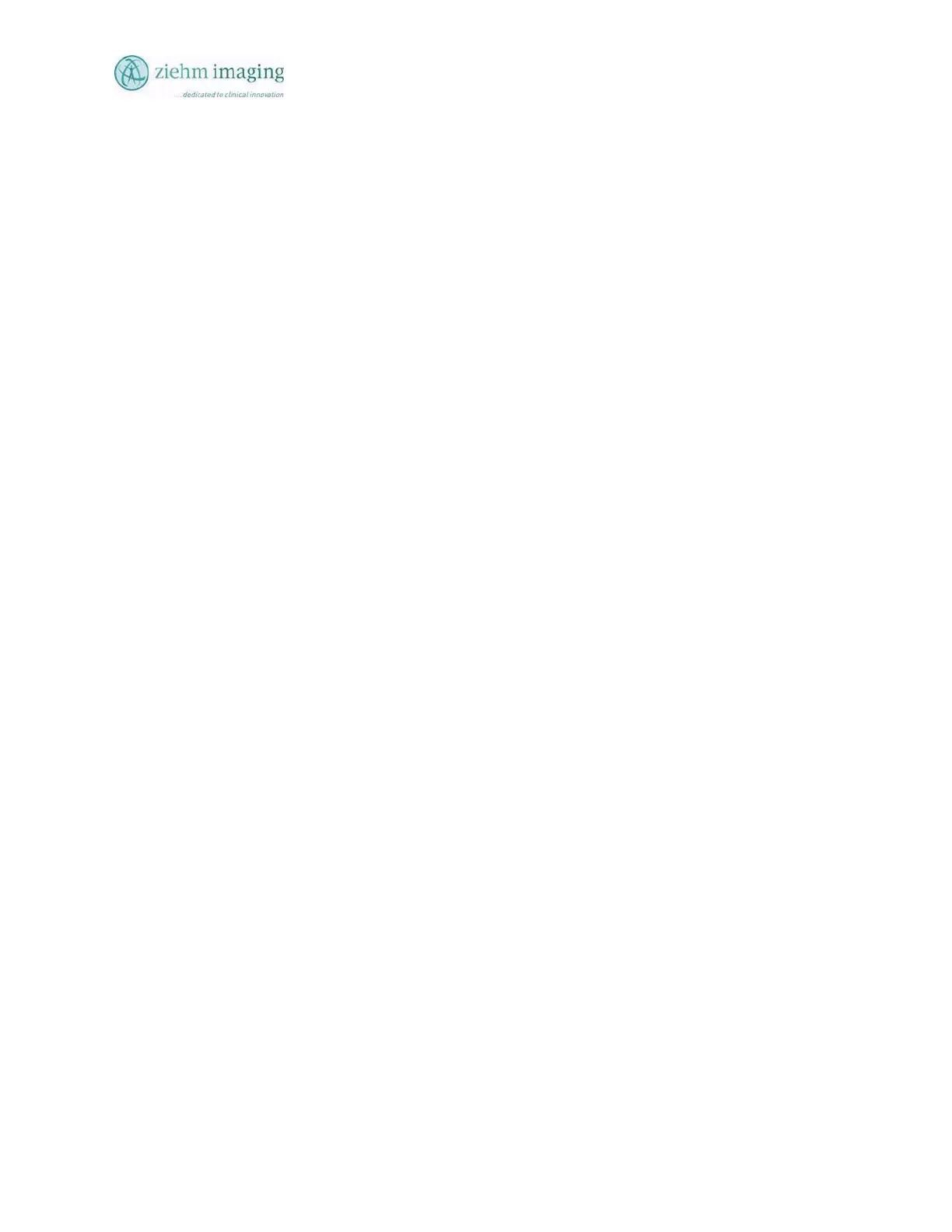Section 7.0
MAN 06–0017H
ZIEHM QUANTUM User’s Manual Page 87 of 220
• Slot collimation, with rotation
• Real-time edge enhancement
• Imaging mirroring (after image is acquired)
• Opt: USB Memory Stick (external image storage)
• Opt: USB DVD
7.8 BASIC OPERATION
Turn on the C-Arm, as described in section 7.6 “Switching on the system”
• Fluoroscopy is activated (or, radiation is released) by pressing either the hand switch or the
foot switch.
• When you stop pressing the hand or foot switch, the generator stops releasing radiation and
the last image is displayed (held) by the left monitor. This image will continue to be
displayed until a new fluoroscopic image is obtained.
• Contrast and brightness levels are set at the factory and are, generally, best left alone.
However, to change contrast or brightness levels, simply push the brightness button on the
front of the LCD display monitors and adjust the settings to obtain the desired effect.
Factory Setting: Brightness = 26, Contrast = 69, Backlight Brightness = 69
7.8.1 STEPS AND SETTINGS
To perform a standard fluoroscopy, you must always make the following steps and settings:
• Create a new patient folder in the Patient File mode, or activate the desired patient folder in
the Patient File operating mode.
• Select the desired Fluoroscopy mode or Subtraction operating mode. If you have not
activated a patient folder before, the system automatically creates and activates a patient
folder.
• Select the Anatomical program desired (Pelvic, Bone, Thorax, LPD).
• Generate the fluoroscopic image.
• Save the fluoroscopic image.
• Save image to external storage USB device or optional DICOM server.
The ZIEHM QUANTUM offers the following functions for adjusting the Individual appearance
of the live image to your individual needs
7.8.2 ADJUSTMENTS THAT CAN BE MADE:
• Contrast/Brightness: Monitor settings (Cont = 69, Brightness =25, and backlight=69)
• W/L adjustment of individual images (default can be stored to change the next acquisition
values)
• Filter: Recursive filter, stack filter and edge filter
• Mag 2: Electronic image magnification (Option with three level I.I.)
• Zoom: To enlarge a selected image detail (Option)