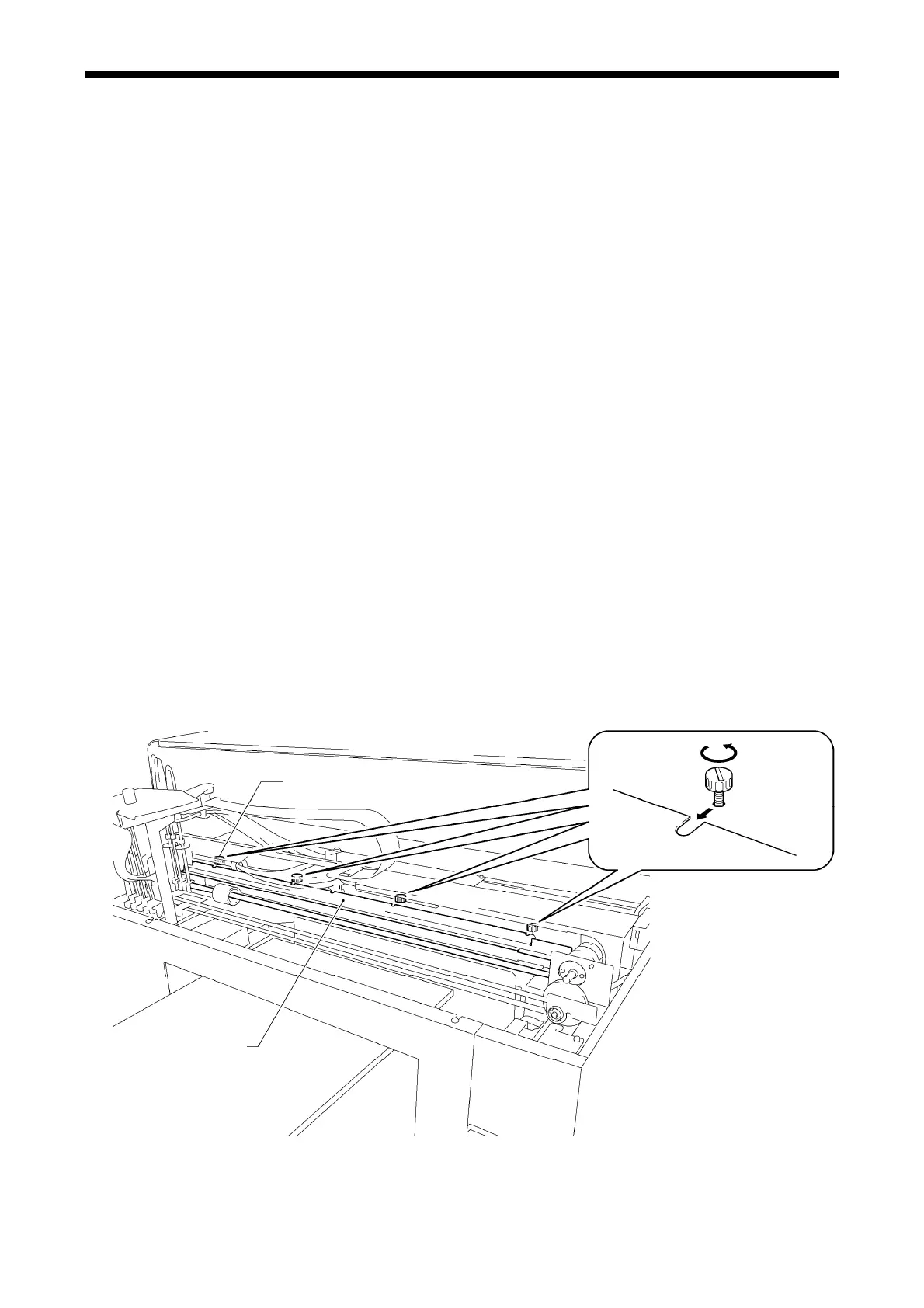5. Regular Maintenance
5-1-4. Cleaning the inside of the printer
1. Wipe off the front/back of the Clearance Sensor and around the Platen with a soft wet cloth with water.
Use Wash Liquid to remove the clogged ink.
<Note>
The dirt of the Clearance Sensor may stain the T-shirt in loading
2. Wipe off the dust on the T-shirt Tray with wet cloth.
3. Wipe off the ink mist on the surface e.g. where the Carriage Rollers move on, with a clean and soft cloth
soaked with alcohol.
4. Wipe off the ink mist on the Carriage Guide Shaft with a clean and soft cloth soaked with alcohol. Put
some specified grease (option*) on a soft cloth and apply the Carriage Guide Shaft. After cleaning, be
sure to adjust the CR Speed from the menu. See "6-1-13. Carriage Driving Parts”.
5. Apply some grease (option*) to the gear of the CR motor if the printer causes CR errors. After applying,
be sure to adjust the CR Speed from the menu.
5-1-5. Cleaning the Encoder Strip
There must be some dust and mist covering the Encoder Strip to cause reading error when some error occurs
during the printing operation. Clean the Encoder Strip with the attached tool.
1. Prepare the Encoder Cleaner and ethanol of 95% or higher purity.
2. Select [ Maintenance ] of the menu and press OK Button.
3. Select [CR Encoder Strip Cleaning ] of the menu and press OK Button. The Platen will be loaded and the
Caps move down. Follow the message and turn off the printer.
4. Open the Front Cover with both hands until it is locked with the stopper.
5. Move the Carriage slowly to the rightmost position by hand.
<Note>
Ink may stain the Platen and other places while moving the Carriage, the bottom surface may be wet and
dirty with ink.
6. Loosen the four Screws with a coin as shown below.
(2)
(1)
0072Y
GT-3 Series 113
