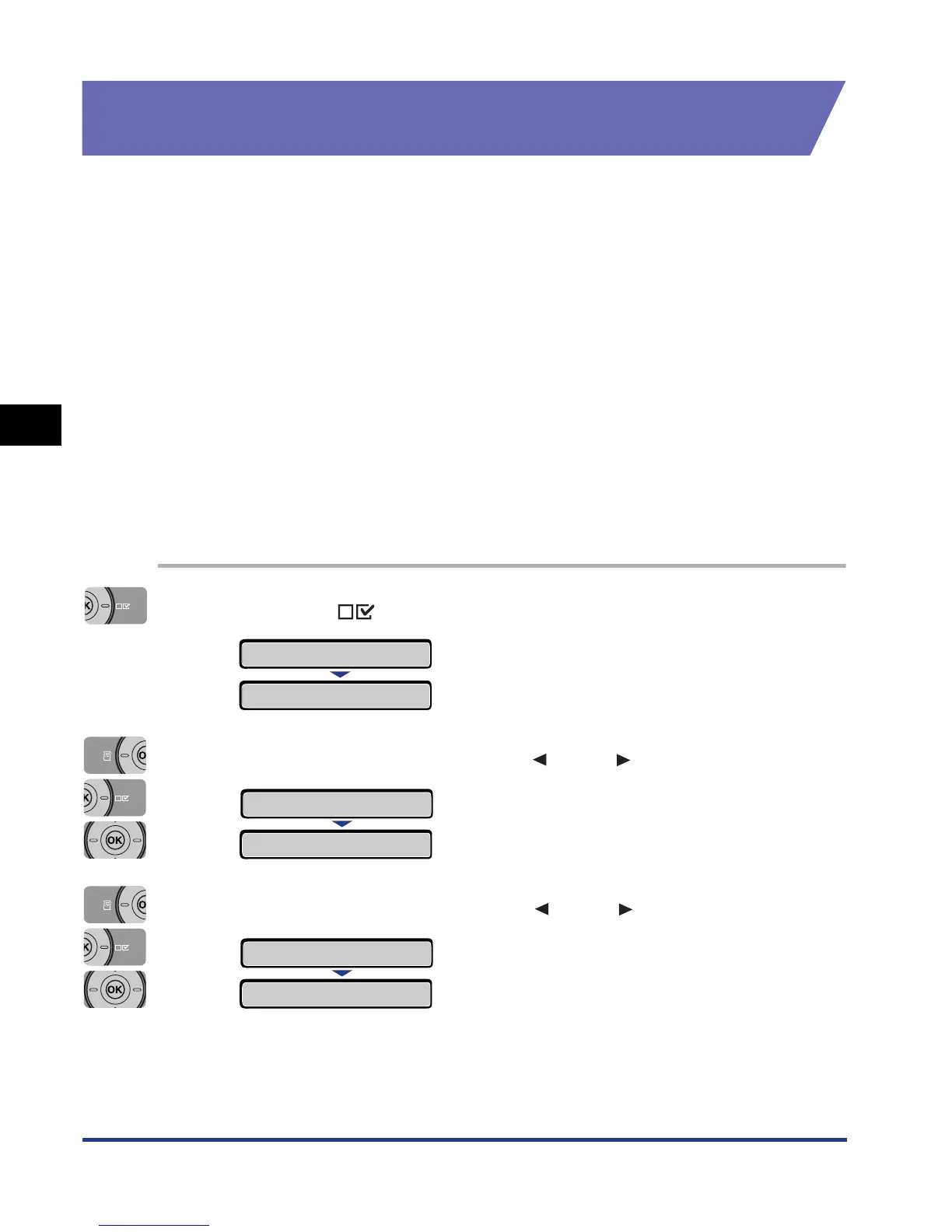4-48
Paper Loading and Output Tray
2-sided Printing
4
Switching Between Automatic 2-sided Printing and
1-sided Printing
Perform automatic 2-sided printing using the following procedure.
■ When printing from Windows
When performing automatic 2-sided printing, set [Print Style] in the [Finishing] sheet in the
printer driver to [2-sided Printing]. For more details on using the printer driver, see Help of
the printer driver.
■ When printing from Macintosh
When performing automatic 2-sided printing, specify the settings for 2-sided printing in the
printer driver. For more details on using the printer driver, see Help of the printer driver.
■ When printing from DOS or UNIX
When you are printing from DOS, UNIX, or other operating system on which you cannot
use the printer driver, specify the settings using the control panel.
Switch between automatic 2-sided printing and 1-sided printing with the printer's control
panel using the following procedure.
1
Press the (Settings) key.
2
Select FEEDER MENU using [ ] and [ ], then press [OK].
3
Select 2-SIDED PRINT. using [ ] and [ ], then press [OK].
SETUP
CONTROL MENU
→
FEEDER MENU
→
TRAY PAPER SIZE
→
2-SIDED PRINT.
→
=OFF
→
