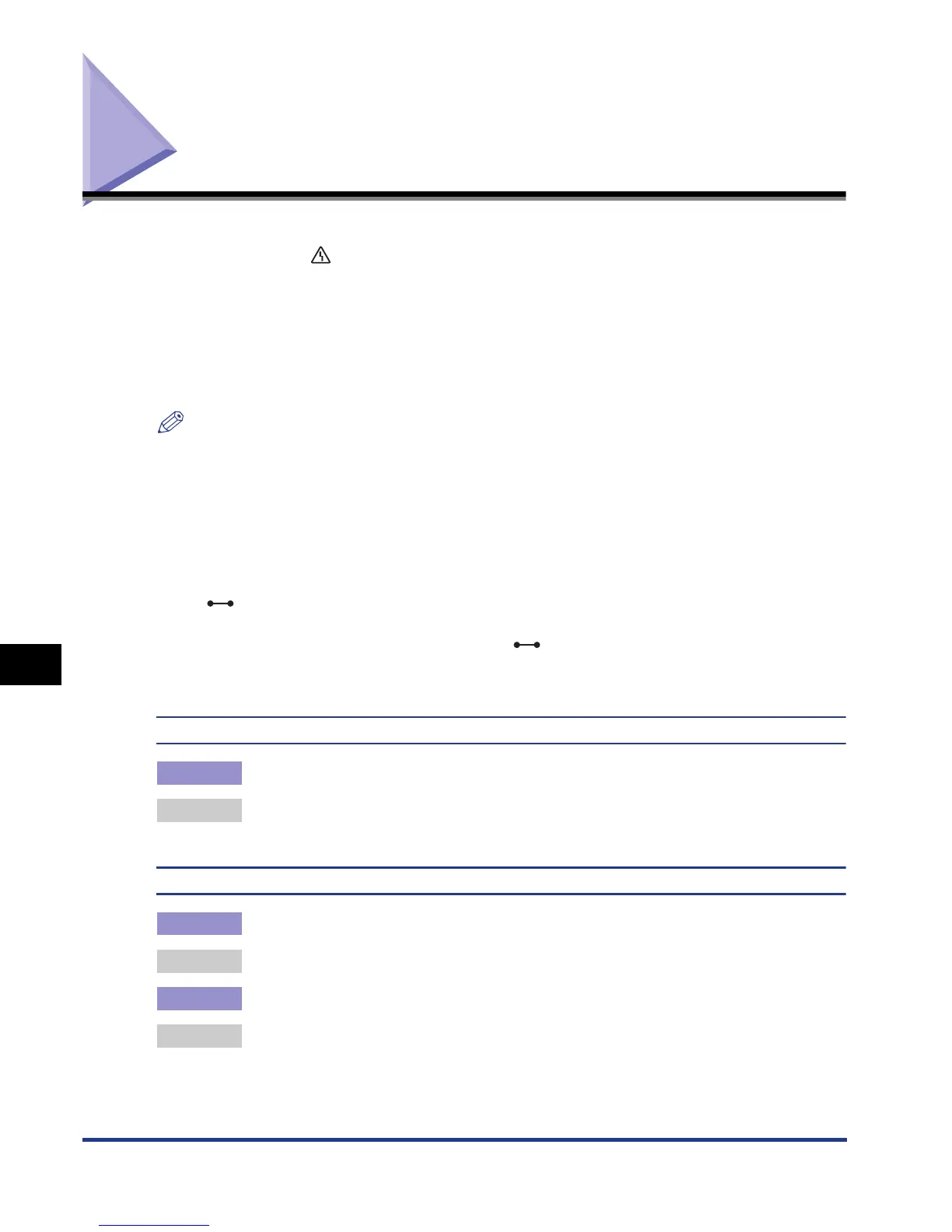8-26
Message List
Tr oubleshooting
8
Message List
When the printer cannot continue printing for some reason (an error status), the
printer beeps, the (Message) indicator comes on, and an error message that
indicates the description of the error appears in the display. A Warning message
appears in the display when the printer requires some remedy (a warning status)
although the job is not affected.
If either of these messages appears, perform the following procedures according to
the message.
NOTE
•
When multiple warnings are occurring at the same time, the Warning messages appear
by rotation.
•
When the printer is in error status and warning status at the same time, the Warning
message does not appear.
•
Even when a message with (Warning Message) appears (when the printer is in a
warning status), the printer does not stop printing.
•
For a message with the <Auto Error Skip> mark, you can skip the error by pressing the
(Online) key and continue printing. However, part of the print data may be missing or
it may not be printed properly. When you want to stop the process, perform a soft reset to
eliminate the cause of the error, press the (Online) key, and then print again. Also,
you can automatically skip the errors to which this mark is attached by setting AUTO
ERROR SKIP in the SETUP menu to ON.
<E nnn-nnnn> ("n" represents a number)
Cause A problem has occurred inside the printer.
Remedy Solve the problem following the instructions in "Service Call Display" (See p.
8-36).
<OF OPT.CONN.ERR.>
Cause 1 The optional paper feeder is not installed properly.
Remedy Turn the power OFF, install the paper feeder properly, and then turn it ON again.
Cause 2 The optional paper feeder is installed or removed when the printer is ON.
Remedy Turn the power OFF, install or remove the paper feeder, then turn the printer ON
again.
