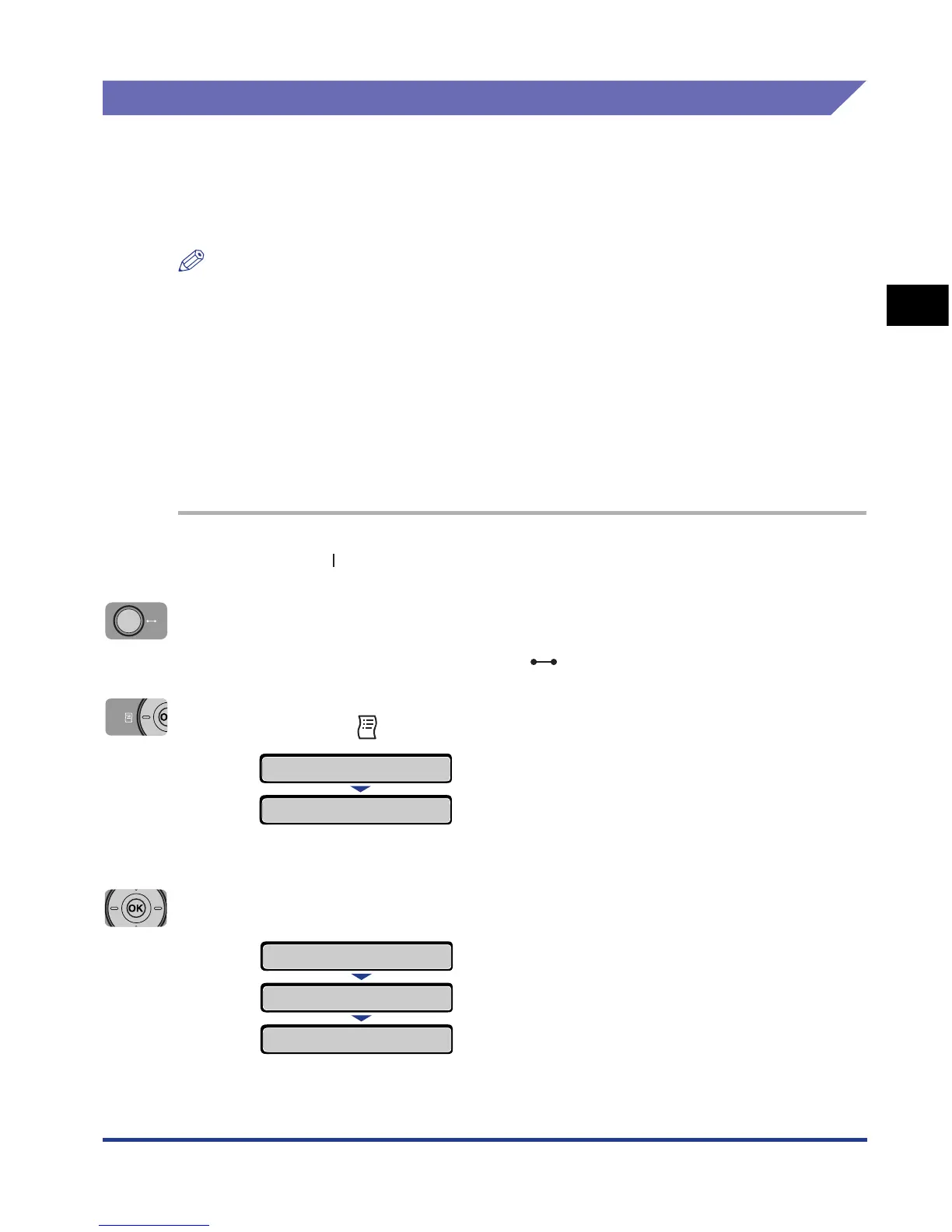2-35
Installing the Printer
2
Turning the Printer ON and Checking the Printer Operation
Checking the Operations with Configuration Page Print
Before using the printer for the first time, be sure to perform Configuration Page
Print to check the operations using the following procedure. Configuration Page
Print prints printer information such as a list of the setting values and the number of
the total print pages.
NOTE
•
Configuration Page Print is designed to be printed on A4 size paper. Load a sheet of A4
size paper in the paper cassette or multi-purpose tray.
•
The settings specified by the menu of the printer's control panel are reflected to
Configuration Page Print. For example, when the automatic 2-sided printing function is
specified, Configuration Page Print will be printed with two pages on both sides of paper.
However, always a sheet of paper is printed regardless of the number of copies.
Printing Configuration Page Print
Configuration Page Print can be printed using the following procedure.
1
Press " " of the power switch to turn the printer ON.
2
Make sure that the printer is online.
If the printer is not online, press the (Online) key.
3
Press the (Utility) key.
CONFIG.PAGE is displayed in the display.
4
Press [OK].
Configuration Page Print is printed.
UTILITY MENU
CONFIG.PAGE
→
EXECUTING
(Approx. 1 sec.)
CONFIG.PAGE
→
CONFIG.PAGE
→
