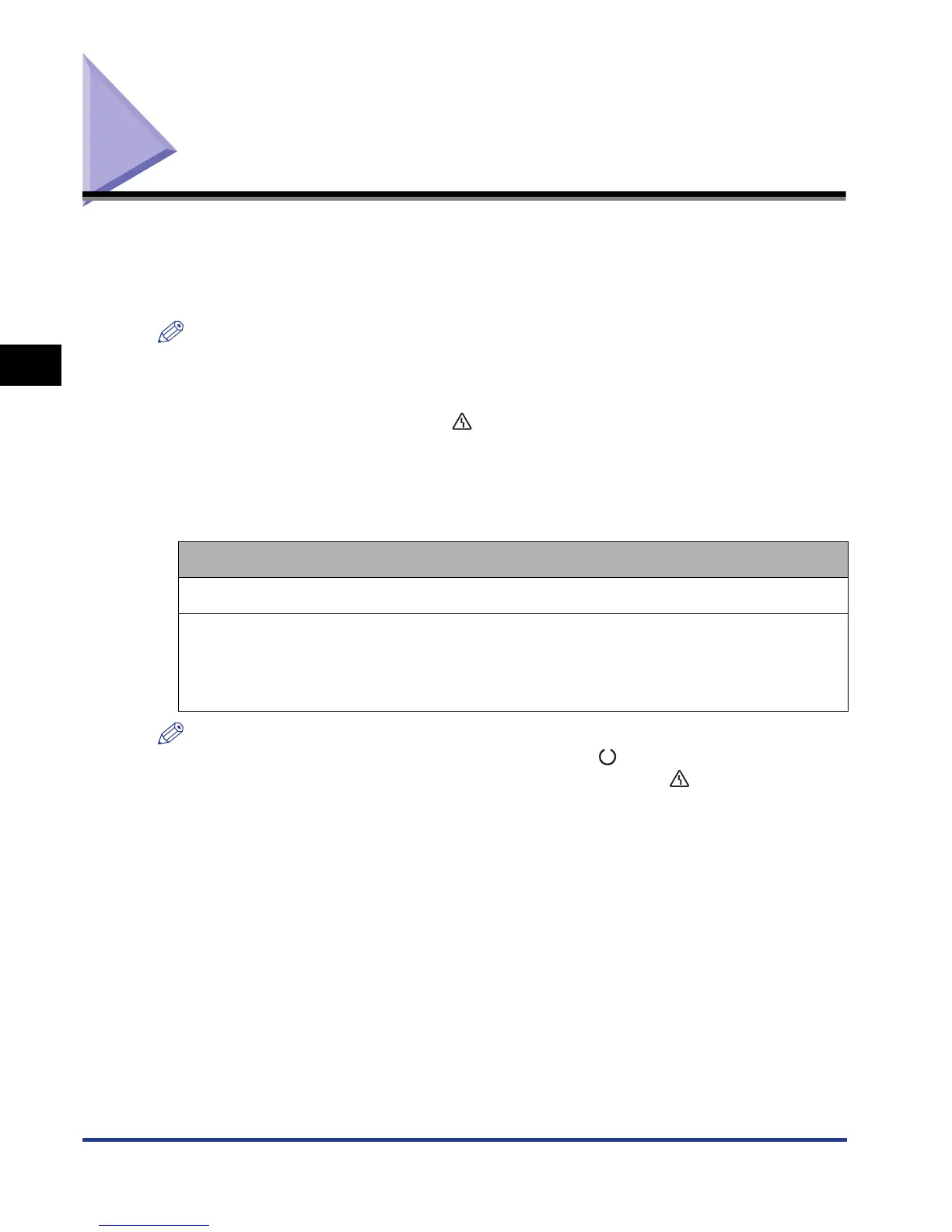3-2
Power Saving (Power Save Mode)
Using the Printer
3
Power Saving (Power Save Mode)
You can reduce power consumption efficiently by using Power Save Mode when the
printer is idle or not in use.
There are the following two kinds of Power Save Mode.
NOTE
•
To configure the printer so that it does not enter Power Save Mode, set POWER SAVE
MODE (See p. 6-11) to OFF.
•
To contigure the printer so that it dose not enter Power Save Mode when an error is
occurring in the printer (when the (Message) indicator is on, or the number in the
message blinks), set PWR SAVE IN ERR (See p. 6-12) to OFF.
■ Power Save Mode 1 (Panel Off Mode) ... Power-saving effect: Small
The printer enters Power Save Mode 1 when it is in the following condition.
NOTE
•
When the printer enters Power Save Mode 1, only the (Ready) indicator and Power
indicator come on. However, when the printer is offline, only the (Message) indicator
and Power indicator come on.
•
Power Save Mode 1 can be released when the printer is in any of the following status:
-When any key on the control panel is pressed
-When an error is occurring
-When the printer receives data from the computer (Only when the printer is online)
-When the settings for [Utility Menu] are specified in the Remote UI
-When the settings for [Device Control] are specified in the Remote UI
Condition
POWER SAVE MODE is set to DEEP SLEEP or PANEL OFF.
The panel operation has not been performed and no data has been sent from the
computer for the time specified in POWER SAVE TIME (See p. 6-12).
(You can select 5 minutes, 15 minutes, 30 minutes, 60 minutes, or 180 minutes for
POWER SAVE TIME, and the default value is 15 minutes.)
