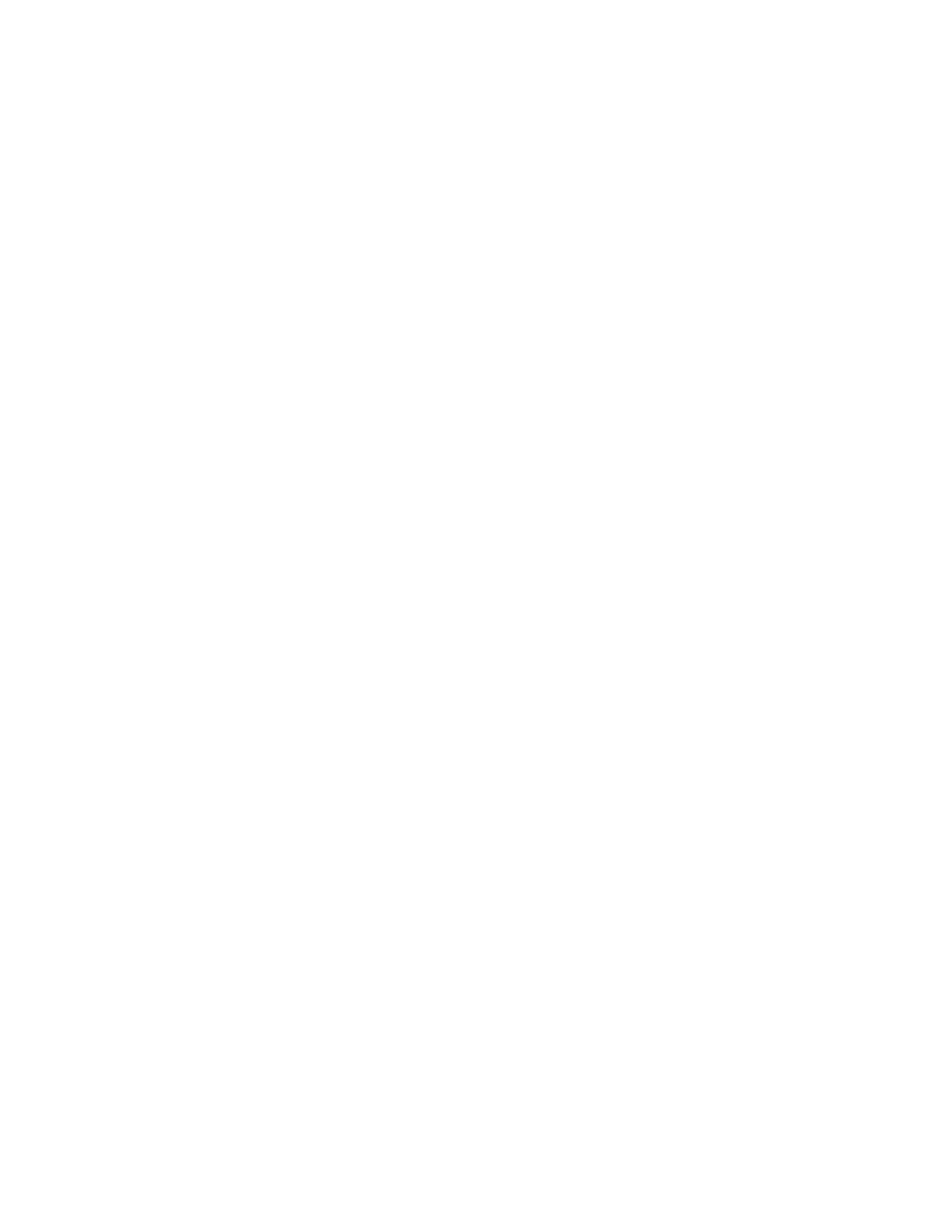Design recommendations Clean shutdown
Digi XBee® 3 Cellular LTE Cat 1 AT&T Smart Modem User Guide
127
You can use the !C command to clear or overwrite a custom configuration at any time.
Set a custom configuration
1. Open XCTU on the device.
2. Enter Command mode.
3. Perform the following process for each configuration that you want to set as a factory default.
a. Issue an AT%F command. This command enables you to enter a custom configuration.
b. Issue the custom configuration command. For example: ATBT 1. This command sets the
default for Bluetooth to enabled.
Clear all custom configurations on a device
After you have set configurations using the AT%F command, you can return all configurations to the
original factory defaults.
1. Open XCTU on the device.
2. Enter Command mode.
3. Issue AT!C.
Clean shutdown
Digi strongly recommends performing a clean shutdown procedure on your XBee cellular devices
before removing power from the devices. Performing a shutdown allows the module to unregister
from the cellular network and safely store operating parameters. Failure to shutdown properly has
the potential to result in delays resuming network operation and in some rare instances may result in
an unrecoverable module failure.
You can use any of the following methods to perform a clean shutdown.
SD (Shutdown) command
You should use the SD command to safely shut down a device before removing power. This is the
recommended method.
Issue the SDcommand. When the shut down process is complete, the device returns OK. After the
device responds OK, you can safely remove power from the device.
The device will return ERROR if any of the following actions are in progress:
n Over-the-air update of the cellular component
n Local update of the cellular component
n Over-the-air update of the XBee firmware.
In addition, if the radio can't be fully shut down within two minutes, the device returns ERROR.
You can verify the state of the device using the AIcommand. After you issue the SD command and a
response has been returned (either OKor ERROR), issue the AIcommand. If the shutdown was
successful, 2D is returned.
