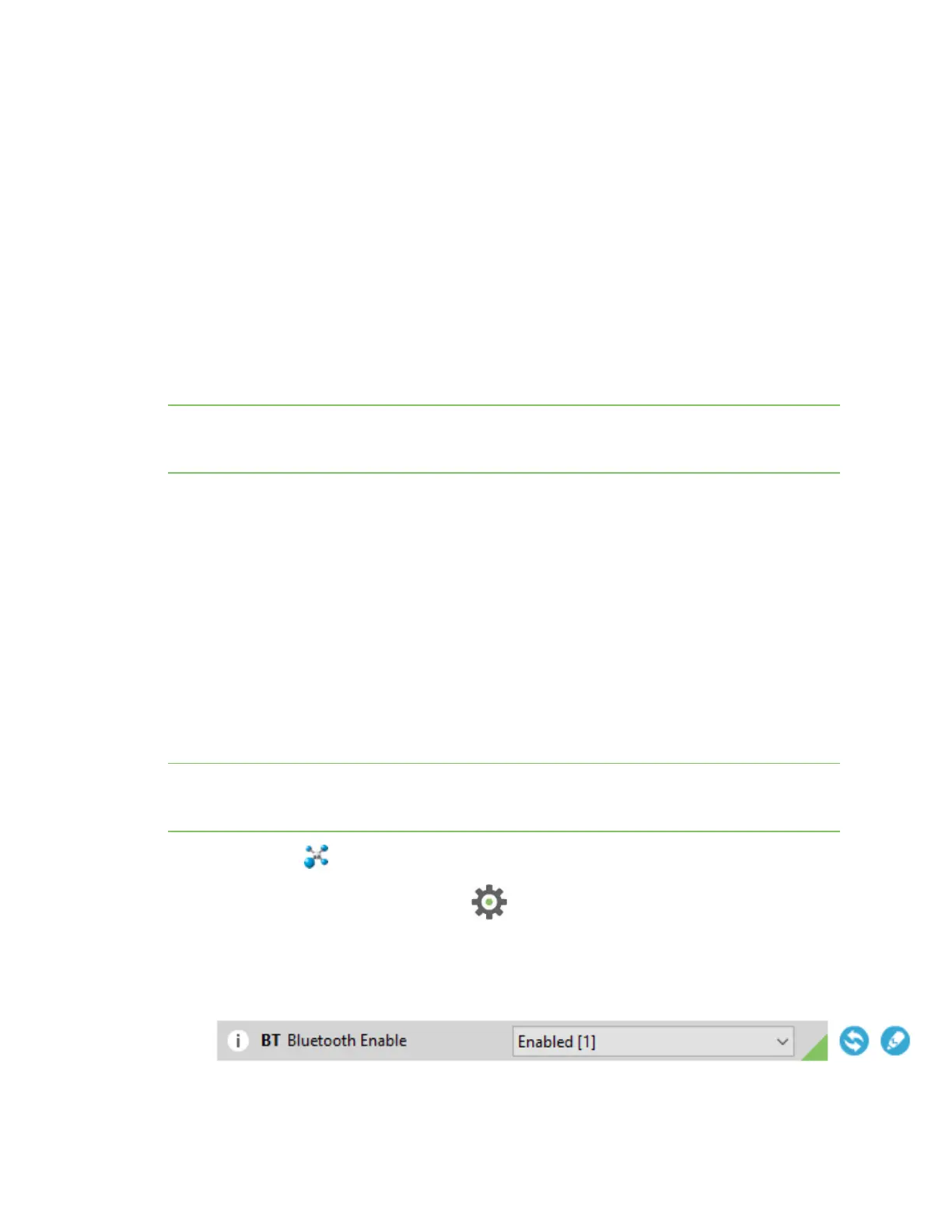Get started with BLE Enable BLE on an XBee device
Digi XBee® 3 Cellular LTE Cat 1 AT&T Smart Modem User Guide
48
The XBee does not support the following:
n Scanning for advertisements or beacons.
n Connecting to another BLE device, such as a sensor or another XBee.
Enable BLE on an XBee device
This process explains how to enable BLEon your XBee 3 device and verify the connection.
1. Set up your XBee device, and make sure to connect the BLE antenna to the device. See Get
started with the XBee Smart Modem.
2. Enable BLEand configure the BLEpassword using XCTU.
3. Get the Digi XBeeMobile phone application.
4. Connect with BLEand configure your XBee device.
Note The BLE protocol is disabled on the XBee device by default. You can create a custom factory
default configuration that ensures BLE is always enabled. See Custom configuration: Create a new
factory default.
Enable BLEand configure the BLEpassword using XCTU
Some of the latest XBee 3 modules support Bluetooth Low Energy (BLE) as an extra interface for
configuration. If you want to use this feature, you have to enable BLE. You must also enable security by
setting a BLE password on the XBee device in order to connect, configure, or send data over BLE.
The BLE password is configured using XCTU. Make sure you have installed or updated XCTU to version
6.4.2. or later. Earlier versions of XCTU do not include the BLEconfiguration features. See Download
and install XCTU for installation instructions.
Before you begin, you should determine the password you want to use for BLEon the XBee device and
store it in a secure place. Digi recommends a secure password of at least 8 characters and a random
combination of letters, numbers, and special characters. Digi also recommends using a security
management tool such as LastPass or Keepass for generating and storing passwords for many
devices.
Note When you enter the BLEpassword in XCTU, the salt and verifier values are calculated as you set
your password. For more information on how these values are used in the authentication process, see
BLE Unlock API - 0x2C.
1.
Launch XCTU .
2.
Switch to Configuration working mode .
3. Select a BLE compatible radio module from the device list.
4. In the Bluetooth Options section, select Enabled[1] from the BT Bluetooth Enable command
drop-down.