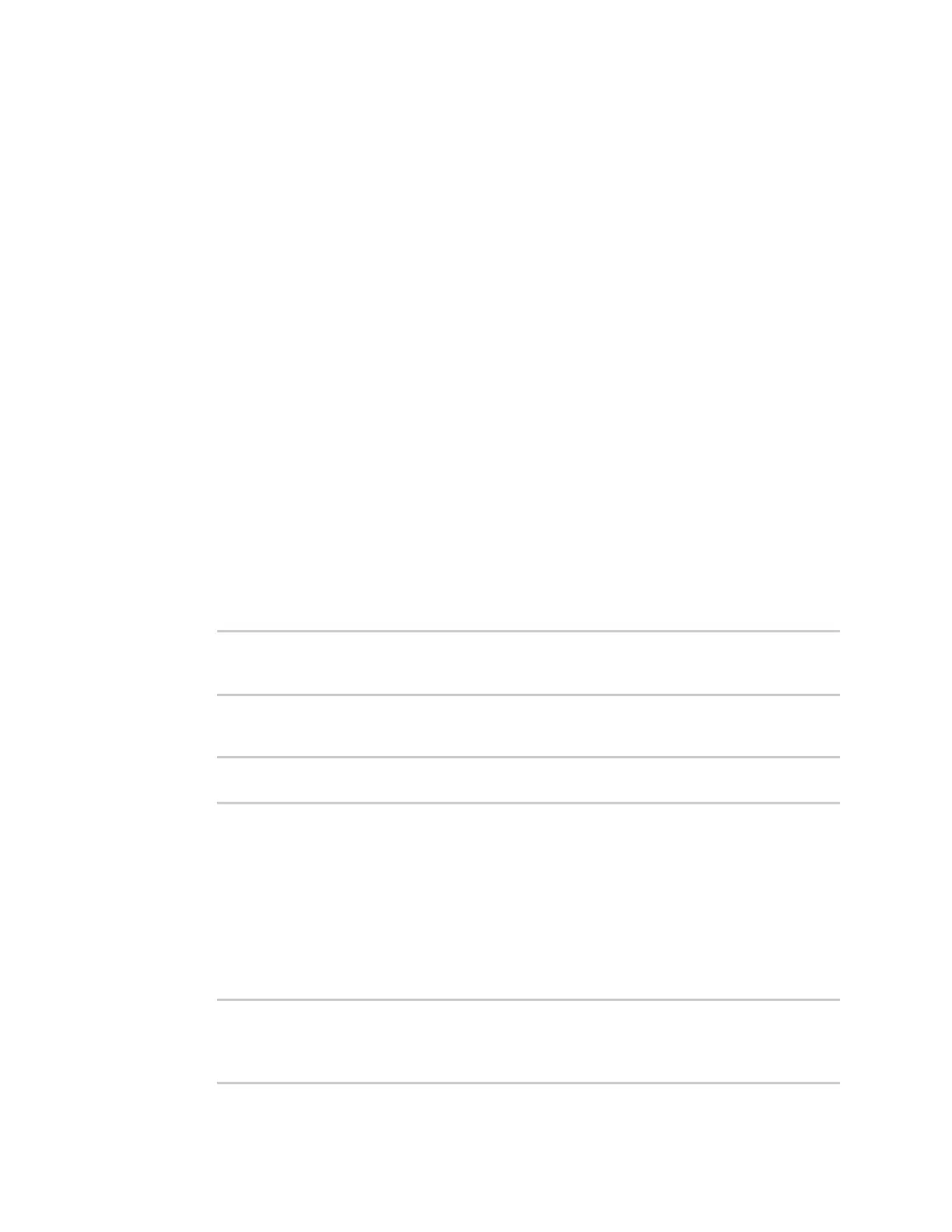Modes USB direct mode
Digi XBee® 3 Cellular LTE Cat 1 AT&T Smart Modem User Guide
136
Configure and use PPP with a Digi XBee 3 Cellular CAT1 AT&T
modem
Your XBee 3 Cellular device can communicate directly with the modem and can drop into PPPmode.
Prerequisites
n A working SIM card to get onto the network.
n Knowledge of the APN for the given network and SIM.
n A Linux distribution with pppd/chat.
Step 1: Configure the device for PPP
USB direct is used to gain access to the underlying modem, which enables the use of PPP.
1. Set up USB direct mode.
2. Issue the WRcommand to save the settings.
Once USB direct is configured, an additional USB device should be attached to the Linux machine. In
order to have a consistent device name on the Linux machine, you should set up a udev rule for the
device, as described in the next step.
Step 2: Set up the USBdevice for use with PPP
A udev rule is needed to give the USB connection a constant name using a symlink.
1. Make sure that the modem is plugged in.
2. Place the following ppp-setup.rules file here: /etc/udev/rules.d
# LE866A1-NA rule
SUBSYSTEM=="tty", ATTRS{bInterfaceNumber}=="02", ENV{ID_VENDOR_ID}=="1BC7",
ENV{ID_MODEL_ID}=="2300", SYMLINK+="ppp_direct_usb"
3. You must run the two commands shown below to restart the udev daemon to apply the new
rule.
sudo udevadm control --reload-rules
sudo udevadm trigger
4. Verify that the new device has been created: /dev/ppp_direct_usb. If was not, make sure the
modem is plugged in and then repeat this process.
Step 3: Configure PPPD
PPPD by default looks in the /etc/ppp/ directory for an options file and a chat script. The option file
configures and specifies the chat script for PPPD. The chat script configures and dials the modem for
the PPP connection.
1. Below is an example of an options file. This file must be in the /etc/ppp/ directory.
## Show debug info
debug
## Modem serial port
/dev/ppp_direct_usb
