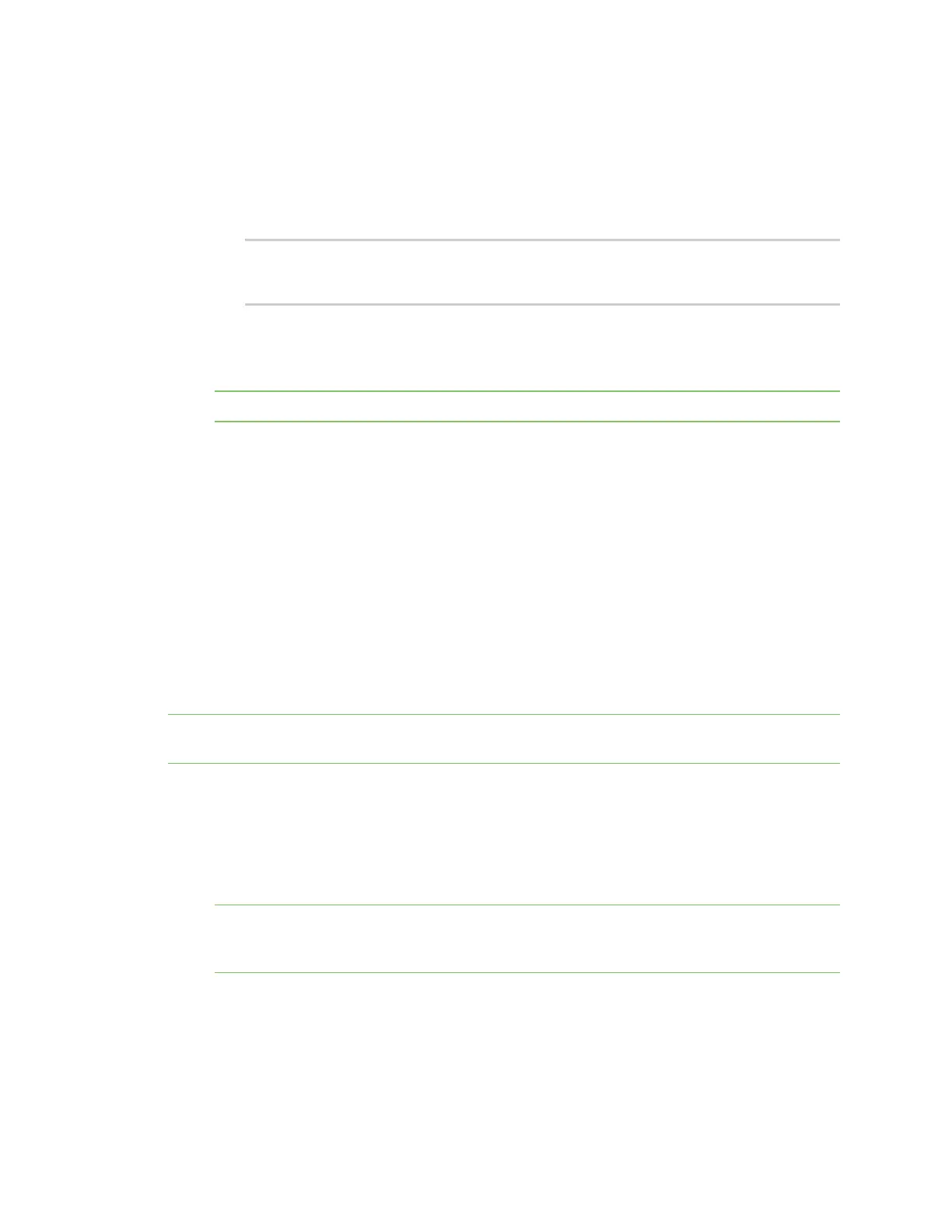Get started with Digi Remote Manager Configure Remote Manager features by scheduling tasks
Digi XBee® 3 Cellular LTE Cat 1 AT&T Smart Modem User Guide
56
4. In the Description field, enter a name for the schedule, such "Read Settings."
5. Add the following tasks:
a. Click SM/UDP > SM/UPD Request Connect. A task is added to the dialog.
b. Click Device > RCI Command. A task is added to the dialog.
Change the RCI command to the following:
<rci_request>
<query_setting/>
</rci_request>
c. Click Device > Disconnect. A task is added to the dialog.
6. Click Schedule in the lower right corner of the dialog to schedule the tasks to run. The
schedule screen displays.
Note You can also click Save as to save this schedule for future use.
7. Select the device(s) on which you want to run this schedule. You can add more than one device.
8. Click Run Now.
9. Click Device Management > Operations to view information about the operation. See
Operations in the Digi Remote Manager® User Guide for more information about this page.
After your operation completes you can click Response to view the XML for all of the settings that
your XBee reports. This XML structure has the same settings that you will use in the set_setting
command to configure your XBee as shown in this example: Example: Configure a device from Remote
Manager using XML.
Example: Configure a device from Remote Manager using XML
You can configure each XBee device from Remote Manager, using XML. The devices must be in the
Remote Manager inventory device list and be active.
Note You must upgrade your device to the latest firmware for all features to be available. See Update
the firmware.
In this configuration example, you are changing the device to poll four times a day instead of just once.
In this case, you should change the DF parameter to 360 minutes.
1. Log into Remote Manager.
2. Click Device Management > Schedules.
3. Click New Schedule. The New Schedule page displays.
Note The Steps to schedule a task wizard may display. Click the x in the upper left corner to
close the wizard. See Schedule walk-through feature in the Digi Remote Manager® User Guide for
more information.
4. In the Description field, enter a name for the schedule, such as "Configure Reporting
Frequency."