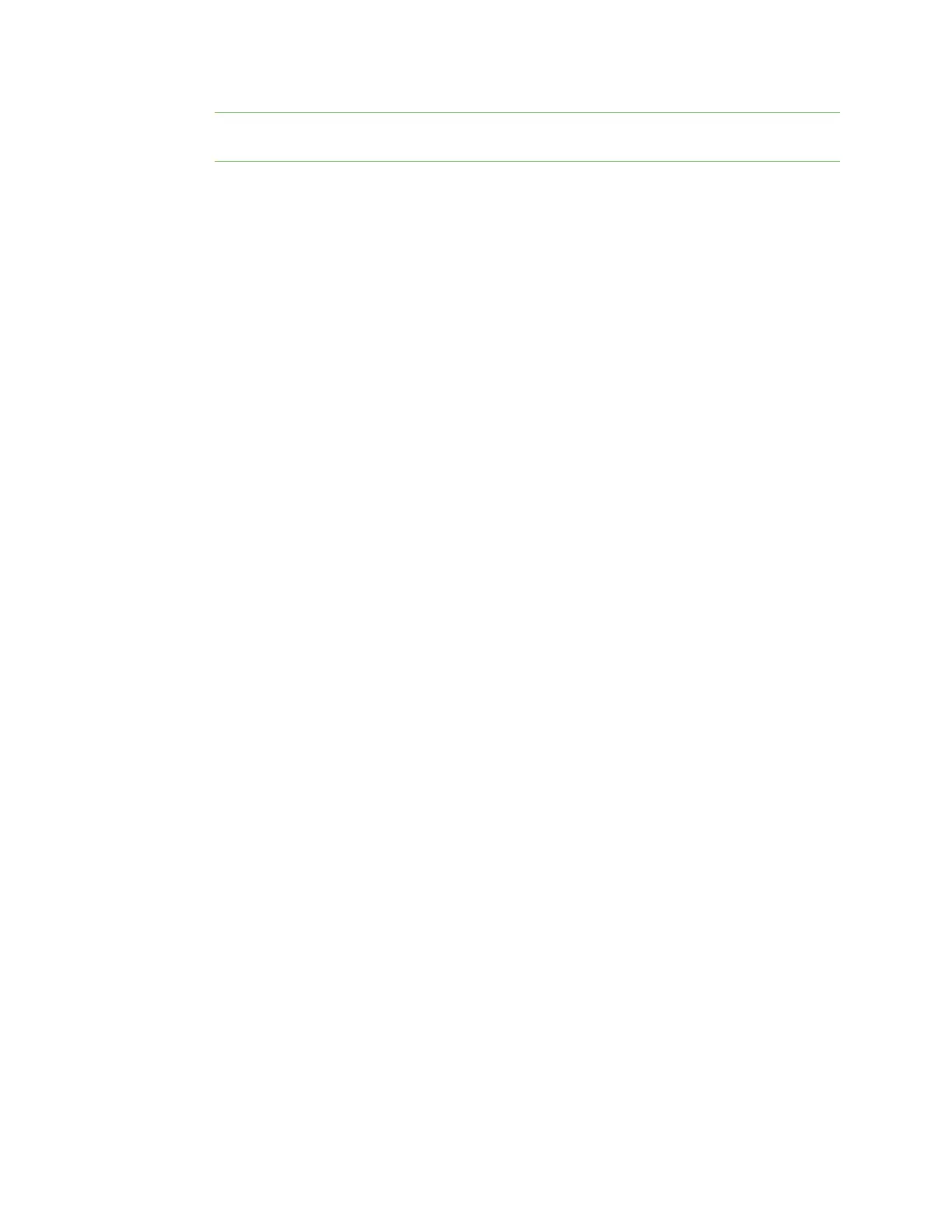Get started with Digi Remote Manager Remote Manager reference
Digi XBee® 3 Cellular LTE Cat 1 AT&T Smart Modem User Guide
66
Note You can also click Save as to save this schedule for future use. The XML for your task is
saved in the ~\my_tasks directory on Data Services > Data Files in Remote Manager.
8. Select the device(s) on which you want to run this schedule. You can add more than one device.
9. Click Run Now. Within the next 24 hours, which is the default polling period for querying
Remote Manager, your device will connect and will remain connected, as specified by the
change to the MO setting.
10. Click Device Management > Operations to view information about the operation. See
Operations in the Digi Remote Manager® User Guide for more information about this page.
Disconnect
The TCP connection remains open and periodic polling occurs until you manually disconnect the
TCPconnection. After you have disconnected the TCP connection, Remote Manager is no longer
updated.
You can disconnect the TCP connection using either of the following methods:
n From the Devices page in Remote Manager: See Disconnect a device in the Digi Remote
Manager® User Guide.
n Using web services in Remote Manager: See Request connect SM/UDP support in the Digi
Remote Manager® Programming Guide.
Configure XBee settings within Remote Manager
You can configure the device settings to use features with Remote Manager. For more information,
see Example: Read settings and state using Remote Manager.
Configure device settings in Remote Manager
You can configure each XBee device from Remote Manager. The devices must be in the Remote
Manager inventory device list and be active.
1. Set up a persistent connection to connect the device to Remote Manager using one of the
following methods:
n Remote Manager: A persistent connection can be set up in Remote Manager. This
option should be used when you have many deployed devices and no local access. See
Restore persistent connection to a remote XBee.
n XCTU: This option allows immediate access, and should be used when you have local
access, such as when using a development kit or in a lab environment. See DO (Device
Options) and MO (Remote Manager Options). Both must be enabled.
2. Log into Remote Manager.
3. Click Device Management > Devices.
4. Select the device that you want to configure.
5. Click Properties in the toolbar. As an alternative, click Properties > Edit Device
Configuration. The configuration Home page appears.
6. Click Config in the toolbar to display the settings sub-menus.
7. Click on the settings category that you want to configure. The settings in that category appear.