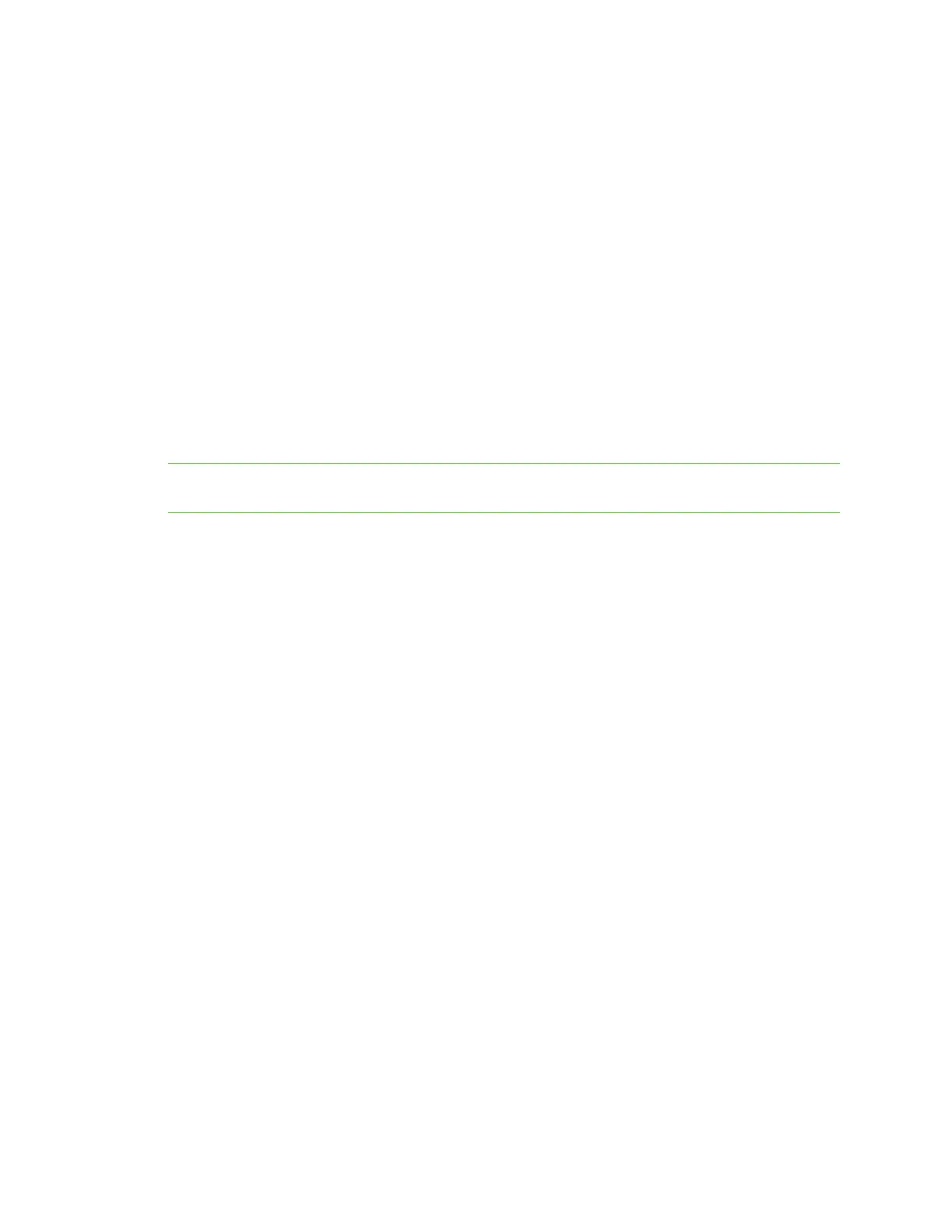Get started with Digi Remote Manager Manage data in Remote Manager
Digi XBee® 3 Cellular LTE Cat 1 AT&T Smart Modem User Guide
63
n Addressing
n Bluetooth
n Cellular
n Firmware Version/Information
n I/O
8. Click Home to return to the configuration Home page.
9. When all changes are complete, disconnect the device from Remote Manager.
Manage secure files in Remote Manager
You can interact with files on the XBee device from Remote Manager, using either the SCI (Server
command interface) or in the File Management view.
You can securely upload files by appending a hash sign (#) to the end of the file name. After the upload,
the hash sign (#) is not retained as part of the file name. For example, you could upload a file named
my-cert.crt appended with a hash sign (#): my-cert.crt#. After the upload is complete, the file is named
my-cert.crt.
Note Uploading secure files in Remote Manager has the same result as doing an ATFS XPUT locally.
See Secure files for more information.
SCI(Server command interface)
You can use the SCI (Server command interface) file_system command to securely upload a file.
For more information, see the file_system section in the Digi Remote Manager Programming Guide.
File Management view
You can upload and manage files in the Remote Manager File Management view.
1. Prepare the file that you want to upload.
a. Find the file on your hard drive.
b. Rename the file and append a hash sign (#) to the end of the file name.
2. Set up a persistent connection to connect the device to Remote Manager using one of the
following methods:
n Remote Manager: A persistent connection can be set up in Remote Manager. This
option should be used when you have many deployed devices and no local access. See
Restore persistent connection to a remote XBee.
n XCTU: This option allows immediate access, and should be used when you have local
access, such as when using a development kit or in a lab environment. See DO (Device
Options) and MO (Remote Manager Options). Both must be enabled.
3. Log into Remote Manager.
4. Click Device Management > Devices.
5. Select the device that you want to configure.
6. Click Properties in the toolbar. As an alternative, double-click on the device name. The
Properties page appears.
7. Click File Management. The File Management view appears.