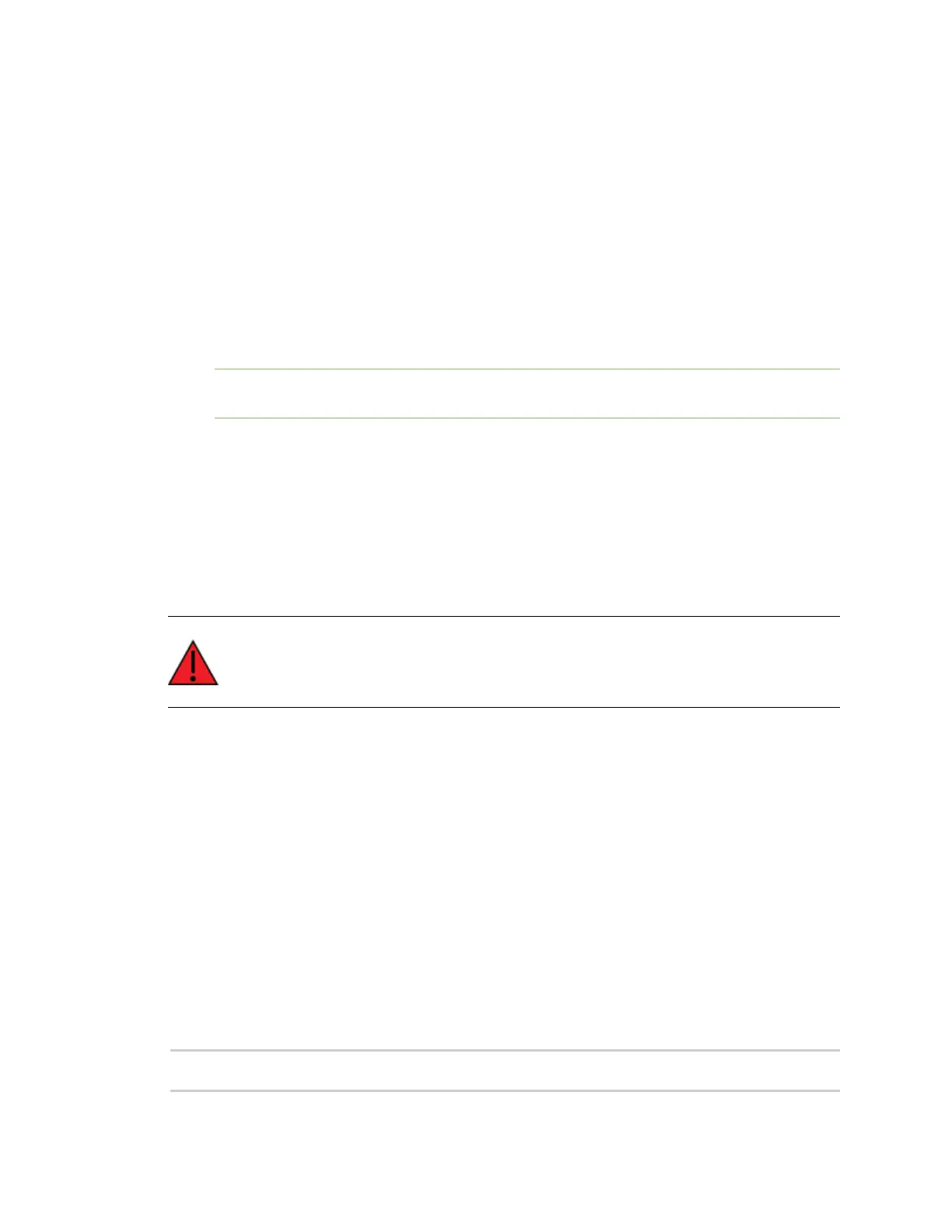Update the firmware Update the device firmware
Digi XBee® 3 Cellular LTE Cat 1 AT&T Smart Modem User Guide
88
2. Set up a persistent connection to connect the device to Remote Manager. See Restore
persistent connection to a remote XBee.
3. Log into Remote Manager.
4. In your Remote Manager account, click Device Management > Devices.
5. Select the first device you want to update. To select multiple devices (must be of the same
type), press the Control key and select additional devices.
6. Click More in the Devices toolbar and select More > Update > Update Firmware. The Update
Firmware dialog appears.
7. Click Browse to select the .ebin or .gbl file that you unzipped earlier.
8. Click Update Firmware. The updated devices automatically reboot when the updates are
complete.
Note The update is immediately rejected and an error is returned if the device is going into
sleep mode or is being shut down. See Clean shutdown.
9. When all changes are complete, disconnect the device from Remote Manager.
Update the firmware using web services in Remote Manager
Remote Manager supports both synchronous and asynchronous firmware update using web services.
The following examples show how to perform an asynchronous firmware update. See the Remote
Manager documentation for more details on firmware updates.
Before you begin, verify the TCP connection method your device uses to connect to Remote Manager:
query once a day or use a persistent TCPconnection. See TCP connection.
WARNING! The firmware version 3100F reorganizes the product's flash memory and
upgrades the product to version 31010. You cannot downgrade to a version earlier than
31010 after installing 3100F/31010.
1. Download the updated firmware file for your device from Digi's support site.
a. Go to the Digi XBee 3 Cellular LTECAT1 support page.
b. Scroll down to the Firmware Updates section.
c. Locate and click Digi XBee 3 Cellular LTE CAT 1 firmware release to download the zip
file.
d. Unzip the file and locate the .gbl file in the unzipped directory.
2. Send an HTTP SCI request to Remote Manager with the contents of the downloaded .gbl file
converted to base64 data. Refer to the the following examples:
Examples for .gbl:
n Example: Update the XBee .gbl firmware synchronously with Python 3.0
n Example: Use the device's .gbl firmware image to update the XBee firmware
synchronously
Example: Update the XBee .gbl firmware synchronously with Python 3.0
import base64
import requests