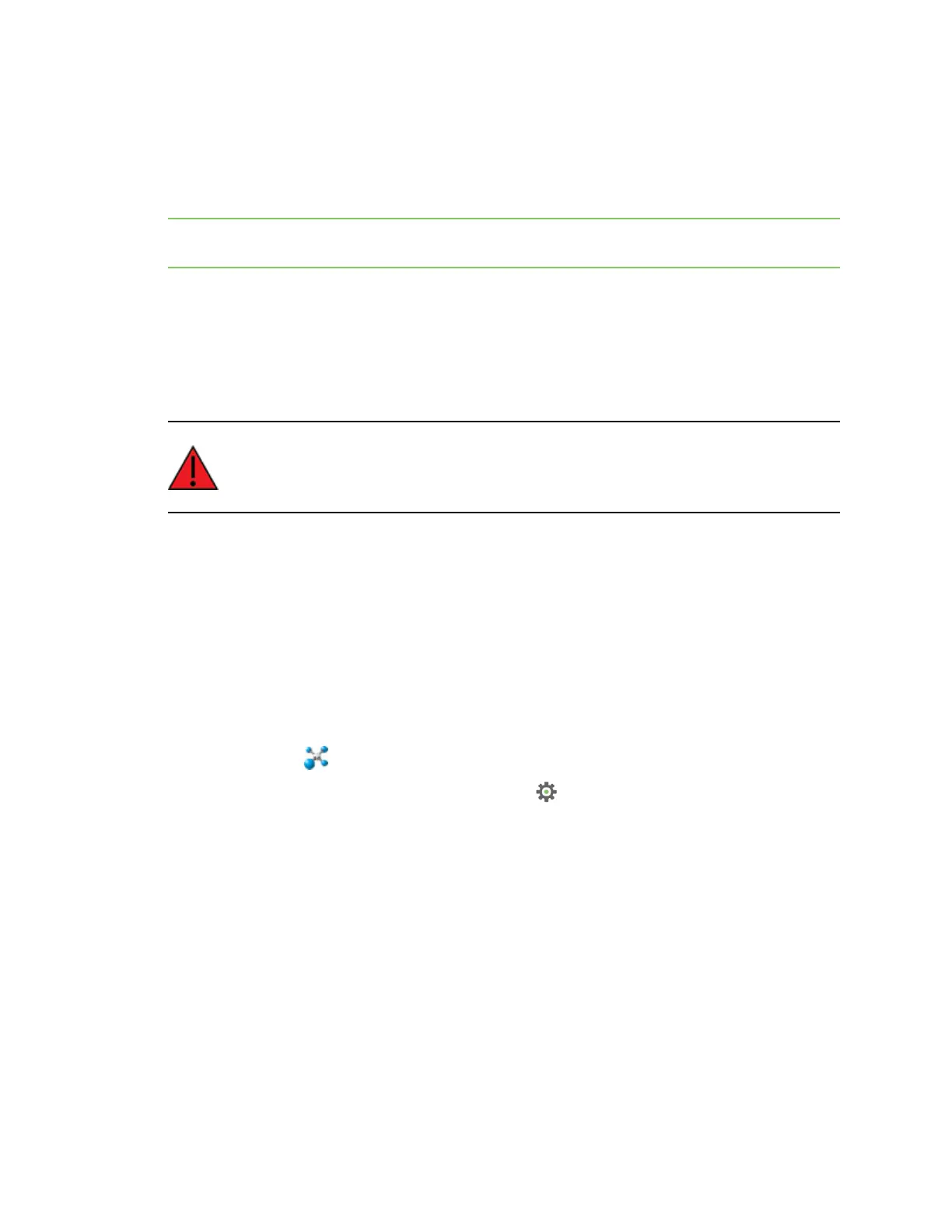Update the firmware Update the device and the cellular firmware using XCTU
Digi XBee® 3 Cellular LTE Cat 1 AT&T Smart Modem User Guide
85
Update the device and the cellular firmware using XCTU
Use XCTU to update the device firmware, and if needed, XCTU will attempt to update your cellular
firmware.
Update the device and cellular firmware using XCTU and USBDirect access
Note Before you begin, make sure you have XCTU installed and the device is added to the utility. See
Install and upgrade XCTU.
Update the device and cellular firmware using XCTU and USBDirect
access
You can use XCTU to update the device and cellular firmware. XCTU updates the device firmware to
the version you select, and then, if needed, XCTU will attempt to update your cellular firmware.
Upgrading the cellular component firmware requires USBDirect.
WARNING! Version 3100F reorganizes the product's flash memory and upgrades the
product to version 31010. You cannot downgrade to a version earlier than 31010 after
installing 3100F/31010. You also need to use XCTU version 6.4.2 or later.
Prerequisites
n Windows PC
n Digi XCTU version 6.5.0 or newer. You should upgrade XCTU to the latest version.
n The device is added to XCTU. See Add a device to XCTU.
n Digi XBIB-CU-TH development board, or your own hardware which enables USB Direct access
n USB cable for USB Direct access is connected to the PC
n Cellular component USB drivers are installed
To update the device and cellular firmware:
1.
Launch XCTU .
2.
Click the Configuration working modes button .
3. From the Radio Modules list, select the device that you want to update.
4. Verify the following configuration. The cellular component firmware update may not work if any
of these settings is enabled. Ensure the following:
n Airplane mode is disabled: ATAM set to 0
n Bypass mode is not is use: ATAP not 5
n USB Direct Mode is disabled: ATP1 not 7
5. Click Update firmware. The Update the radio module firmware dialog appears and displays
the available and compatible device firmware for the selected XBee module.
6. Select the product family of the XBee module, the function set, and the latest firmware version
for the device.