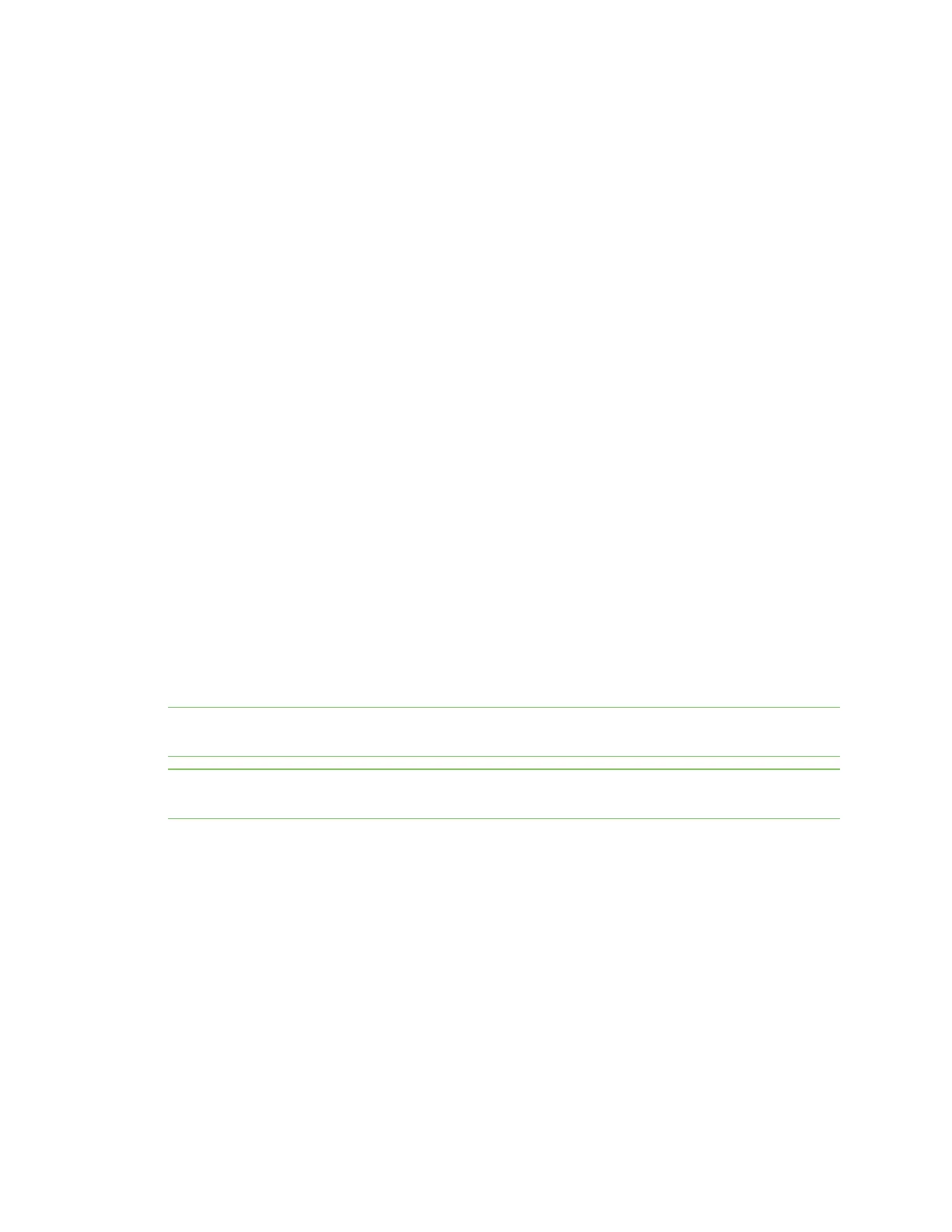Modes USB direct mode
Digi XBee® 3 Cellular LTE Cat 1 AT&T Smart Modem User Guide
135
Command mode is available while in Bypass mode; see Enter Command mode for instructions.
Enter Bypass operating mode
To configure a device for Bypass operating mode:
1. Set the AP (API Enable) parameter value to 5.
2. Send WR (Write) to write the changes.
3. Send FR (Force Reset) to reboot the device.
4. After rebooting, enter Command mode and verify that Bypass operating mode is active by
querying AI (Association Indication) and confirming that it returns a value of 0x2F.
It may take a moment for Bypass operating mode to become active.
Leave Bypass operating mode
To configure a device to leave Bypass operating mode:
1. Set AP (API Enable) to something other than 5.
2. Send WR (Write) to write the changes.
3. Send FR (Force Reset) to reboot the device.
4. After rebooting, enter Command mode and verify that Bypass operating mode is not active by
querying AI (Association Indication) and confirming that it returns a value other than 0x2F.
Restore cellular settings to default in Bypass operating mode
Send AT&F1 to reset the cellular component to its factory profile.
USB direct mode
Note In order to use USB direct mode in Digi XBee development kits, you must use the XBIB-CU-TH
development board.
Note You should use this mode if you want to connect using PPP through the cellular modem while
using a host operating system, such as embedded Linux.
This mode allows you to replace the cellular component with the XBee Smart Modem such that the
USB lines are the same through a configuration option.
Enable USB direct mode
Set P1 (DIO11/PWM1 Configuration) to 7 to enable USB direct mode. When set to 7 DIO11/PWM1 (pin
7) brings out the USB D+ signal of the cellular component. The USB D- signal is available on pin 8. With
these pins connected to a USB host a direct connection is made to the cellular component which is not
mediated by the XBee processor.
When in USB direct mode AI (Association Indication) returns 0x2B.