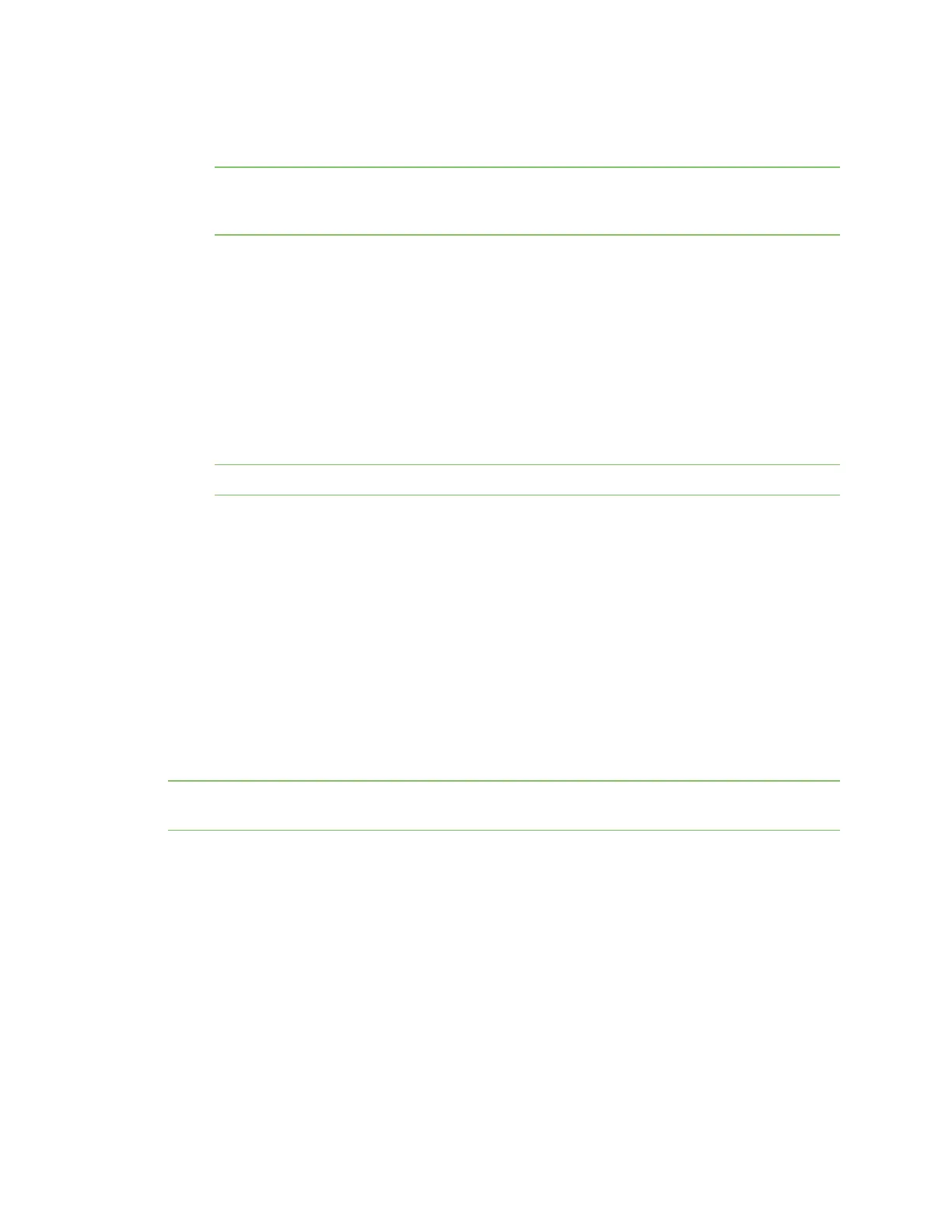Get started with Digi Remote Manager Configure Remote Manager features by scheduling tasks
Digi XBee® 3 Cellular LTE Cat 1 AT&T Smart Modem User Guide
58
4. Click Device Management > Schedules.
5. Click New Schedule. The New Schedule page displays.
Note The Steps to schedule a task wizard may display. Click the x in the upper left corner to
close the wizard. See Schedule walk-through feature in the Digi Remote Manager® User Guide for
more information.
6. In the Description field, enter a name for the schedule, such as "Update XBee Firmware."
7. Add the following tasks:
a. Click SM/UDP > SM/UDP Request Connect. A task is added to the dialog.
b. Click Device > Gateway Firmware Update.
c. Click Browse and select the .gbl file (for example, XBXC-31011.gbl) for the new firmware to
update.
d. Click Device > Disconnect. A task is added to the dialog.
8. Click Schedule in the lower right corner of the dialog to schedule the tasks to run. The
schedule screen displays.
Note You can also click Save as to save this schedule for future use.
9. Select the device(s) on which you want to run this schedule. You can add more than one device.
10. Click Run Now.
11. Click Device Management > Operations to view information about the operation. See
Operations in the Digi Remote Manager® User Guide for more information about this page.
Example: Update MicroPython from Remote Manager using XML
You can use the API Explorer in Remote Manager to create a schedule that enables you to update the
MicroPython application. In this example, you want to add FTP client capability to the MicroPython
application. You will need to add the library uftp.py and then update the main.py application.
This example is done following these steps: upload the MicroPython files to Remote Manager, create
an XML file with the tasks that you want to perform, upload the XML file, and then schedule an
operation to upload the files onto your device.
Note You must upgrade your device to the latest firmware for all features to be available. See Update
the firmware.
Step 1: Upload the MicroPython files
1. Log into Remote Manager.
2. Click Data Services > Data Files.
3. Upload the MicroPython application main.py file.
a. Click New Folder. The New Folder dialog displays.
b. In the Folder name field, enter a descriptive name, such as "MicroPython."
c. Click Create. The new file is added to the list of files.
d. Find the "MicroPython" folder in the folder list.
e. Click Upload Files. The Upload Files dialog displays.