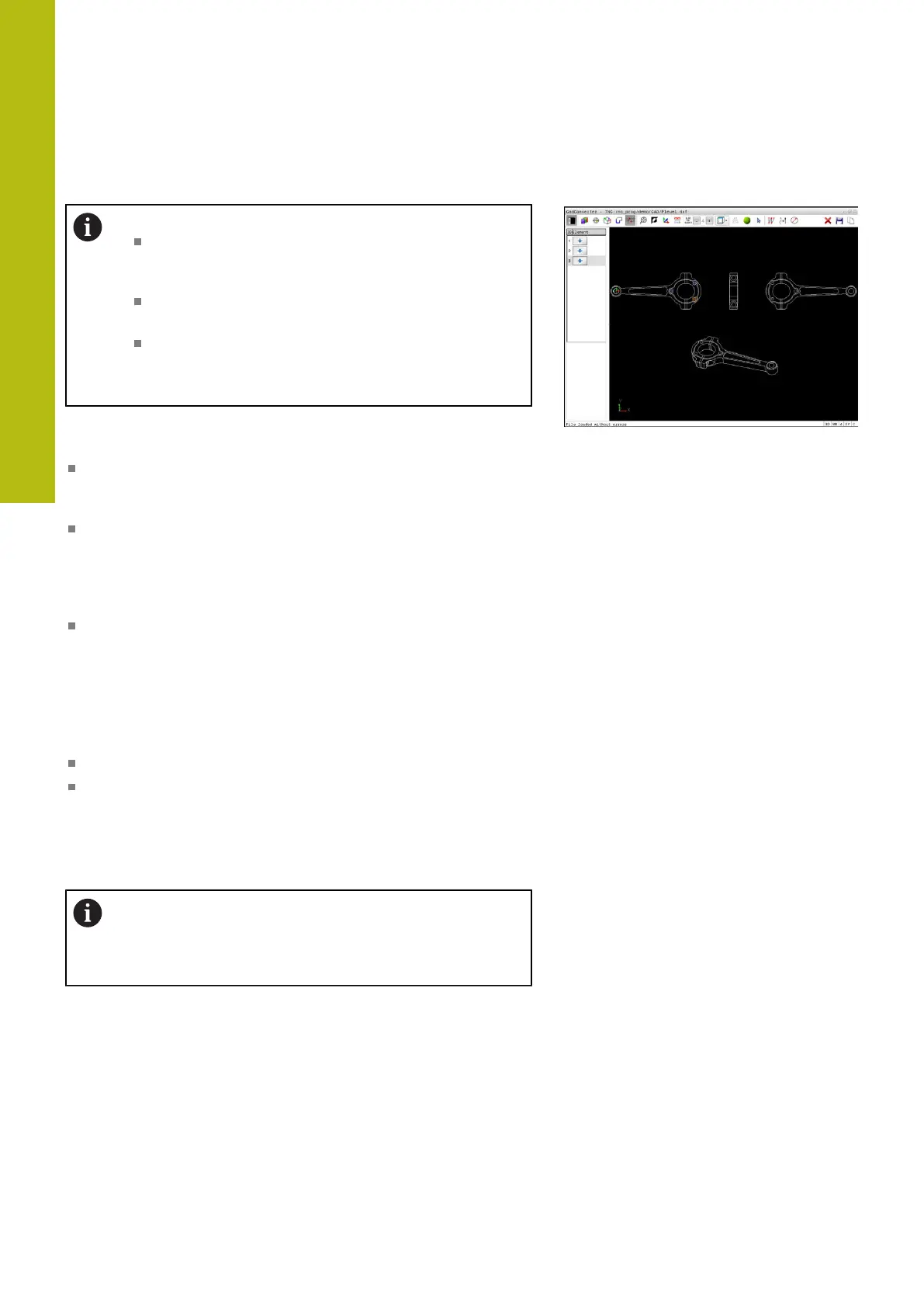Data Transfer from CAD Files | CAD import (option 42)
8
338
HEIDENHAIN | TNC 620 | Conversational Programming User's Manual | 10/2017
Selecting and saving machining positions
Operating notes:
Demo mode is active if option 42 is not enabled.
You can select a maximum of 10 elements in demo
mode.
If the contour elements are very close to one
another, use the zoom function.
If required, configure the basic settings so that the
control shows the tool paths. Further information:
"Basic settings", page 327
Three possibilities are available in the pattern generator for defining
machining positions:
Single selection: You select the desired machining position
through individual mouse clicks.
Further information: "Single selection", page 339
Rapid selection of hole positions with the mouse area: By
dragging the mouse to define an area, you can select all the
hole positions within this area.
Further information: "Rapid selection of hole positions with the
mouse area", page 340
Rapid selection of hole positions via an icon: Click the icon and
the control then displays all existing hole diameters.
Further information: "Rapid selection of hole positions via
icon", page 341
Selecting the file type
The following file types are available:
Point table (.PNT)
Klartext conversational language program (.H)
If you save the machining positions to a Klartext program, the
control creates a separate linear block with cycle call for every
machining position (L X... Y... Z... F MAX M99). You can also
transfer this program to older TNC controls and run it there.
The point tables (.PNT) of the TNC 640 and iTNC 530
are not compatible. Transferring and processing on the
other control type in each case may lead to problems
and unforeseen performance.
