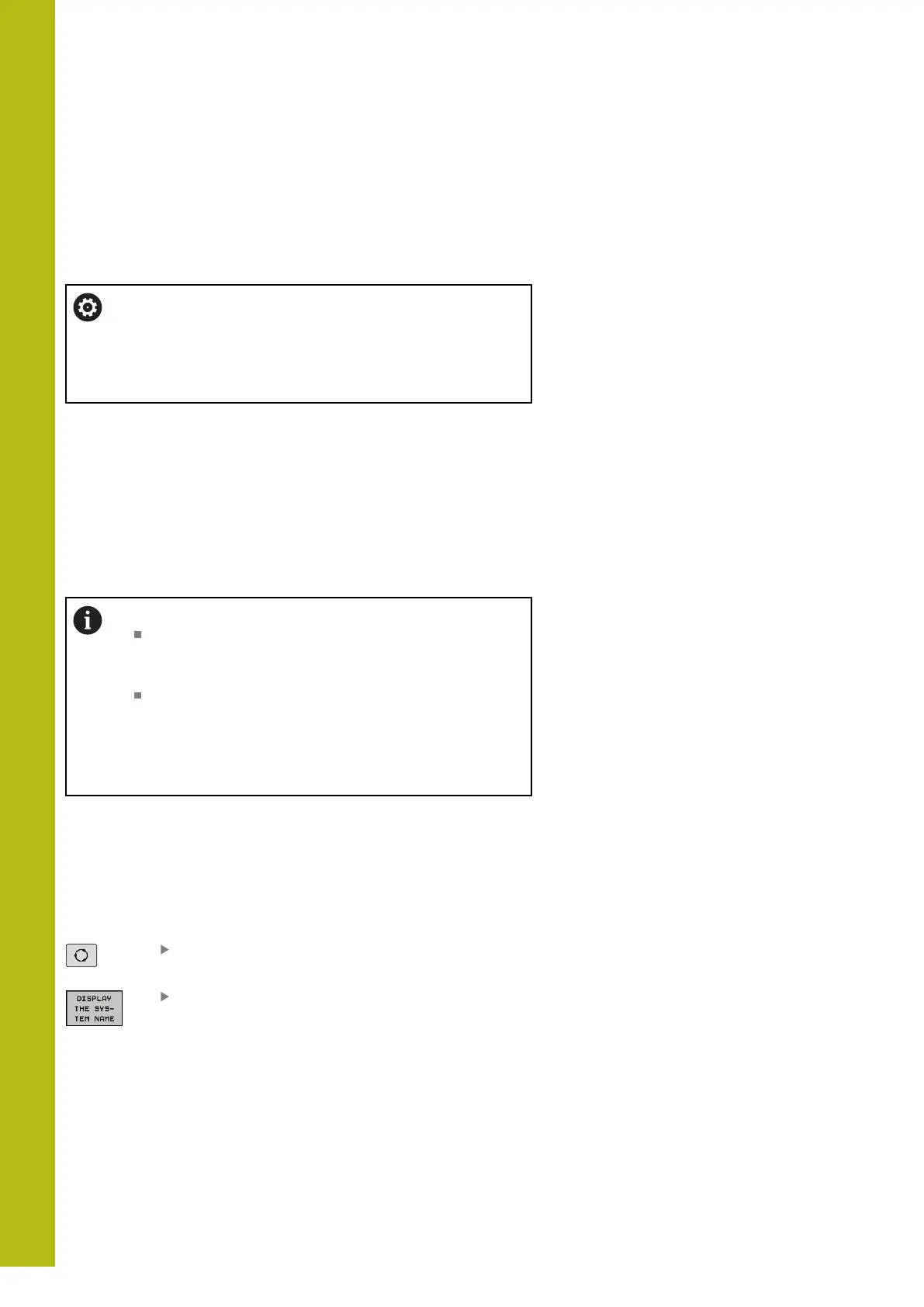Tables and Overviews | Machine-specific user parameters
20
776
HEIDENHAIN | TNC 620 | Conversational Programming User's Manual | 10/2017
20.1 Machine-specific user parameters
Application
The parameter values are entered in the configuration editor.
Refer to your machine manual.
The machine tool builder can additionally make some
machine-specific machine parameters available as user
parameters, so that the user can configure the functions
that are available.
The machine parameters are grouped as parameter objects in a
tree structure in the configuration editor. Each parameter object has
a name (e.g. Settings for screen displays) that gives information
about the parameters it contains. A parameter object, also called
"entity," is marked with an E in the folder symbol in the tree
structure. Some machine parameters have a key name to identify
them unambiguously. The key name assigns the parameter to a
group (e.g. X for X axis). The respective group folder bears the key
name and is marked by a K in the folder symbol.
Operating notes:
The icons of not yet active parameters and objects
appear dimmed. These can be activated with the
MORE FUNCTIONS and INSERT soft key.
The control saves a modification list of the last
20 changes to the configuration data. To restore
modifications, select the corresponding line and
press the MORE FUNCTIONS and CANCEL CHANGE
soft keys.
Changing the display of the parameters
If you are in the configuration editor for the user parameters, you
can change the display of the existing parameters. In the default
setting, the parameters are displayed with short, explanatory texts.
Proceed as follows in order to have the actual system names of
the parameters be shown:
Press the Screen layout key
Press the SHOW SYSTEM NAME soft key
Follow the same procedure to return to the standard display.
