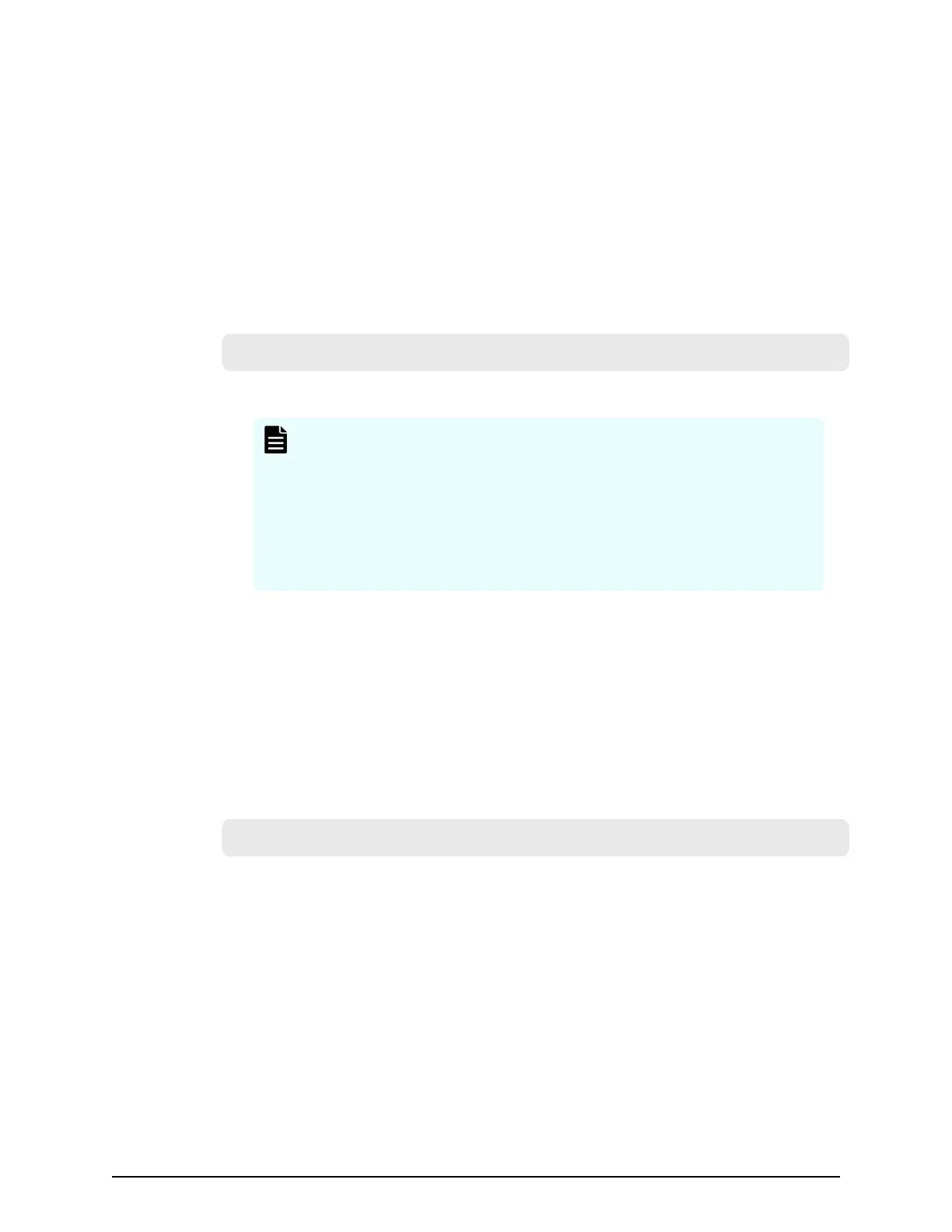Monitoring failure information in the Windows event log
You can manage the Windows error information by outputting failure information to the
event log.
Before you begin
■
The storage system status in the storage device list must be READY.
Procedure
1. Open a Windows command prompt with administrator permissions in SVP.
2. Execute the following command to move the current directory:
cd /d C:\Mapp\wk\m
odel-identification-number\DKC200\mp\pc
■ The default installation directory is C:\Mapp:<installation-directory-of-SVP>
Note:
■ C:\Mapp
indicates the installation directory of Device Manager -
Storage Navigator. If you specied another directory, replace C:
\Mapp: with the specied installation directory.
■ Without mo
ving the current directory, failure information is not
output to the Windows event log if you execute the batch le in
step 3.
■ model-identication-number: Use the format 83<model-name>
<serial-
number>, where <model-name> is one of the following:
VSP G200: 2000
VSP G400 or VSP F400, VSP G600 or VSP F600: 4000
VSP G800 or VSP F800: 6000
For example, for a VSP G600 that has the serial number 400102, the value is
834000400102.
3. Execute the following batch le:
eventlog.bat a
ction monitoring-period
■ action: Specify one of the following:
0: Stop outputting failure information
1: Start outputting failure information
when this parameter is omitted, 0 is set.
■ monitoring-period: If you specied 1 for action, specify the monitoring period,
fr
om 5 to 720 minutes.
■ A space is required between eventlog.bat and action.
■ A space is required between action and monitoring-period.
■ The command prompt is displayed if the command nishes without any errors.
Monitoring failure information in the Windows event log
Chapter 6: Alert
notications
System Administrator Guide for VSP Gx00 models and VSP Fx00 models 183