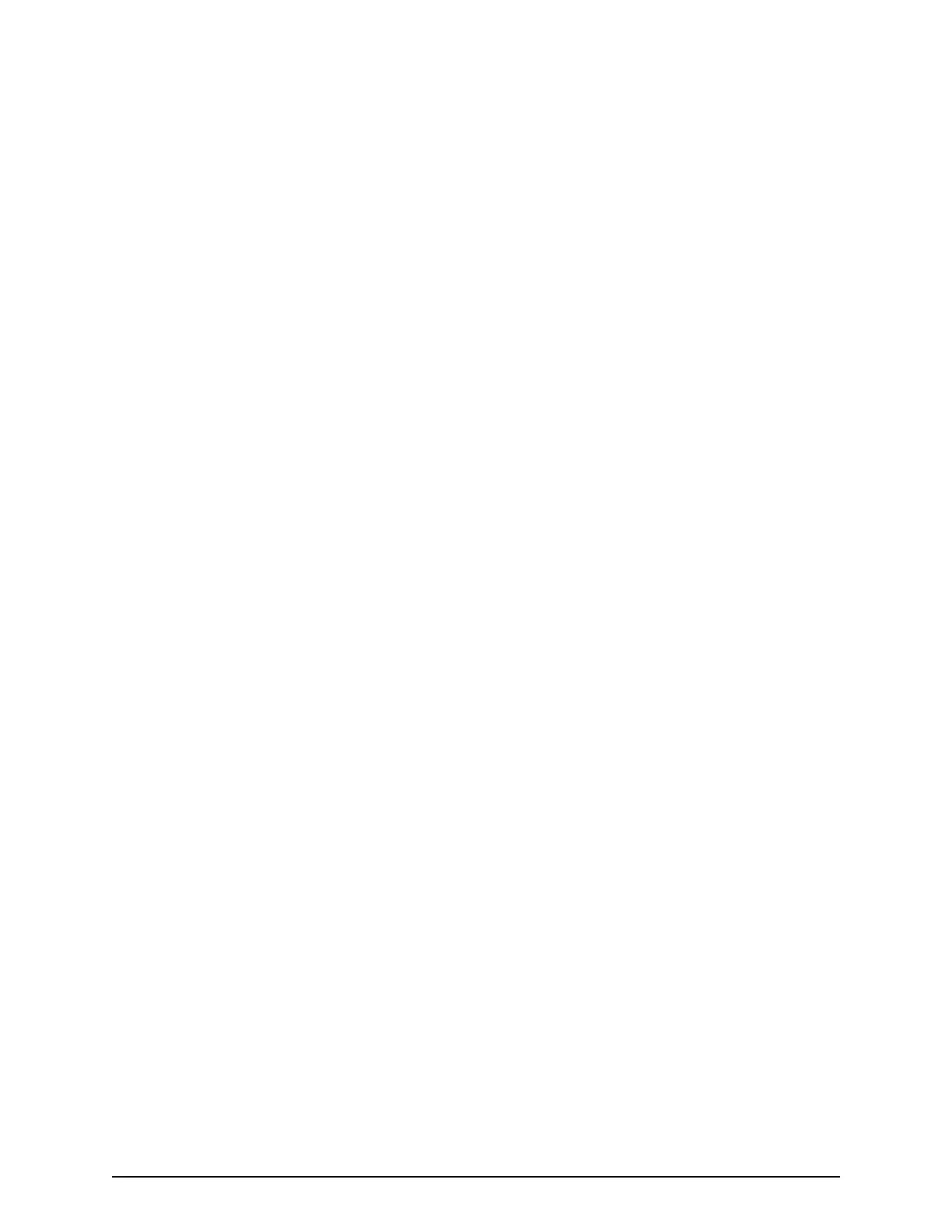Changing user group permissions
You can change the permissions that are assigned to user groups by using Hitachi Device
Manager - Storage Navigator.
Before you begin
■
You must have the Security Administrator (View & Modify) role to perform this task.
■
The permissions of a built-in group cannot be changed.
Procedure
1. In the Device Manager - Storage Navigator Administration tree, select User
Groups.
2. In the User Groups tab, select the user group whose permission you want to
change.
3. Click the Roles tab.
4. Click Edit Role Assignment.
5. In the Edit Role Assignment window, change roles to be assigned to the user
group.
■ Select roles to add, and then click Add.
■ Select a role to remove, and then click Remove.
6. Click Finish.
7. In the Conrm window, check the settings and enter a task name in T
ask Name.
8. Click Apply. The task is now registered. If the Go to tasks window for status check
box is checked, the Task window opens.
Changing assigned resource groups
You can change the resource groups that are assigned to user groups by using Hitachi
Device Manager - Storage Navigator.
Before you begin
■
You must have the Security Administrator (View & Modify) role to perform this task.
■
Create a resource group to be assigned to the user group in advance.
■
You cannot change the resource groups of a user group that has All Resource Groups
Assigned set to Yes
■
You cannot change resource groups of a built-in group.
Procedure
1. In the Device Manager - Storage Navigator Administration tree, select User
Groups.
2. On the User Groups tab, select a user group to change the resource group.
3. Select the Resource Groups tab.
4. Click Edit Resource Group Assignment to open the Edit Resource Group
Assignment window.
5. In the Edit Resource Group Assignment window, change resource groups to be
assigned to the user group.
Changing user group permissions
Chapter 4: User administration
System Administrator Guide for VSP Gx00 models and VSP Fx00 models 92