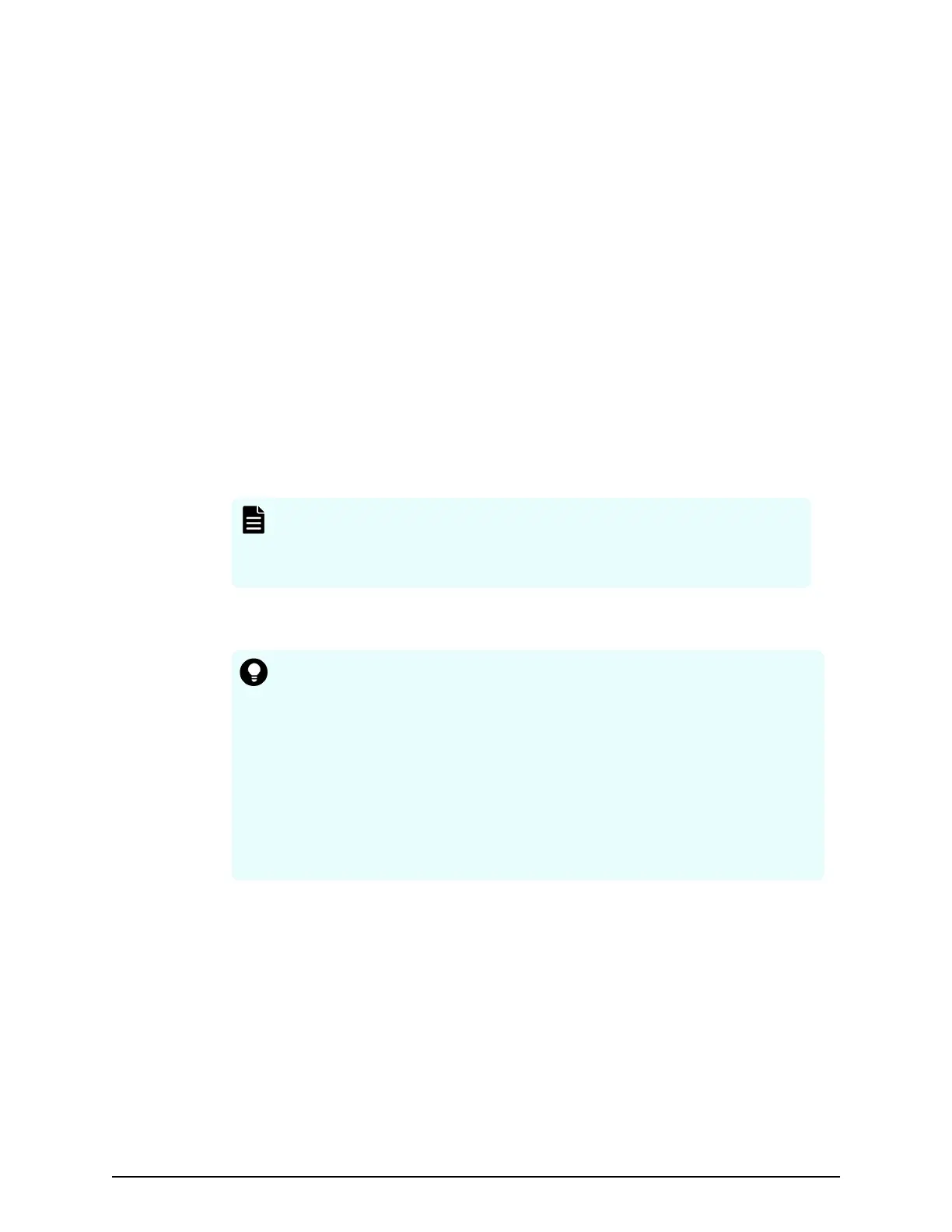■
Display settings (table width) for each De
vice Manager - Storage Navigator user
■
Device Manager - Storage Navigator login warning messages
■
Device Manager - Storage Navigator task information
■
SMI-S application settings
■
SSL certication for HTTPS/SMI-S/RMI
Befor
e you begin
■
You must have the Storage Administrator (Initial Conguration) role to perform this
task.
■
You must be logged into the SVP.
Procedure
1. Stop all services running on the storage system.
2. Open a command prompt window with administrator permissions.
3. In the folder where the .bat le is located, execute the following command:
C:\MAPP\wk\Supervisor\MappIniSet>MappBackup.bat absolute-path-of-
backup-file
Note:
■ The backup le must be in .tgz format.
■ A space is r
equired between .bat le and the path to the backup le.
4. A completion message displays. Click any key to continue.
5. Close the command prompt window.
Tip:
■ If you do not specify a folder in which to save the le, the system
automatically cr
eates a default le in the following location:
SVP-root\wk\Supervisor\MappIniset
\LogsyyyyMMddHHmmss.tgz
where yyyyMMddHHmmss is the year, month, date, and time that the
le was created.
■ The backup le is compressed and uses the .tgz format. Use a tool
that supports tar and gzip to extract the data from the .tgz le.
6. Save the backup le to another computer or external memory device such as a USB
ash memory or hard drive.
Restoring HDvM - SN configuration files
You can use a saved copy of a conguration le to restore the active conguration le if it
becomes necessary, or to congure a replacement SVP if one fails.
Before you begin
■
The storage systems registered in the SVP you backed up are registered in a new SVP.
■
The services on the storage system are stopped.
Restoring HDvM - SN conguration les
Chapter 3: Conguring the storage system
System Administrator Guide for VSP Gx00 models and VSP Fx00 models 53