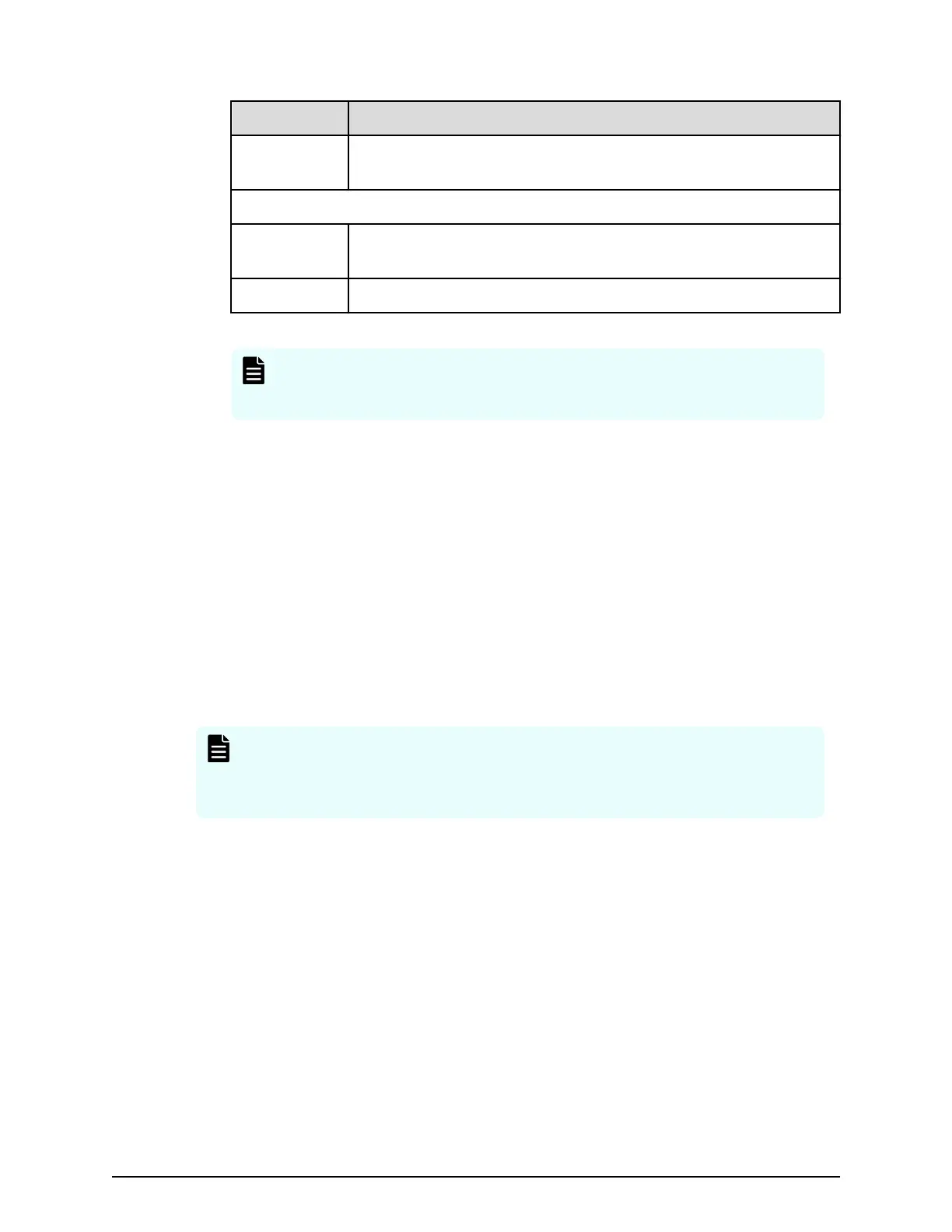Field/Item Description
File License
Ke
y File Name
Enables the user to import a license key from a le.
Import Block License Keys From a File (NAS module only)
Block License
Key File Name
Enables the user to import a software application license key from
a le.
cancel Closes the page without saving conguration changes.
Note: After adding a license k
ey, if a reboot is required in order to start a
service/protocol or enable a feature, you are instructed to reboot or
restart the system.
For a le license, you can either enter the key manually or import it from a le. For a
block license, you can only import the key from a le:
■ To enter the key manually, type it in the eld, then click add.
■ To import the key, click Choose File / Browse, navigate to the le, select the key
le, then click Import.
After all the k
eys have been entered or imported, they will be displayed on the
License Keys page. Follow the instructions to reboot the system (if necessary).
Installing block licenses using maintenance utility
Before you begin
You must have the Storage Administrator (Initial Conguration) role to perform this task.
Note: If you do not install the pr
erequisite software before you install the
license key software, the software will install correctly but will be disabled. To
enable a license key, install the prerequisite software, and then enable the
key.
Procedure
1. In the maintenance utility Administration tree, select Licenses.
2. Select whether to enter a key code or specify a license key le.
■ Key Code: Enter a key code to install the software. In Key Code, enter the license
key code for the software.
■ File: Specify a license key le to install the software. Click Browse and specify the
license key le. You can use a le name of up to 200 alphanumeric characters
excluding these symbols: (“ \ : ; , * ? < > | / ). Include the .plk le extension.
3. Click Apply.
Installing block licenses using maintenance utility
Chapter 7: Managing license keys
System Administrator Guide for VSP Gx00 models and VSP Fx00 models 195