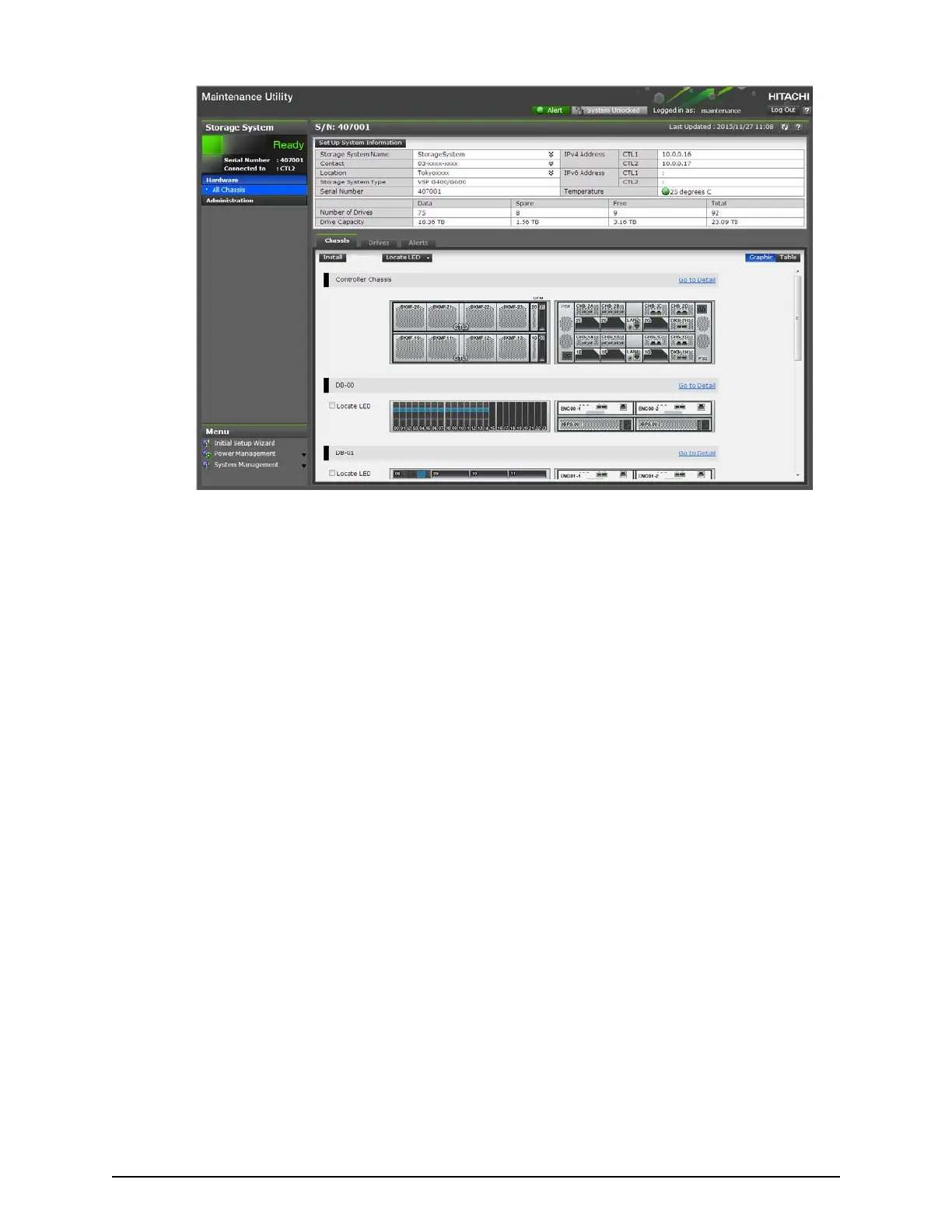Starting from Hitachi Command Suite
Pr
ocedure
1. Start Hitachi Command Suite.
2. In the Hitachi Command Suite main window, click the Resources tab, and then
click Storage Systems from the tree view.
3. Expand the tree, and then right-click a storage system and click Other Functions.
4. In Hitachi Device Manager - Storage Navigator, click the Maintenance Utility menu,
and then click Hardware to start the maintenance utility.
Starting from Hitachi Device Manager - Storage Navigator
Procedure
1. Launch a web browser from the console PC connected to the SVP, and then start
Device Manager - Storage Navigator.
2. Enter the following URL in the address eld of your browser, and then press Enter:
http://[IP address of SVP]/module/sn2/0/index.do
3. In the Stor
age Device List window, click the picture of the registered storage
system.
4. Log in to Device Manager - Storage Navigator.
5. On the Maintenance Utility menu, click Hardware.
6. Select the menu for the part that needs to be replaced (see the following table).
Starting from Hitachi Command Suite
Chapter 2: Preparing your management software
System Administrator Guide for VSP Gx00 models and VSP Fx00 models 41