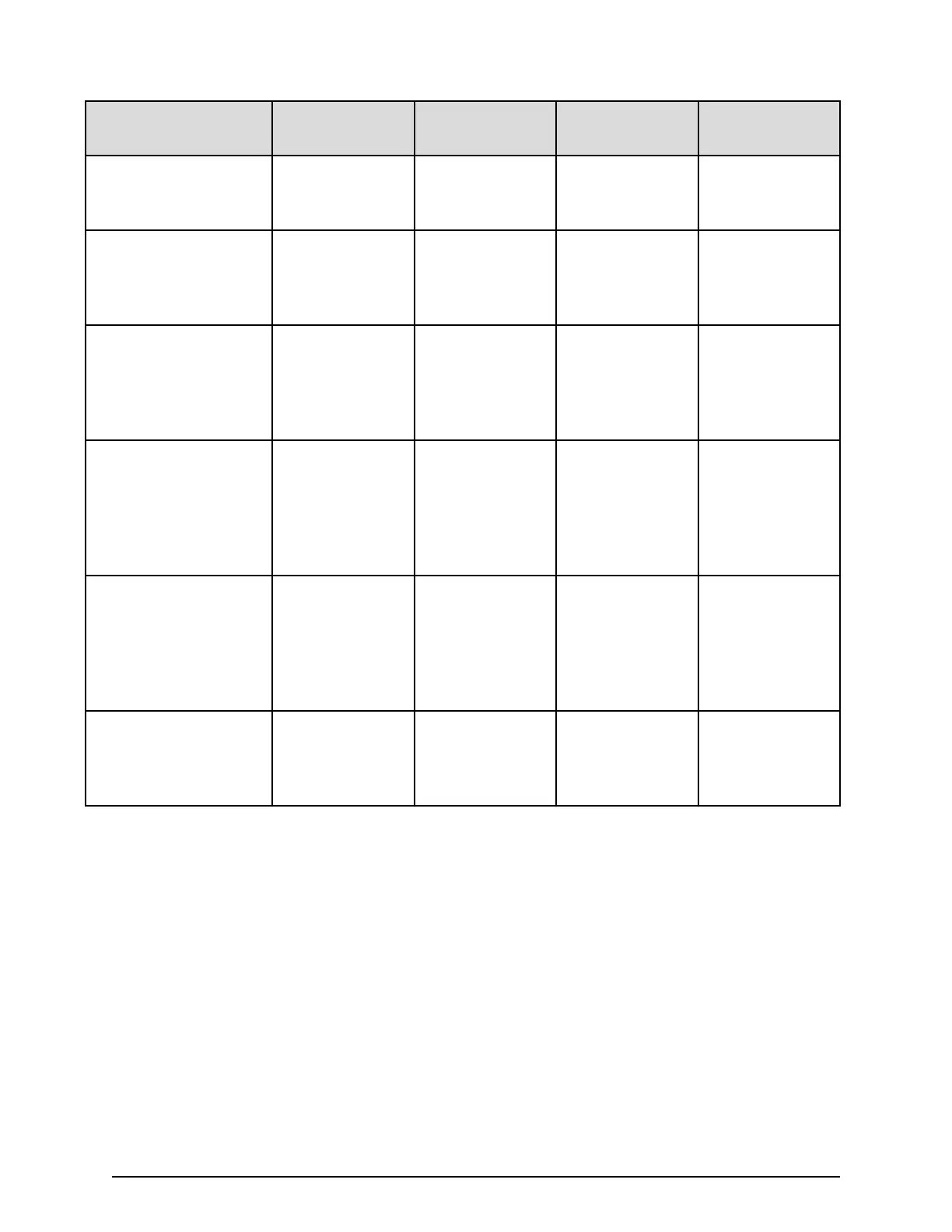License key status
(example) Status Key type
Licensed
capacity Term (Days)
A temporary key was
installed, but has
e
xpired.
Expired temporary - Number of
remaining days
before expiration
A term key or an
emergency key was
installed, but has
expired.
Not installed blank Blank Blank
Installed with the
permanent key or the
term key, but the
licensed capacity was
insucient.
Not Enough
License
permanent or
term
Permitted and
Used
-
Installed with the
permanent or term key,
and then LDEVs are
added, but the license
capacity was
insucient.
Grace Period permanent or
term
Permitted and
Used
Number of
remaining days
before expiration
Installed with the
temporary key, and
then reinstalled with
the permanent key, but
the license capacity was
insucient.
Installed temporary Permitted and
Used
Number of
remaining days
before expiration
Installed with the
permanent or term key,
then reinstalled with
the emergency key.
Installed emergency Permitted and
Used
Number of
remaining days
before expiration
License key expiration
If the license key for software-A expires, the license key for software-B is also disabled if
software-B requires an enabled software-A. In this scenario, Installed (Disabled) is shown
for software-B in the Status column of the License Keys table. After that, when you re-
enable software-A, software-B is also re-enabled. If the Status column for software-B
continues to display Installed (Disabled), go to the License Keys table and manually
change the status of software-B back to Installed.
After your license key expires, no new conguration settings can be made, and no
monitoring functions can be used with
Performance Monitor. Conguration settings
made before the expiration of the license key remain in eect. You can cancel
conguration changes for some software.
Chapter 7: Managing license keys
System Administrator Guide for VSP Gx00 models and VSP Fx00 models 198