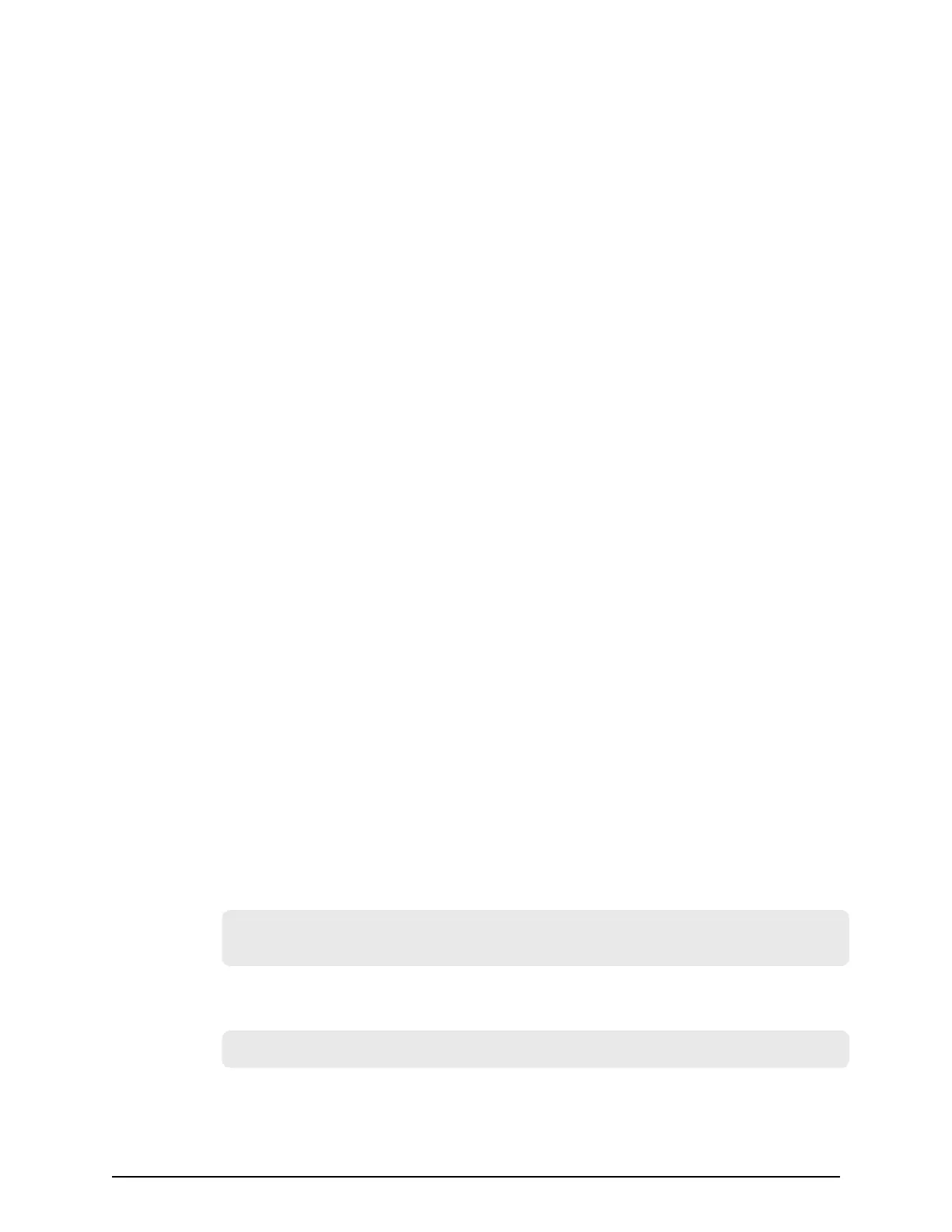Enabling the Device Manager - Storage Navigator secondary window
The Device Manager - Storage Navigator secondary window must be enabled before it
can be used.
Before you begin
■
You must have Storage Administrator (View Only) role to perform this task.
■
Install and congure JRE.
Pr
ocedure
1. From the Settings menu, click Environmental Settings > Edit Information Display
Settings. The Edit Information Display Settings window opens.
2. In the Secondary window eld, click Enable.
3. Click Apply.
Logging in to Device Manager - Storage Navigator
You can log in to Device Manager - Storage Navigator in dierent ways.
If you are an administrator, you can log in to Device Manager - Storage Navigator with a
one-time only initial login.
If you are a super-user, you can log in rst to Device Manager - Storage Navigator to
create other user accounts.
If you are a Device Manager - Storage Navigator and storage system user or
administrator, you can log in normally.
Initial superuser login
Follow these instructions to log in as a superuser.
When logging on to Device Manager - Storage Navigator for the rst time, you must log
on as a superuser to set up additional user accounts.
The superuser account has a built-in ID, which includes all permissions, and a default
password.
Procedure
1. Call your local service representative to obtain the superuser ID and default
password.
2. In your web browser, specify the URL for your SVP:
https://I
P-address-or-host-name-of-SVP/sanproject/
To change the port number of the protocol from the initial value (443), specify the
following URL:
https://I
P-address-or-host-name-of-SVP:port-number-of-the-protocol/
3. Log in with the superuser ID and password.
Enabling the Device Manager - Storage Navigator secondary window
Chapter 2: Preparing your management software
System Administrator Guide for VSP Gx00 models and VSP Fx00 models 37