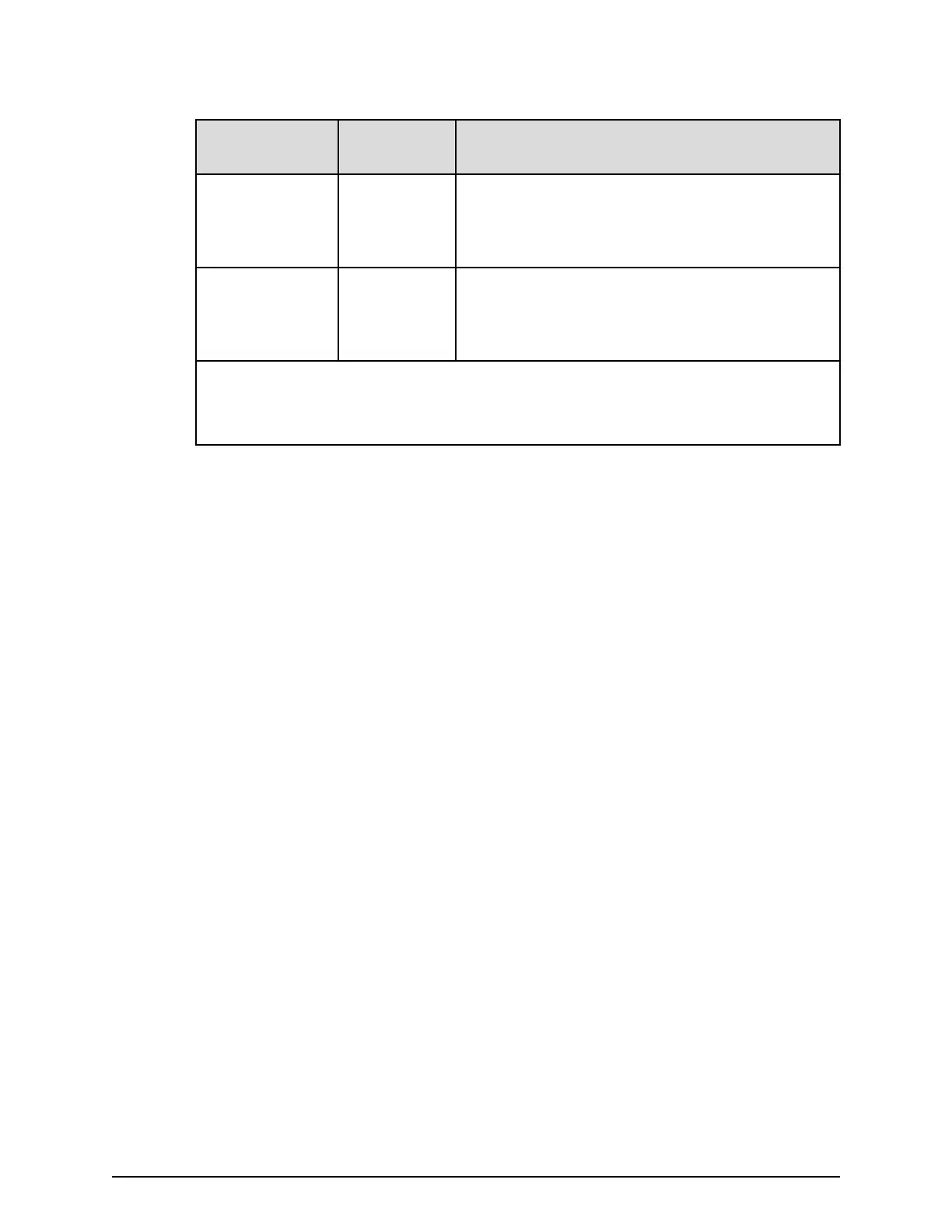Table 4 User name and password for logging in to CCI
Item
Length in
characters Characters that can be used
User name 1-63
■
Alphanumeric char
acters
■
The following symbols:
1
- . @ _
Password 6-63
■
Alphanumeric characters
■
The following symbols:
1
, - . @ _
Note:
1. When you use a Windo
ws computer, you can also specify a backslash (\). When
you use a UNIX computer, you can also specify a slash (/).
Procedure
1. In the
Device Manager - Storage Navigator Administration tree, select User
Groups.
2. On the User Groups tab, select a user group to which to add a user. This is
dependent on which permissions you want to give to the user.
The user logging in to NAS Manager must belong to the built-in Administrator
group.
3. On the Roles tab, conrm that the displayed permissions are appropriate for the
user.
4. On the Users tab, click Create User.
5. Enter a name.
6. Select Activate or Lock for the account. If you select Lock, the user of this account
is disabled and cannot log in to Device Manager - Storage Navigator and NAS
Manager.
7. To use an authentication server, select External. To authenticate users with only
Device Manager - Storage Navigator, or to log in to NAS Manager, select Local.
8. If you select Local, enter the password for this user account in two places.
For a password, all alphanumeric characters and symbols can be used. The length
must be between 6 and 256.
9. Click Finish.
10. In the Conrm window, check the settings.
11. Click Apply. The task is now registered. If the Go to tasks window for status check
box is checked, the Task window opens to display the status of the task.
Character restrictions for user names and passwords
Note the following restrictions for user names and passwords.
A user account created by using Device Manager - Storage Navigator can be used for
maintenance utility, CCI, and NAS Manager. It can also be used by maintenance
personnel for logins (the Support Personnel role is required).
Character restrictions for user names and passwords
Chapter 4: User administration
System Administrator Guide for VSP Gx00 models and VSP Fx00 models 78