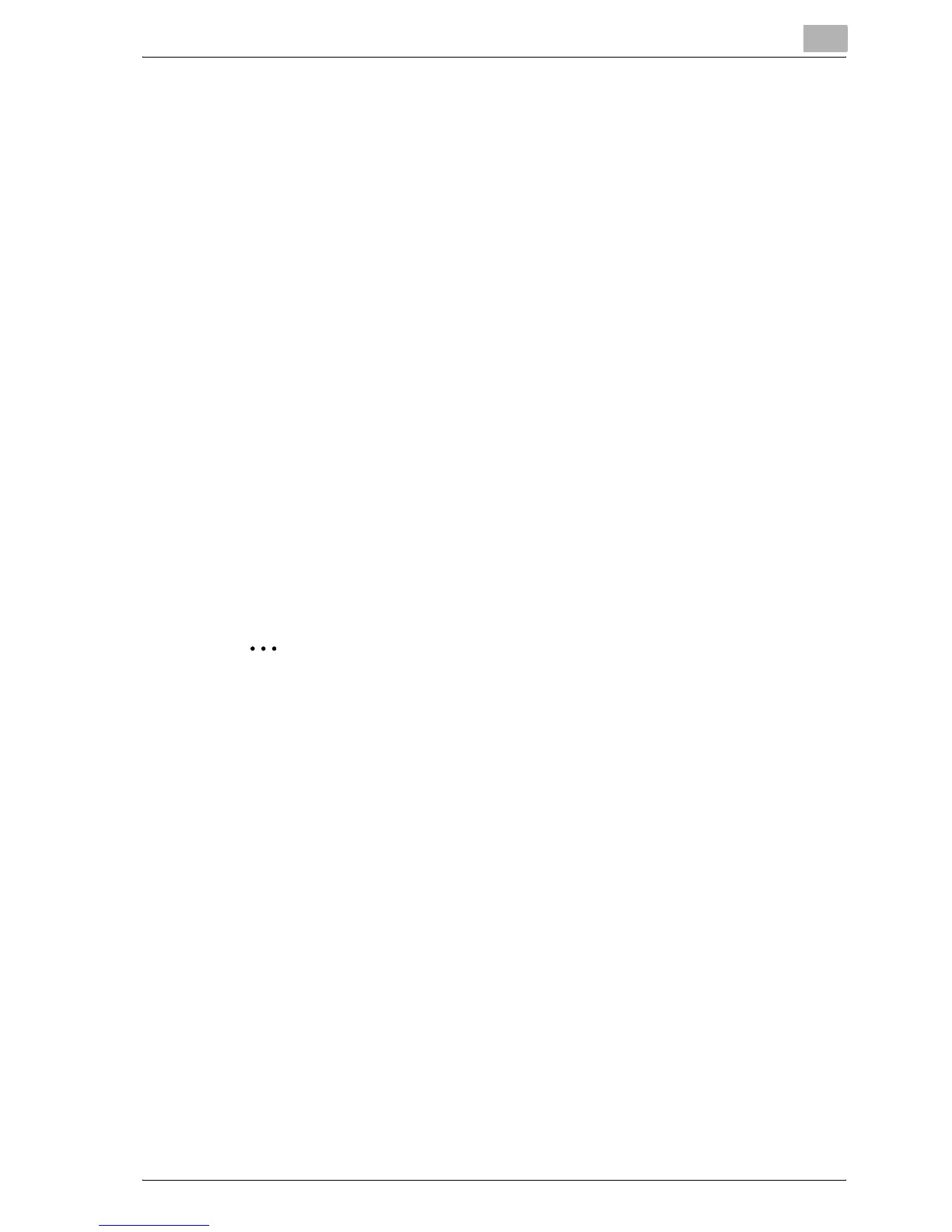Setting up the printer driver
3
bizhub C250P (Phase 3) 3-27
Test printing
Printing is possible when the printer driver is installed and the network
settings have been specified. To check that a connection has been made
properly, you can print the standard Windows test page. Print a test page
from the printer driver Properties dialog box.
1 For Windows 98SE/Me/2000/NT 4.0, click the [Start] button, point to
"Settings", and then click "Printers".
For Windows XP/Server 2003, click the [Start] button, and then click
"Printers and Faxes".
– If "Printers and Faxes" does not appear in the Start menu, open the
Control Panel from the Start menu, select "Printers and Other
Hardware", and then select "Printers and Faxes".
2 Right-click the icon of the installed printer, and then click "Properties".
3 Click the General tab, and then click the [Print Test Page] button or the
[Print Test] button.
The test page is printed and the confirmation dialog box appears.
4 Check the printout, and then click the [OK] button or the [Yes] button.
2
Note
If the test page is not printed properly, check that the printer driver has
been installed properly and that the network settings have been specified
correctly.
