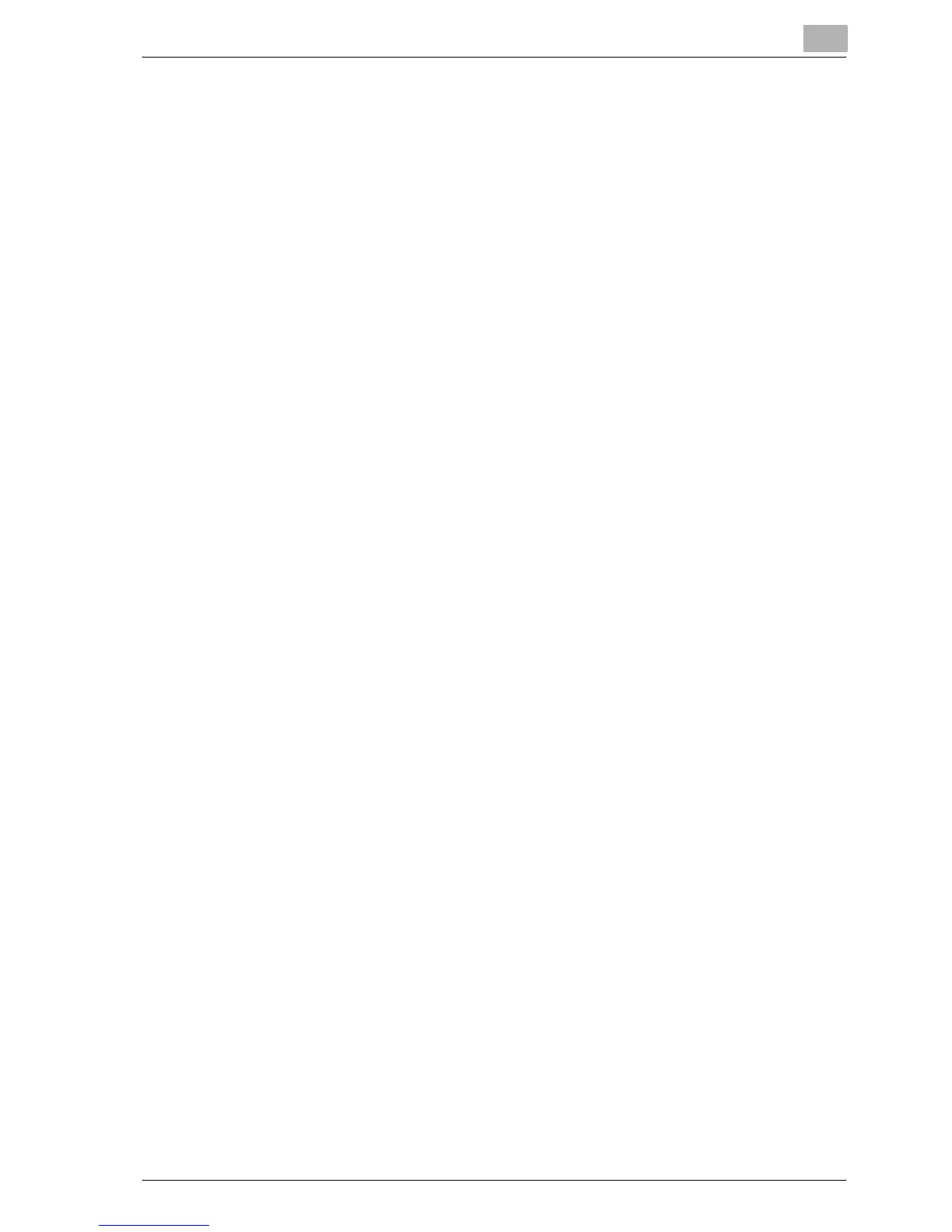Setting up the printer driver
3
bizhub C250P (Phase 3) 3-63
Specifying client (Windows) settings when using the NetWare server
1 For Windows 98SE/Me/2000/NT 4.0, click the [Start] button, point to
"Settings", and then click "Printers".
For Windows XP/Server 2003, click the [Start] button, and then click
"Printers and Faxes".
– If "Printers and Faxes" is not displayed in the Start menu, click
"Control Panel" in the Start menu, double-click "Printers and Other
Hardware", and then double-click "Printers and Faxes".
2 For Windows 98SE/Me/2000/NT 4.0/Server 2003, double-click the
"Add Printer" icon.
For Windows XP, click "Add a printer" on the "Printer Tasks" menu.
The Add Printer Wizard starts up.
3 In the port settings, browse the network, and specify the name of the
created queue (or NDPS printer name).
4 In the "Printer Model" list, specify the folder on the CD-ROM that
contains the printer driver for the operating system used.
– For Windows 98SE/Me
Konica Minolta PCL driver: Folder at Driver\bizhubC250_C250P on
the User Software CD-ROM
PostScript driver: Folder at Driver\PS-PPD on the PostScript
Printer Driver CD-ROM
– For Windows NT4.0/2000/XP/Server 2003
Konica Minolta PCL driver: Folder at Driver\bizhubC250_C250P on
the User Software CD-ROM
PostScript driver: Folder at Driver\bizhubC250 on the PostScript
Printer Driver CD-ROM
5 Follow the on-screen instructions to complete the installation.
