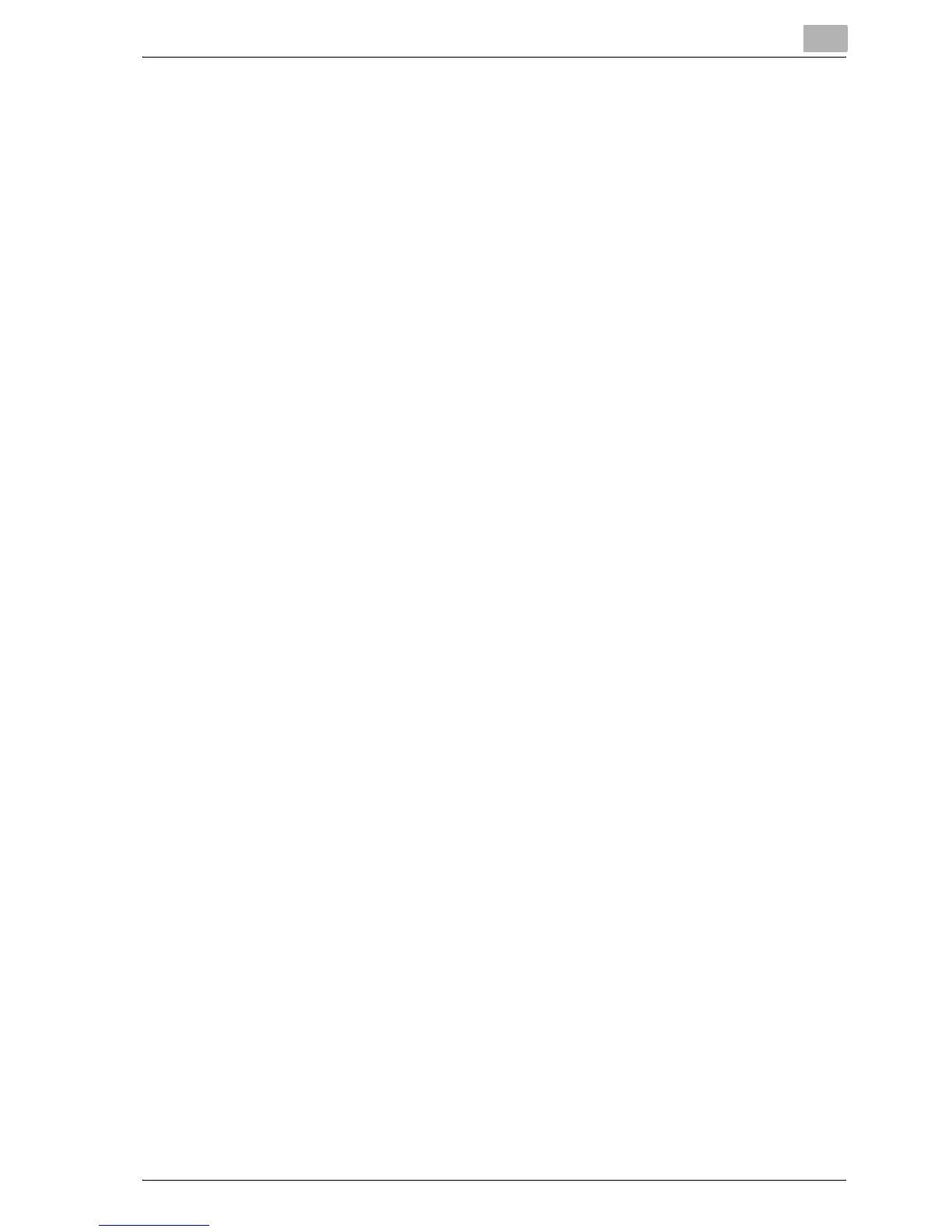Setting up the printer driver
3
bizhub C250P (Phase 3) 3-43
Printer driver settings (For Windows NT 4.0)
1 Click the [Start] button, point to "Settings", and then click "Printers".
2 Right-click the icon of the installed printer, and then click "Properties".
3 On the Ports tab, click the [Add Port] button.
4 In the "Available Printer Ports" list, select "LPR Port", and then click the
[New Port] button.
– If "LPR Port" is not in the list, click the [Start] button, point to
"Control Panel", and then click "Network". Then, on the Service
tab, click the [Add] button and install the Microsoft TCP/IP Printing
service.
5 In the "Name or address of server providing lpd" box on the Add LPR
Compatible Printer dialog box, enter the IP address for this machine.
6 In the "Name of printer or print queue on that server" box, enter "Print".
– The capital letters and lowercase letters must be entered correctly.
7 Click the [OK] button to apply the setting.
